Dragon age inquisition is a trending action role-playing game that has been an excellent pick for gaming enthusiasts for over the decade, as it was released back in 2014 to be run on Xbox One, Xbox360, PlayStation & Microsoft windows.
Despite its next-level functional effectiveness, some users have reported a common issue that prompts a state that prevents the game from launching on desktops.
In the Origin dragon age inquisition won’t launch state; what you might be undergoing is a black loading screen for an extended period than usual, and thence results in nothing, but the game closes abruptly. Tragically, this kinda daunting process goes on repeatedly on each attempt to launch the Dragon Age Inquisition game.
Why the Origin Dragon Age inquisition won’t launch?
An analysis of users’ reports pertaining to the respective error in launching the game demonstrates that there may be various reasons that can trigger the launching problem. Here we highlighted the most reasonable grounds that can prove to be a cause if dragon age inquisition won’t launch on your system also.
Missing or corrupted game files
The game installation package comes with many interlinked files that play an equally crucial role in the launching & functioning process of the game. It might be possible that a few of the vital files go missing during the installation process or have been corrupted later on. The dragon age games will not run at all if any of the game files are missing or corrupted.
Background running programs
The computer system generally runs multiple programs in the background simultaneously, few of the running apps may arise certain conflicts as a consequence of which the game dragon age inquisition won’t launch or can even trigger an acute clash. Similarly, some apps may directly prevent the game from smoothly launching on the screen.
Limited granted privileges
The game may crash at launch time also because of the limited access to system resources. Since some game fragments might require extended or administrative privileges to run the game smoothly & adequately. If it is not granted the elevated privileges, then the Origin dragon age inquisition won’t launch.
Full-screen optimizations
Though Windows OS introduced the full-screen optimizations feature to enhance the gaming experience, occasionally, it can cause specific conflicts that lead to a problematic situation in which the game doesn’t load even after many attempts.
Direct X/VC Redist version conflicts
The Direct X and VC Redist plays a vital role in the game’s core functionality. So, a minor compatibility issue with the files can crash the game on the desktop because the dragon age inquisition won’t launch even if there is any problem with the version of Direct X/ VC Redist.
Less compatibility with the Windows 10 OS
This might be considered as a common cause because it’s a fact that some programs or applications come in a configuration that might encounter severe compatibility issues with the Windows 10 operating system.
The same case may have occurred in the Dragon age game; it won’t run if you have installed it on a system running Windows 10 OS. At present, the “dragon age inquisition won’t launch windows 10” issue is pretty common in the gaming community.
Best fixes to Dragon age inquisition won’t launch state
Suppose your computer system is capable enough to meet the primary system requirements of the game. In that case, you must attempt to fix it by implementing any proven as well as effective fixing strategy. Given the case, here you can find out few highly useful approaches to address the actual issue that triggers the launching error in the game.
Disable background services / programs
Generally, restarting the computer won’t be enough to stop the background running applications, this time, you would need to run a clean boot after few alterations in system startup settings. For this:
- Sign in to your computer system with the administrator account.
- Launch the Run app either by pressing windows + R keys or directly by searching in the search bar.
- In the Run app’s dialogue box, insert the command MSConfig and click on the ok button or press enter key.
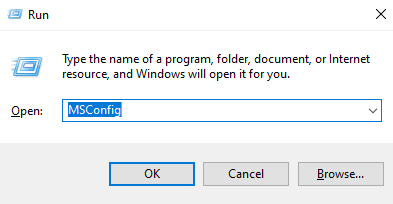
- In the prompted window, navigate to the “services” option.
- In the services tab, checkmark the option “Hide all Microsoft services” and click on the button “disable all.”
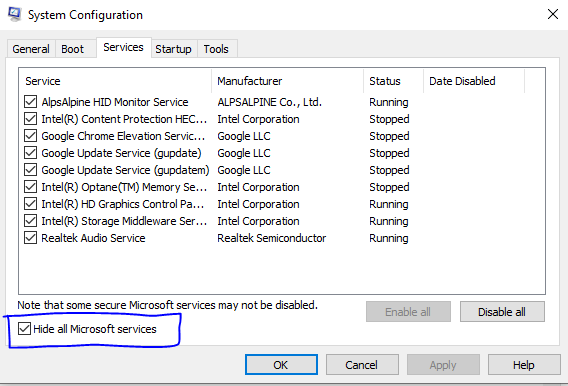
- Now, access the Task manager app by searching it in the search bar, or you can also make use of the shortcut key Ctrl + Shift + Esc.
- In Task Manager, select the “startup” tab.
- Here you can check the status of all the applications; make sure all of the listed apps are disabled.
- Then, run a clean boot just by restarting your PC.
- Now relaunch the Origin dragon age inquisition game.
Run game with administrative privileges
Like many other applications, running your Dragon age inquisition game in administrative mode can easily settle most of the problems associated with the game launching process. You just have to:
- Open the root folder where all game files are installed.
- Navigate to the executable game file (displayed with the file type as Application) and right-click on it to access its properties.
- In the Properties window, navigate to the compatibility tab.
- Checkmark the option “Run this program as an administrator.”
- Then, relaunch the Dragon age game to check if this fix has resolved the problem or not.
Run compatibility troubleshooter
Default troubleshooters often work surprisingly when things go wrong abruptly. If there is any compatibility issue that can be addressed in no time by running the compatibility troubleshooter on the game. Consequently, things will get fixed automatically.
- Launch the root folder of the Dragon age game. (Installation folder)
- Select the executable file of the Dragon age game and access its properties.
- Click on the compatibility tab shown in the game’s Properties.
- In the compatibility window, click on the option “Run compatibility troubleshooter.”
- This will automatically detect the compatibility issues and opt for the most compatible mode to run the game smoothly.
- In the proceeding window, select the option “Try recommended settings” and click on test.
- If the step mentioned above completes successfully, then click on the “apply” option and exit the troubleshooting window.
- Thenceforth, rerun the game.
Disable full-screen optimizations
If the full-screen optimizations feature prevents the game Dragon age from launching smoothly, you should attempt to launch the game after disabling this full-screen feature by accessing game settings. To do so:
- Launch the game installation root folder.
- Right Click on the game’s expectable file located in the game installation folder and select the Properties option. (As explained in the above fix)
- In the Properties window, choose the compatibility tab.
- Checkmark the option “Disable full-screen optimizations” in the compatibility tab.
- Click on Apply & ok buttons to save your settings.
- Now, relaunch the game.
Repair corrupted game files
The corrupted or missing games files can only be restored by signing in to the Origin client. In the Origin client, you would find an option to repair your game files capably. The following ways will surely assist you in doing so.
- Launch the Origin client on your system and log in to your account.
- Select the My Game library option from the left pane menu.
- Navigate to the Dragon age game in the Game library tab.
- Right-click on the respective game and choose the “Repair Game” option.
- The Origin client will initiate the game files’ verification process.
- If there is any missing or corrupted game file, the client will automatically download and replace the accurate one.
- Rerun the game to check if the problem still persists there.
Reinstall Direct X & VC Redist
As we have explained earlier, a minor conflict with the version of Direct X/Vc Redist can put you in a frustrating state. So, if other basic fixes haven’t resolved your case, then you can consider this one; you may need to revert the versions of these files by executing few fixing steps in the game installation folder because these Direct X/ VC Redist come in the system with the game installation package.
- Open the root folder of the Dragon age game and navigate to the subfolder directx\redist by following the C:\Program Files (x86)\Origin Games\ Dragon Age Inquisition\ – Installer\ directx\ redist path.
- Run the file DXSetup.exe and switch back to the previous versions that are relatively compatible with the game.
- Likewise, approach the VC Redist by following the C:\Program Files (x86)\Origin Games\ Dragon Age Inquisition\ – Installer\ VC path.
- Here, run all the executable VCRedist.exe files in the respective folder and revert them back to their former versions.
- Then, launch the game again after restarting the PC.
Disable antivirus
Though the third-party applications or antivirus software the users install on their system for OS defending purposes. Still, sometimes such programs can impede the proper functioning of certain apps of the system and often wrongly flagged few apps as a threat to the system.
Not always, but in few rare cases, it can be the cause of this “Origin dragon age inquisition won’t launch” problem. So, you must make sure that’s not the case with you. You can test the impact of antivirus software on your game by temporarily disabling the antivirus app.
After disabling the antivirus app, attempt to rerun the Dragon age game; if it launches successfully, you may need to use an alternative antivirus app that runs smoothly with the game.
Verify game specifications
Almost all applications define their hardware specifications upon installation; likewise, the Dragon age game developers have also defined a set of requirements that must be satisfied by the system on which users install the game.
The computer system on which the game has been installed must meet the minimum hardware & software requirements of Dragon age in order to launch the game successfully, which are as follow:
CPU: AMD Core 6 CPU @ 3,.2 GHz & Intel Quad-core CPU @ 3.0 GHz.
Operating system: Windows 7 or 8.1 version with 64-bit
Graphics card: NVIDIA GeForce GTX 660, AMD Radeon HD 7870 or R9 270
You can verify whether your system is compatible with the above-stated game requirements or not by following ways.
- Access the Run application by pressing Windows + R keys.
- Type the command dxdiag in the dialogue box and click on the ok to proceed on.
- It will take you to the DirectX diagnostic tool and will show all sorts of system spec information on the subsequent window.
- Here you verify whether your system meets the game hardware requirement or not.
Conclusion
Dragon age inquisition won’t launch origin problem on windows 10 is pretty common, and most of the users can’t fix it merely by refreshing the game a number of times. In fact, there might be something wrong with the game that consistently triggers an error in its launching process.
You must figure out the actual cause of the problem so that you can sort out the problem more precisely & in time. Based on few analyses, the best fixing ways have been enlisted to get over this sort of problem on any operating system.
Those mentioned above straightforward & quick approaches would be enough to address this frustrating event in Dragon age inquisition gameplay. But before implementing any of the state solutions, you would have to make sure that your computer system is fully compatible with the game version.
Read Also
- The Best Place to Buy the M9 Bayonet Doppler
- How To Delete Discord Account
- How To Delete a Roblox Account
- How to Get Free V-Bucks In Fortnite
- How To Fix PayDay 2 Mods not Workings
- How to Fix Geforce Experience Not Opening
- How to Fix No Route Error on Discord
- How To Fix “Minecraft OpenGL Error 1281”
- How To Fix Geforce Experience Error Code 0x0003
- How To Fix Twitch 2000 Network Error
- How To Fix Steam Says ‘Game is Running’
- 7 Best Fallout Games
- King’s Raid Tier List
- How To Fix Xbox One Controller Won’t Connect To PC
- Apex Legends Review
- 7 Best Graphics Card Under $100
- How To Fix Roblox Error Code 279
- How To Unlock Every Character In Risk Of Rain 2
- Xbox One Power Supply Orange Light? Try These Fixes

