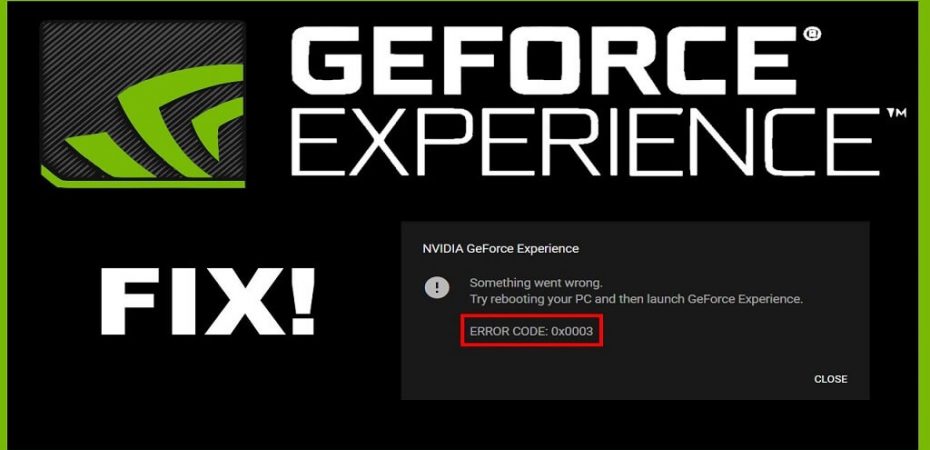You may sometimes see an error message like this on your Windows 10 computer “something went wrong. Try rebooting your PC and then launch GeForce Experience. Error Code: 0x0003”
GeForce Experience error code 0x0003 can be triggered by various possible factors, such as corrupt Nvidia driver and Nvidia services, Network Interface issues, compatibility with GPU drivers for the new Windows update, etc.
Reason behind Error Code 0x0003 Nvidia Geforce Experience
Error code 0x0003 exists mostly due to defective NVIDIA drivers. Often also 0x0003 error will not be resolved by the updated drivers due to the older corrupted files remaining in the installation folders.
NVIDIA GeForce Experience is an outstanding application to optimize games, capture screenshots, and frequently collect gameplay screenshots from drivers for your graphics card.
However, this application is a real trouble maker for the true experience.
Also, 0x0003 geforce is an NVIDIA GeForce Experience user’s most irritating problem. Many users, as they open the app, face these error messages.
As the 0x0003 nvidia error code keeps coming up again and again, it gets worse. This damages the users’ overall experience.
Many consumers of NVIDIA graphics cards see the Geforce experience message that something went wrong 0x0003. So the error code: 0x0003 has been a common problem for them.
Why is GeForce Experience important?
GeForce Experience plays a beneficial role in optimizing your GeForce GPU’s performance because it is a software suite that includes a variety of configuration and performance settings for games, automatic GPU driver updates, game filters, and Nvidia Shadowplay for streaming, and other helpful and fun options.
The usefulness of Nvidia’s GeForce Experience has been debated in the past; some people deemed it unnecessary and unhelpful, while others favored the additional system resources it offers. However, after recent updates and tweaks to the latest versions of GeForce Experience, it is widely accepted as an effective and versatile Nvidia GPU management software.
How to Fix GeForce Experience Error Code 0x0003
These are the easy methods to remove the error.
Reinstall all Nvidia Drivers
You can reinstall every Nvidia component including the Nvidia driver to see if it fixes the GeForce Experience error code 0x0003.
- You can press Windows + R to open Run, type appwiz.cpl to open Programs and Features window.
- Find all the Nvidia programs in this window, right-click them one by one to choose Uninstall.
- Restart your computer and download GeForce Experience again and it will also automatically download and install the latest version of missing drivers.
- After the downloading process is finished, you can restart your computer again to see if the GeForce Experience error code 0x0003 is gone.
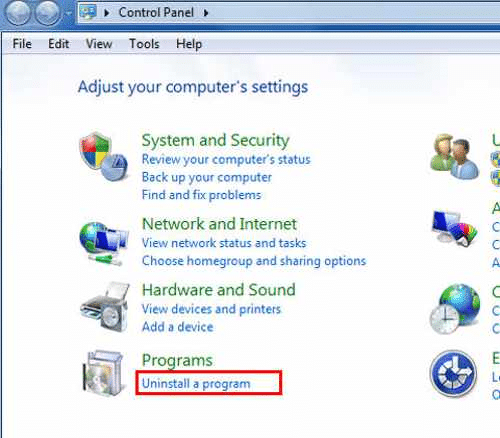
Most users with these errors have only fixed them by deleting their existing version of Nvidia GeForce Experience and re-installing the new version from the official Nvidia website.
Allow Nvidia Telemetry Container
Here’s how by allowing Nvidia Telemetry Container and its services, you can resolve 0x0003 geforce experience:
- Search for RUN or Press Windows key + R to open up a Run dialog box and type Services.msc in it and click ok.
- Right-click on Nvidia Telemetry Container and select Properties then Local System Account.
- Give a check mark beside Allow the service to interact with the desktop and click Apply.
- Right-click on Nvidia Telemetry container service and select start.
- Open Run then open Services.msc and start all the services of the Nvidia Display service container, Nvidia Local System Container & Nvidia Network Service Container.
Hopefully this method will solve the error code 0x0003 nvidia geforce experience in your PC. If you still see the error then the next step is for you.
Configure Nvidia Container
We noticed that in most situations, the key reason behind nvidia error 0x0003 is the NVIDIA Telemetry Container service. Changing the configurations for all NVIDIA Container services is the reason why this issue arises.
Here’s how to configure Nvidia Container
Press Windows key + R to open up a Run dialog box. Then, type “services.msc” inside the text box and press Enter to open up the Services Screen. If prompted by the UAC (User Account Control), click Yes to grant administrative privileges.
- Inside the Services screen, scroll down through the list of services and locate Nividia Telemetry Container. Once you see it, right-click on it and choose Properties.
- Inside the Properties screen of the Nvidia Telemetry Container, select the Log On tab and make sure that the box associated with Allow service to interact with the desktop. Click on Apply to save the changes.
- Return to the previous screen with the list of services and locate the following services, right-click on each of them and click on Start to ensure that all of them are running:
– Nvidia Display Service
– Nvidia Local System Container
– Nvidia Network Service Container
- Once every service is enabled, repeat the operation that was previously triggering the Error Code 0x0003 and see if the issue has been resolved.
Reset the Network Adaptor
Several affected users claim that the Geforce Experience Error Code 0x0003error was fixed after resetting their network adapter’s software to default settings. This is often referred to as “Winsock reset” or ” comms reset.”
Here’s a quick guide on resetting the Network adapter:
Note: This procedure will be applicable on Windows 7, Windows 8 and Windows 10.
- Press Windows key + R to open up a Run dialog box. Then, type “cmd” and press Ctrl + Shift + Enter to open up an elevated Command prompt. When prompted by the UAC (User Account Control), click Yes to grant Admin privileges.
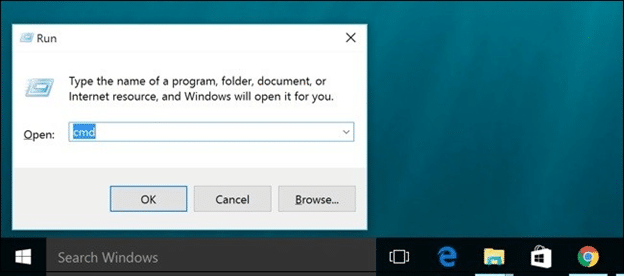
- In the elevated Command Prompt, type the following command and press Enter to reset our network adapter driver:
“netsh winsock reset”
- Once the command has been successfully processed, restart your computer and see if the issue has been resolved at the next system startup.
Create a New User Account
If everything else fails and you can’t seem to solve the problem. As a last resort, after you uninstall all the Nvidia based programs and drivers, you can attempt to build a new user account with administrator rights. Install the drivers after doing so and search to see if the problem continues.
Reset Windows
To begin, on a Windows 10 PC, navigate to Settings by choosing the gear symbol in the Start menu. Now, click Update & Security on the left, followed by Recovery. Windows now gives you three options: Reset the computer, go back to a previous version of Windows 10, or Advanced startup. To reset your Windows, click Reset this PC.
How to Restore Nvidia Control Panel
The absence of the NVIDIA Control Panel is a widespread issue among NVidia graphics card users.
Not to worry, we have discovered a simple solution to this problem.
The following are the approaches to resolve Nvidia Control Panel Missing:
- Drivers should be uninstalled and reinstalled.
- Nvidia Services should be restarted.
- Make a shortcut to its installation directory (C: Program FilesNVIDIA CorporationControl Panel Client)
- Create a desktop context menu.
How to Resolve Geforce Experience Error Code 0x0001
Nvidia GeForce experience error code 0x0001 is most commonly associated with damaged Nvidia driver files. You may simply resolve the Nvidia error code 0x0001 by removing corrupted driver files and installing new ones.
So, here’s how to fix the GeForce experience issue code 0x0001:
- Open your computer’s control panel.
- Remove Nvidia Geforce Experience.
- Delete the NVIDIA Corporation folder from C: Program Files (x86).
- To resolve GeForce error code 0x0001, install the most recent NVIDIA drivers.
That’s all there is to it.
This simple process will help you resolve the Nvidia Geforce problem code 0x0001 on the computer. Please leave a comment if you encounter any issues with the error code 0x0001 GeForce experience.
Frequently Asked Questions
What exactly is the Nvidia display container LS?
The Nvidia display container LS (local system) handles the display tasks. Typically, the software nvcontainer.exe is to blame for troubles such as Nvidia error code 0x0003.
What does the Nvidia GeForce error code 0x0003 indicate?
0x0003 is the error code on Geforce experience that indicates that your Nvidia graphics card driver files have become corrupted, but also NVIDIA GeForce Experience is not able to identify them.
What does the Nvidia error code 0x0001 imply?
Nvidia GeForce error code 0x0001 indicates that the driver you’re using is either incompatible with your graphics card or has become corrupted in some way.
Conclusion
Nvidia GeForce Experience is an excellent resource for gamers and streamers.
However, the game recording and broadcasting plans may be jeopardized if the app fails to launch. Start by rebooting the Nvidia services procedure.
Then, enable Nvidia Telemetry services then restart the network adapter. You might try updating your system’s GPU drivers if it doesn’t work. Finally, a full reinstall will undoubtedly resolve the issue.
This advice on how to resolve GeForce Experience problem codes 0x0003 and 0x0001 should have been helpful. If this is the case, please share this tutorial with your family and friends to assist them if something problem occurs with their machines.
Read Also
- How to Change Your Account Name on Windows 10
- How To Fix “Steam Content File is Locked” Error
- How To Fix Twitch 2000 Network Error
- 6 Best Graphics Card Under $100
- How to Change a File Extension in Windows
- 7 Solutions To Fix SD Card Recognized On Windows
- How To Fix “Minecraft OpenGL Error 1281”
- How to Fix Geforce Experience Not Opening
- AMD Radeon RX 480 Review
- How To Activate Twitch TV