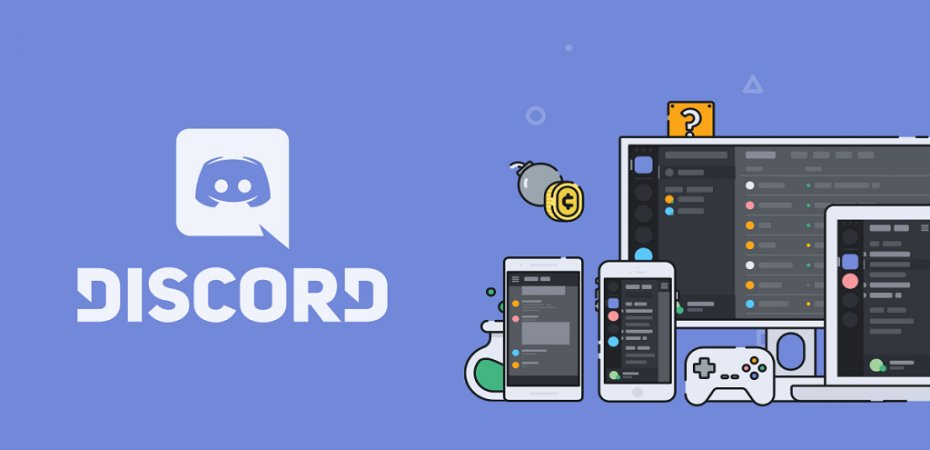Overall, Discord is a reasonably stable application for community building tools that gamers and subcultures worldwide love. However, many users recently reported that they encountered the discord no route error message, which prevents them from connecting to a voice server.
The No route error is the same as the ICE and Stuck RTC connection errors. In every situation, Discord is being stopped in its tracks when trying to connect to a voice server.
What Is Causing Discord No Route Error?
After looking at the issue, we were able to identify some situations where this error could occur after analyzing different user reports:
- If you have a third-party firewall or antivirus running, Discord won’t be able to make a connection with an external server.
- If the IP address (typically Dynamic IP) assigned has changed, the system resources might get stuck, causing the no route error.
- Discord might be blocked or restricted on the network you are using to access it.
This error could prevail while attempting to connect the server hosted on some other continent.
How to Fix the No Route Error
Below are the potential fixes and measures to fix the No Route error. The No Route error can be solved in most situations with a single or a mixture of these fixes.
Method 1: Restart Modem/Router and Computer
You may get a Discord No Route error if the IPv6 connection is interrupted by a constantly changing dynamic IP. In this case, you restart the router and your computer to eliminate the Discord No Route error.
Your router’s network settings do not need to be reset; you can unplug the power cable and plug it back in.
After restarting your router and computer, you can check whether you can connect to Discord voice servers without the Discord No Route error.
Method 2: Firewall & Antivirus
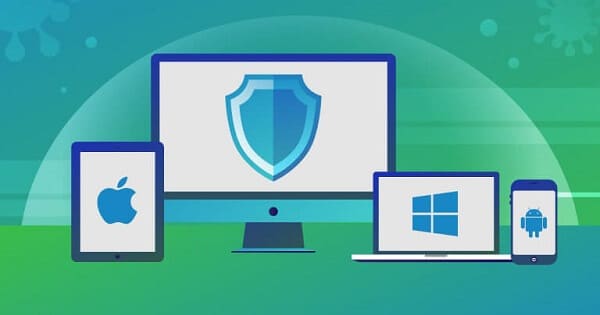
Anti-virus software appears to be unapologetically cautious, rejecting the best and commonly used programs and connections with the constantly-present threat of viruses, Trojans, and malware.
Discord is no exception, and it can be prohibited, particularly when it is not whitelisted, to connect to a voice channel triggering the no route error in consequence.
Load your anti-virus program and whitelist Discord for outgoing connections to fix this issue. How this is accomplished depends on the particular program, so see the official documentation for the proper steps.
You’ll also want to whitelist Discord in the Windows 10 firewall. Here’s how to do this:
- Click on the Windows Start menu, then click on Settings represented by the cogwheel icon.
- Click on Update & Security among the opinions. It is the last one available.
- Click on Windows Defender found among the options running vertically down the left-hand side of the window.
- Click on the Open Windows Defender Security Center.
- Click on the Firewall & network protection option.
- Among the options listed at the bottom of the Firewall & network protection window. Select “Allow an app through the firewall.”
- In the window that appears, click on the “Change Settings” box located to the right just above the programs’ list.
- Scroll down until you find Discord, tick the box to the left of “Discord” and tick the “Private” box.
Load up Discord, join a voice channel, and check if this has fixed the No Route error.
Method 3: Disable the VPN
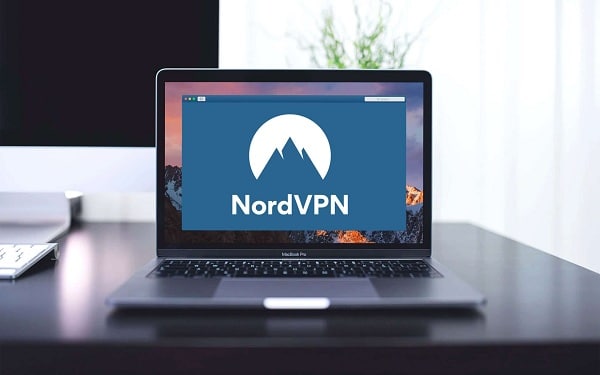
Another possible reason for the No Route Discord error is the VPN connection since the Discord application cannot run with a VPN that doesn’t have a User Datagram Protocol (UDP). The best approach is to totally deactivate the VPN and try connecting Discord to a voice server to address this problem.
However, you can contact your VPN provider if you do need to use the VPN, asking whether it has a UDP feature and how to configure it. You can choose another VPN provider if it does not have the User Datagram Protocol (UDP).
Method 4: Network Restrictions
Network activity is often very restricted to securing the internal network’s integrity in educational and professional contexts, and external communication applications are often the first to be limited.
If you don’t have a lax network administrator, the chances are that access to Discord won’t be unblocked.
Method 5: Voice Region
Discord servers are connected to a specific server zone, which may create problems for users whose geographical position is, let’s say, halfway around the globe.
To fix this, contact your server’s admin and request alternative voice regions for the server to see if this remedies the No Route problem.
Method 6: Disable Quality of Service High Packet Priority
Some users said that the Discord No route error was easily fixed after disabling high priority service quality. So you could also see if it works for you.
If you do not know how to disable high priority service quality, follow these steps:
Launch Discord client on your PC and click on the gear icon on the bottom left corner.
- Scroll down to App Settings and click on Voice & Video.
- Under Quality of Service, click the toggle of Enable Quality of Service High Packet Priority to disable it immediately.
- The re-launch the Discord client and see if the No Route error disappears. If this doesn’t work for you, move down to the next method.
Method 7: Flushing the DNS Setting
A few users reported that the problem was fixed after several Command Prompt commands had been used to reset their IP configurations. Some users report that the following procedure permanently fixes the issue, while others report repeating the following procedure regularly to bypass the error message.
- Press Windows key + R to open up a Run dialog box. Then, type “cmd” and press Ctrl + Shift + Enter to open up an Elevated Command Prompt.
- In the Elevated Command prompt, type the following command and press Enter: ipconfig /release.
- Once the current IP configuration has been released, type the following command and press Enter to flush the DNS: ipconfig /flushdns.
- Finally, type the following command to renew the IP configuration: ipconfig /renew.
- Reboot your machine and see if the No Route error has been resolved at the next startup.
Method 8: Use the Discord WebRTC Troubleshooter
The main reason why Discord works on every single device is that it uses a specific tool called WebRTC.
The WebRTC forms a real-time connection between the discord server and your web browsers or app. Therefore, you can share files and use video and audio features, including video and audio chat/call. If you are facing the Discord No Route Error, then WebRTC update could be the cause.
If your WebRTC is not updated, download the WebRTC troubleshooter to check your connectivity throughout and ensure no compatibility issues. The WebRTC troubleshooter will check the server settings and share the best measures to improve your overall Discord experience.
The WebRTC troubleshooter thoroughly examines all aspects of your computer that interact with Discord. Therefore, WebRTC troubleshooting is not only excellent for testing connectivity issues but also helps you improve any microphone or image-related issues.
The web-based troubleshooter examines every aspect of how your computer interacts with Discord. It’s a great way to not only test your connectivity but to see if you can improve your microphone or camera quality to fix that sound lag and grainy image.
How to Fix No Route Error on Discord – Video Tutorial
FAQs (Frequently Asked Questions)
What does “no route” imply in Discord?
Despite being frustratingly ambiguous, no path is an accurate description of the issue. Simply stated, Discord is unable to establish a connection between its server and your device. It’s one of the most frequent Discord errors but also one of the simplest to troubleshoot and fix.
ICE checking or stuck RTC connecting are two examples of similar connectivity problems. In general, these issues can be resolved by implementing the same measures as the no-route issue that impacts voice channels and your connectivity to a voice channel in a specific server area.
Why is my Discord showing “no route”?
No route issues can occur for a number of causes. It’s possible that your IP address has been altered. Discord connections may have been stopped by an antivirus, firewall, or even your network administrator.
The best approach to finding the problem is to try all of the methods listed here. We addressed the majority of the issues that can arise with your connectivity. Once you’ve identified the case, it’s typically simple to resolve and return to the voice channel.
What does “RTC joining” on Discord mean?
Another frequent connectivity issue that several Discord users experience is RTC connecting. Discord’s RTC service is used to link users to its servers.
Suppose you keep receiving an RTC connecting error. In that case, it’s most likely due to a connection problem between your PC and the Discord server, comparable to no route or ICE checking issues.
To fix an RTC connecting error, follow the same steps that you would use for a no route error. Many users may encounter the same problem at the same moment. That indicates the issue is on Discord’s end. The bad news is that you will only be able to do much once they repair it.
At the very least, it’s not your responsibility, right?
Closing Words
These were our top 8 tried and tested methods to fix the No Route Error on Discord. We hope that a combination of these methods will help you resolve the Discord No Route Error.
Let us know your feedback and if any of these methods helped you fix No Route Error on Discord in the comment section below.
Read Also
- How To Delete Discord Account
- Hola VPN Review
- Betternet VPN Review
- PureVPN Review
- AVG VPN Review
- ExpressVPN Review
- 6 Best Cheap VPN Services
- How to Fix Avast Not Opening on Windows?
- Bitdefender vs Avast
- AVG Vs Avast
- TotalAV Review
- Windows Defender vs Avast
- Discord Vs TeamSpeak
- How To Fix Can’t Hear Anyone on Discord
- How to Fix Discord Overlay Not Working
- How To Unlock Every Character In Risk Of Rain 2