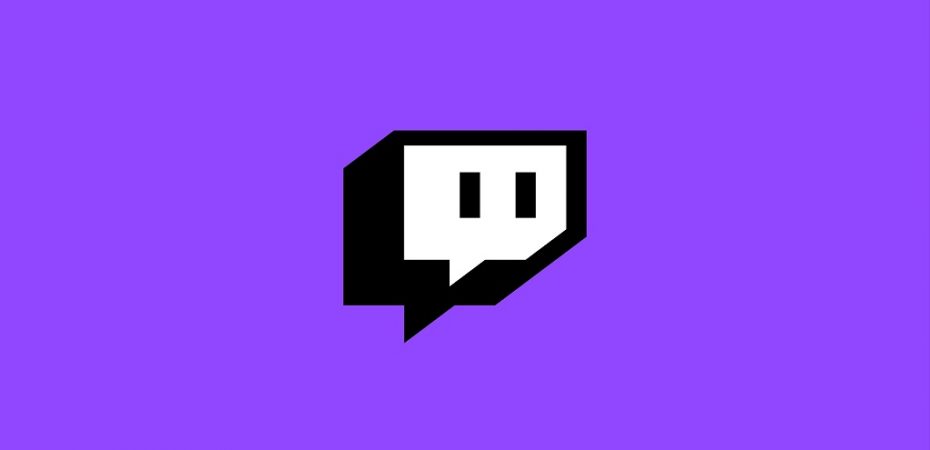Just recently, the mighty video-game broadcaster Twitch introduced for its users a new feature that allows a streamer to channel all of their audience to some other individual’s channel. Strange but amusing, right?. Twitch named this unique feature ‘raiding,’ and believe us or not, every big streamer is using it.
This way, you can limit your chat to only the users who really follow your content. Besides the Followers-Only mode, Twitch chat settings also house a couple more like the Emotes-Only Chat, Subscribers-Only, and Slow mode.
This is exactly what we are here for. We will be touring you through a few simple steps required to start Twitch Raiding in the following post. But first, here is what raiding actually is.
What are the Benefits of Raiding?
The Twitch raiding function lets streamers host another individual’s production. When a streamer finishes their broadcast in Twitch, they are offered two possibilities. The first is to farewell the audience and end the broadcast. The other is to raid someone’s channel and host their content.
For fresh twitch dwellers, Twitch raiding proves to be the best support for helping them in getting stable. Like other streaming platforms, breaking into the Twitch scene requires newbies to work their fingers to the bones. Thus, if you are bighearted, you can always raid someone on Twitch and help them improve their viewership.
Raiding is also a brilliant source of putting up a strong sense of community with your Twitch mates. It is a healthy communal experience that lets the Twitch family support each other. Another great benefit of raiding is that it will also raise your viewers. No idea how? Imagine raiding a famous streamer’s channel and having that streamer raid you back!
How To Raid Someone On Twitch?
The altruistic ability to raid on Twitch has allowed hundreds of famous streamers to spread recognition for individuals that may have been striving hard to ace the Twitch scene. Though the how-to-raid-in-Twitch process is not very complicated, you will still require a straightforward guide.
Before you start, do not forget to give a heads up to your audience and tell them about the channel you intend to raid. That way, your viewers will at least know what is happening before getting caught by confusion. Here are two easy steps on how to raid on Twitch.
Step 1) Initiate the Twitch Raid
You have two ways to make this happen. Twitch raids can be started by either typing the raid command in your chat box or directly accessing the channel you intend to raid. If you decide to go with the first option, all you need to do is open your chat box and type /raid, followed by the name of your targeted channel.
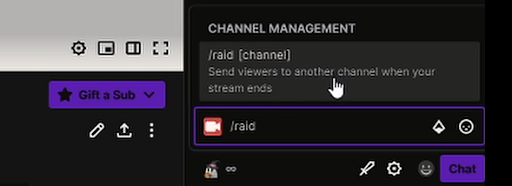
To follow the second way, open your Twitch Creator Dashboard and click on the Raid Channel button to pick your target.
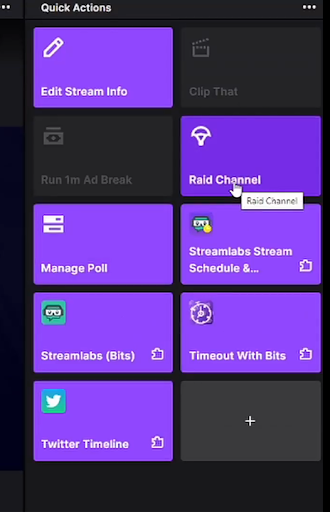
Step 2) Watch the Raid Timer
Once you have entered the raid/ command or initiated the process via your dashboard, Twitch will take you to a pop-up control box and a countdown. Here press the ‘Raid Now’ or Join option to initiate the raid. You can also halt the raid from launching at this point if you change your decision. Click the Leave to do so.
However, if no choice is selected, Twitch will automatically initiate the process after a minute. You can launch or participate in a Twitch raid on mobile too. That is all there is to it. As the raiding starts, you will be streaming the content of your targeted channel. Any Twitch member that joins in viewing your will now be channeled to the raided channel.
Twitch will also inform the streamer of the targeted channel about the raid. To them, the notification will look like this: “< Raider’s channel> is raiding with a party of <Number of Raider’s viewers>.”
Extra Configuration for Twitch Raid
If you want to tweak a little bit of the settings of Twitch’s raiding sector, fortunately, the platform allows you to do so. You will find multiple configuration options within the raid section in your Creator Dashboard.
Tweaking the settings means that Twitch dwellers can choose who can raid their channel, use the chat during a raid, and report suspicious raiders. For instance, to limit the chat abilities, go to your chat box and change your channel’s settings to Followers-Only.
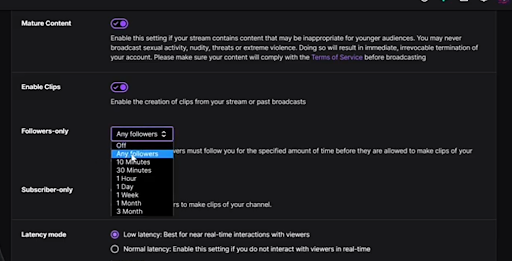
This way, you can limit your chat to only the users who really follow your content. Other than the Followers-Only mode, Twitch chat settings also house a couple of more like the Emotes-Only Chat, Subscribers-Only, and Slow mode.
Similarly, to report accounts that you do not want to raid your channel. To do so, go to Tasks in settings and enter the ‘Review Recent Raids’ section. Here you can report or block channels as per your choice.
On Twitch, how can I know who to raid?
Typically, you want to raid a small streamer or a streamer of a size similar to yours. The reason to raid a smaller streamer is that you may genuinely make their day, and some of your viewers may follow or subscribe, spreading the good vibes and your reputation!
Raiding a similar size streamer, on the other hand, helps you connect with them and their community, especially if they stream the same game you want to play! They will almost certainly return the favor. It would also make it easier for you to contact them about possibly playing together in the future.
What if I have a poor raiding experience?
The majority of Raids are favorable, yet, Raiders might not be the most appealing in other instances. So you can use the Twitch structure to detect unwanted Raids:
Manage Incoming Raids: Go to your board settings to deal with your impending Raids. Of course, your channel will recognize each incoming Raid; however, you can only allow Raids from your organization (partners, companions, and resulting channels) or maybe even disable each and every approaching Raid.
Disable Twitch Raid through the “Subscriber Only Chat”: If you have to stop the upcoming Raid for whatever reason, you can encourage supporters to chat in order to avoid engaging with the Raiders.
To activate subscribers-only chat, click the chat gear icon to access the visit options. Select the Followers Only checkbox and enter the minimum amount of time someone must follow you in order to visit.
Block or Report a Raider Channel: You may report abuse or block a Raider channel if it is being used in a cruel or inappropriate manner.
Enter the chat settings by clicking on the visit gear symbol to Report or Reject a Raider Channel. Select Recent Raids to get a list of channels that have recently Raided you, near the channel name you want to restrict, press Ban or Report. Individuals you have restricted will no longer be able to Raid you.
Conclusion
This was all about Twitch Raiding! Raiding someone on Twitch is undoubtedly a flexible and enjoyable way to swell your viewership or someone else’s, make new streamer friends on the platform and solidify your existing relations with the Twitch community.
Though a unique initiative, we must admit Twitch has launched a great way through which the “little fishes” won’t get eaten up by the “big fishes”; instead, all will promote a healthy community together.
Now that you have also learned how to raid someone on Twitch, we hope you will try your best to make someone’s broadcast reach the skies. And most probably, they will return the gesture too!
Read Also
- The Best Place to Buy the M9 Bayonet Dopple
- How To Fix Twitch 2000 Network Error
- How To Fix Twitch Black Screen
- What is Anti-Aliasing and Why Is it Important for Gaming?
- How To Fix Roblox Error Code 279
- How To Delete Discord Account
- How To Delete a Roblox Account
- How To Fix Steam Says ‘Game is Running’
- How To Fix Can’t Hear Anyone on Discord
- How To Activate Twitch TV