Did you know that your PowerBeats Pro earbuds are among the most popular wireless earbuds on the market? They are the choice of hundreds of thousands of people worldwide for several reasons, including their comfortable design, good performance, and price.
However, that doesn’t mean that wireless headphones are immune to common issues. Problems with pairing and charging can result in one earbud not working. But we are happy to report that wireless earbud malfunction is pretty common and, in most cases, easy to fix.
Today we are sharing a few fixes for the one earbud not working issue. There is no need to panic because these methods are easy and are reported to work by PowerBeats Pro users, just like you. So, let’s begin!
How To Resolve PowerBeats Pro One Side Not Working Issue
1. Turn Off And Forget Bluetooth On Paired Devices
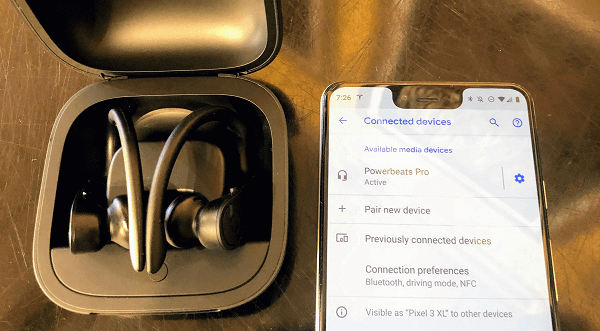
This method should be your first go-to solution for the problem. Start by disconnecting and “forgetting” the PowerBeats Pro Bluetooth on all the devices you have paired with, and this may include your smartphone, laptop, tablet, and PC.
The reason behind this is to eliminate any interference caused by a device previously paired to your earbuds trying to maintain the connection when you pair to another device.
2. Reset PowerBeats Pro Earbuds
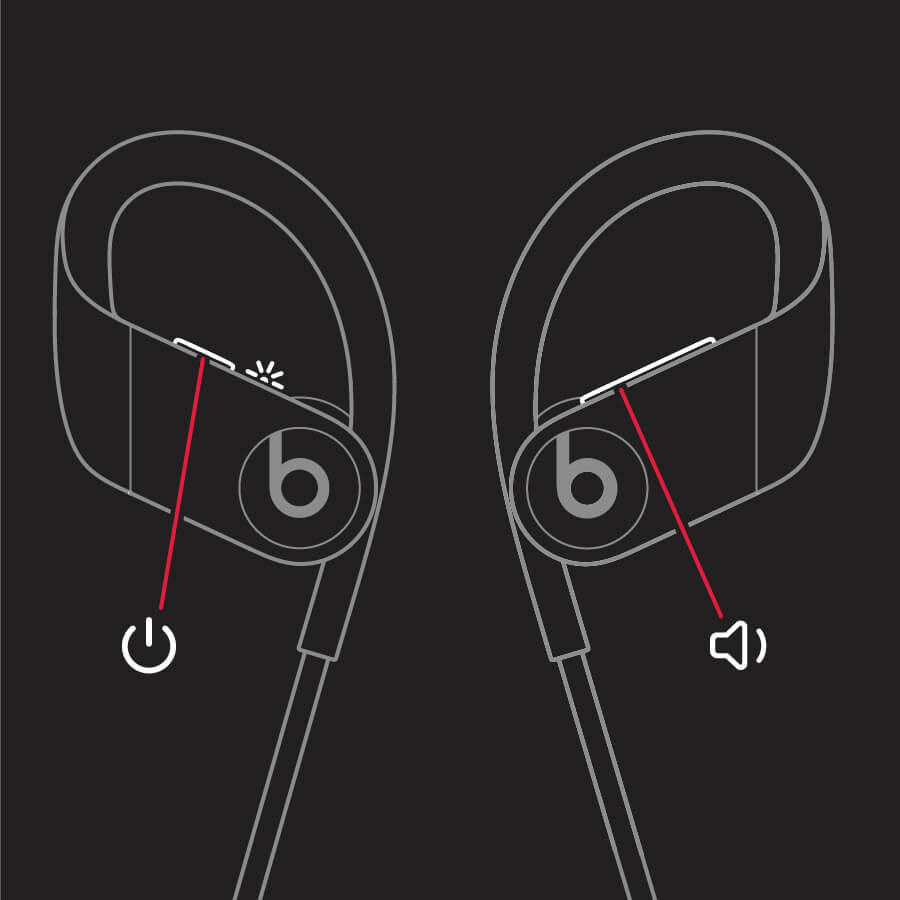
Resetting your PowerBeats Pro is the easiest solution to any Bluetooth pairing issues with a new or previous device.
How to reset PowerBeats Pro? Follow the method below to reset PowerBeats Pro earbuds:
- Put the earbuds back in the case.
- Open the lid of your PowerBeats Pro case.
- Press and hold the system button located in the center of the bottom panel of the case for 15 seconds until the LED light indicator flashes red and white
- Release the system button
- The device will flash white, indicating that the earbuds have reset.
- Re-pair your device with the PowerBeats Pro.
Check to see if both earbuds are working. If not, move on to the next solution.
3. Updating The Firmware
Performance issues can also be caused by outdated firmware, so make sure that the firmware on your paired device and your PowerBeats Pro is updated and working correctly.
If you use your PowerBeats Pro earbuds with an Apple device such as the iPhone, the firmware should update automatically. However, there may be instances where the Beats firmware automatic update may be late. We recommend that you check the firmware version and manually update it if needed.
Following is the step-by-step method of checking firmware versions on your iOS device:
- Pair the PowerBeats Pro Earbuds to your iOS device
- Then go to Settings, open General and then select About
- Scroll down to find PowerBeats Pro and select it.
- There will see the current firmware version your devices are using.
If you are using your PowerBeats Pro paired with an Android device such as a tablet or a smartphone, you will require the Android Beats app, which you can download from the Google Play Store. You can find the firmware status on the Beats app.
In case your firmware version is out of date, the Beats Updater App will allow you to update it manually. You can do this through a computer or a laptop, either Mac or Windows. Here’s how you can update firmware manually:
- Download and install the Beats Updater App on your computer
- Carefully follow the instructions provided by the app.
- Plugin the PowerBeats Pro charging case via a lighting cable
- Check your device’s firmware version, and then update it manually if outdated.
After the update is completed, check if this solution worked. If it did not fix the problem, move to the following method.
4. Clean PowerBeats & Case

Another reason your PowerBeats Pro earbuds are not working as they should be is the pairing or charging issues caused by improper positioning of the earbuds in the case.
The earbuds might not connect correctly to the connection pins in the charging case due to the accumulation of dirt on the connectors of the earbuds or case. A sweat buildup can also prevent the earbuds from sitting correctly in the charging case.
Cleaning your earbuds and the case regularly and making sure that the earpieces are completely dry when placed back in the case can prevent the charging pairing issues.
If one earbud is not working, try cleaning the device using the following method:
- Remove your PowerBeats Pro earbuds from their case.
- Take a clean damp cotton swab and gently wipe the charging contacts on each earbud and the case. We recommend only using warm water to dampen the swab.
- Next, wipe clean the charging pins on the case using a lint-free damp cloth.
- Proceed to clean the rest of the earbuds and case with a dry lint-free cloth.
Check to see if the earbuds and case are working correctly. Make sure they are connecting, pairing, and charging. Use the earbuds; if the issue persists, try the next solution.
5. Turn Off Automatic Ear Detection

Automatic ear detection is designed to confirm if your earbuds are in your ears or not to pause/ play your music.
In some cases, certain built-in features can cause one earbud to have connection problems with your device. The automatic ear detection feature is one of the most common reasons for causing PowerBeats Pro not connecting issues. Follow the steps below to turn off the auto ear detection feature on your iOS devices:
- Go to your iOS device’s Settings.
- Find Bluetooth and open it. Find the PowerBeats Pro device and click on the “i” icon next to it.
- Now switch off automatic ear detection and check if the issue is resolved. If not, continue to other fixes that worked for other users.
7 Users’ Tried and Tested Methods to Fix Beats PowerBeats Pro Not Working
We have searched for users’ tried and tested methods for fixing PowerBeats Pro Not Working issue. Following are the 7 methods that have also worked for us:
1. Drain The PowerBeats Pro’s Battery
In some cases, draining the battery of both the earbuds and the case of PowerBeats Pro and recharging them both again helped in fixing the PowerBeats Pro Not Working error.
2. Press Down the Earbud with the Charging Issue
For some users, pressing down the earbud that charges while being charged in its case has helped in solving the PowerBeats Pro Not Working error.
3. Slightly Move Earbuds While In The Case
According to a user, you can fix the PowerBeats Pro Not Working error by sliding the main screen of the iOS device to the right to display PowerBeats Pro’s battery level. Next, open the charging case of the PowerBeats Pro; you will then see the charging case and each earbud’s charge percentage on your device’s screen.
If your charging case is on the charge, each earbud should show a ‘bolt of lightning’ icon, which indicates the charging of the device.
For instance, if the lighting icon doesn’t appear next to one of the earbuds, slightly move the earbud around the charging case (while it’s charging) until the ‘bolt of lightning’ icon appears on the screen. Once both earbuds start charging, close the charging case’s lid carefully and this method will hopefully resolve the PowerBeats Pro Not Working issue.
4. Keep Your PowerBeats Pro Dry
The PowerBeats Pro Not Working error can be caused by dampness in the charging case. To fix the issue, always properly dry out sweat or water/rain droplets from your earbuds and the connectors.
5. Pair PowerBeats Pro With a Previously Paired Device And Disconnect
Another popular way of fixing the error is as follows:
- Take the PowerBeats Pro earbuds out of the case.
- Pair them to a previously connected device.
- After it pairs successfully, disconnects the earbuds from the device.
- Now put the PowerBeats Pro earbuds back into the case and reset them.
- Now reconnect the earbuds to the new device.
6. Switch the Charging Device of your PowerBeats Pro
For some users, changing the PowerBeats Pro’s charging device helped resolve the PowerBeats Pro Not Working error. For example, if you usually charge your PowerBeats Pro on a wall outlet, switch to a PC and check it resolves the issue.
7. Unpair and Reconnect to a Different Device
A user fixed the PowerBeats Pro Not Working error by following these steps:
- Unpair the PowerBeats Pro from the device it’s currently paired with.
- Turn off the device’s Bluetooth and place the earbuds back in the charging case.
- Then connect your PowerBeats Pro with any other device such as a PC.
- Now, wait for 5 minutes before pairing it again with the original device.
Final Thoughts
Most users at some point face the PowerBeats Pro not working error. Although it can be frustrating to experience this issue, there are plenty of tried and tested ways to quickly fix the issue without getting professional help.
We hope that at least one of our methods will fix the error. However, if you often experience the issue or you are unable to fix it, then the best option is to reach out to Apple for a repair or replacement. If your PowerBeats Pro warranty is still valid, you will get a replacement after the Apple service center confirms that the earbuds are damaged.
If you have any tried and tested methods of fixing the PowerBeats Pro Not Working issue or if you have any questions, please write to us in the comments.
Read Also
- Apple Announced a Redesigned MacBook Air With more Colors And an M2 Chip
- TunesBank Apple Music Converter Review
- How To Fix “Apple Watch Couldn’t Pair With Your iPhone” Issue
- Apple iMac Pro All-in-one Computer Review
- A Common Charger for All EU Electronic Devices
- JLab Go Air True Wireless Earbuds Review
- Apple AirPods Pro Vs Beats Powerbeats Pro

