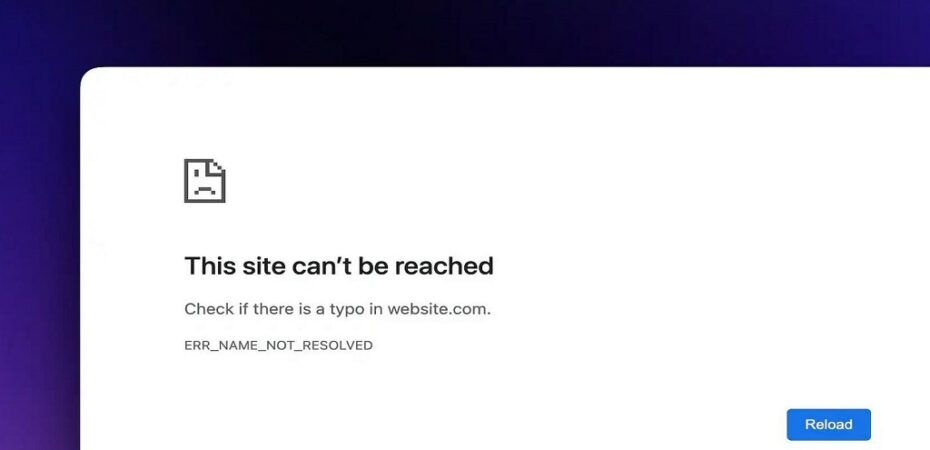Have you ever encountered the dreaded “Err_Name_Not_Resolved” error while browsing the web with Google Chrome? This frustrating error message can disrupt your online experience and leave you scratching your head. In this article, we’ll explore what this error means, its potential causes, and how to fix it. By the end, you’ll have a better understanding of this issue and the knowledge to resolve it when it appears.
Unpacking the Error Message
What Does “Err_Name_Not_Resolved” Actually Mean?
Before we dive into solutions, let’s start by demystifying the error message itself. “Err_Name_Not_Resolved” is a common error in Google Chrome, and it usually appears when the browser cannot establish a connection to the requested website. In simpler terms, your browser is unable to find the IP address associated with the web address you’re trying to access. But why does this happen, and what can you do about it?
Common Causes of Err_Name_Not_Resolved
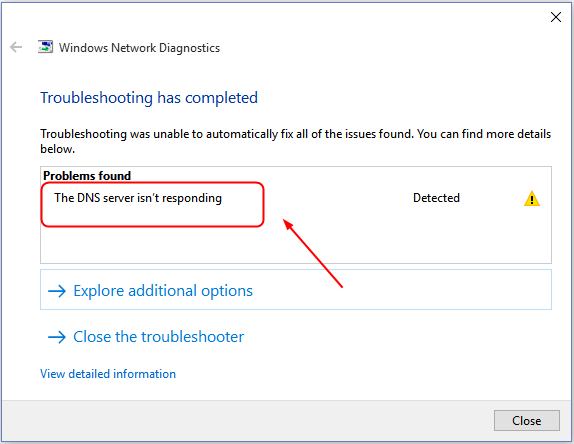
Understanding the underlying causes of the “Err_Name_Not_Resolved” error is crucial for finding an effective solution. There are several factors that can trigger this error, and it’s essential to pinpoint the specific issue you’re facing. Here are some common culprits:
1. DNS Server Problems
When your DNS (Domain Name System) server fails to translate website names into IP addresses, you’ll encounter this error. We’ll discuss how to address DNS issues and find alternative DNS servers.
2. Network Connection Troubles
A weak or unstable internet connection can lead to the “Err_Name_Not_Resolved” error. Learn how to troubleshoot your network and optimize your connection.
3. Browser Configuration Problems
Sometimes, the error might be related to your Chrome browser’s settings. We’ll guide you through checking and adjusting these settings to ensure smooth browsing.
4. Malware and Security Issues
Malicious software or security restrictions can interfere with your browsing experience. Discover how to protect your system and clean it from potential threats.
Resolving Err_Name_Not_Resolved Error
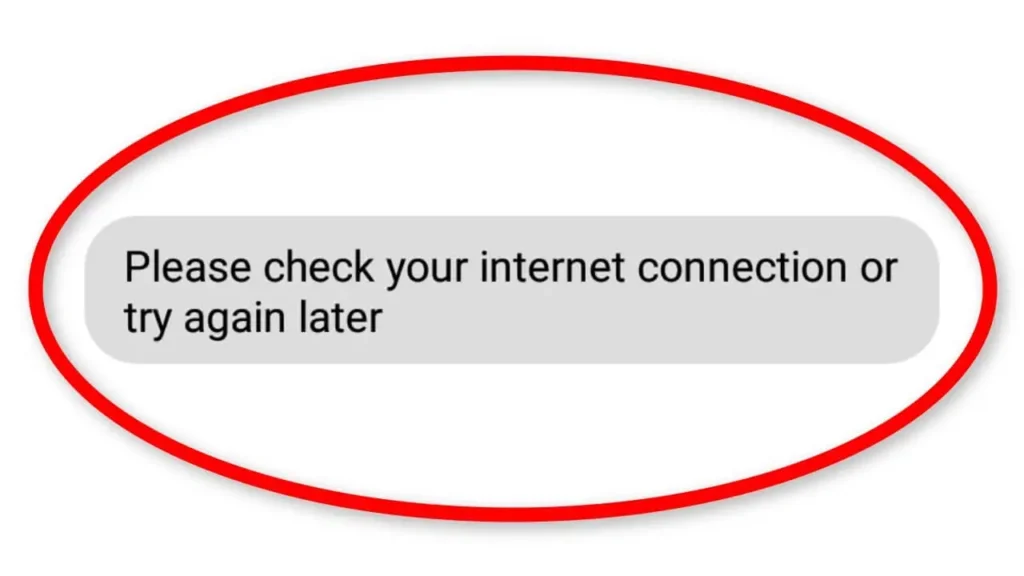
Now that we’ve explored the potential causes of the “Err_Name_Not_Resolved” error, let’s move on to the solutions. Here, we’ll provide a step-by-step guide to help you get back to your online activities without further interruptions.
- Check Your Internet Connection
- The first step is to ensure that your internet connection is stable. Reboot your modem and router, if necessary, to resolve any network issues.
- Clear Chrome’s Cache and Cookies
- Sometimes, cached data can lead to browsing problems. Clear your browser’s cache and cookies to refresh your browsing session.
- Reset DNS Settings
- If you suspect DNS issues, you can reset your DNS settings to their default values or switch to a more reliable DNS server.
- Disable Proxy Settings
- Proxy settings can sometimes interfere with your connection. Make sure your browser is not using a proxy server.
- Scan for Malware
- Use reliable antivirus and anti-malware software to scan your computer for any malicious software that might be causing the error.
- Contact Your ISP
- If all else fails, get in touch with your Internet Service Provider (ISP) to check for any service interruptions or DNS server problems on their end.
Conclusion
Say Goodbye to Err_Name_Not_Resolved
In conclusion, the “Err_Name_Not_Resolved” error in Google Chrome can be a frustrating obstacle to your online activities. However, armed with the knowledge of its causes and the steps to resolve it, you can regain seamless access to the web. Remember that each situation may have a unique solution, so be patient and thorough in your troubleshooting.
By following the solutions provided in this article, you’ll be well-prepared to tackle the “Err_Name_Not_Resolved” error whenever it appears, ensuring a smoother browsing experience and allowing you to make the most of your time online. Say goodbye to this pesky error and enjoy uninterrupted web browsing once more!
Read Also