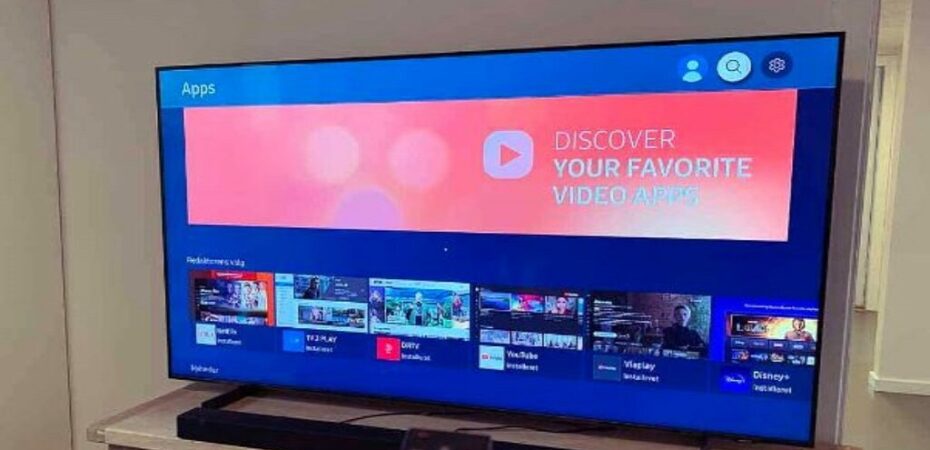Are you a Spectrum cable user who has encountered the frustrating error code HL1000 while trying to access On Demand content? You’re not alone. This error can be a roadblock to your entertainment, but fear not, as we’re here to guide you through the process of fixing the Spectrum On Demand error HL1000. In this comprehensive article, we’ll cover the reasons behind this error, step-by-step solutions, and tips to prevent it from happening again. Let’s dive in!
Understanding the HL1000 Error
Before we delve into the fixes, it’s essential to understand what the Spectrum On Demand error HL1000 actually means. This error typically occurs when your Spectrum receiver encounters difficulties in communicating with the Spectrum servers. It can happen for various reasons, such as network issues, signal problems, or even a technical glitch on Spectrum’s end.
Troubleshooting Steps for Fixing HL1000 Error
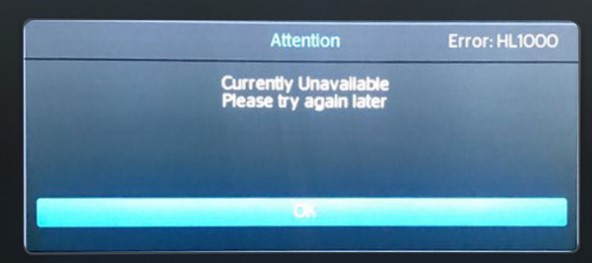
Now, let’s get into the nitty-gritty of resolving the Spectrum On Demand error HL1000. Follow these step-by-step solutions to get your entertainment back on track:
1. Check Your Connections
The first and foremost step is to ensure that all your cable connections are secure. Sometimes, loose cables can lead to communication problems between your receiver and Spectrum’s servers.
2. Restart Your Spectrum Receiver
A simple restart can often resolve the HL1000 error. To do this, unplug your Spectrum receiver from the power source, wait for 30 seconds, and then plug it back in. This can clear out any temporary issues.
3. Verify Your Internet Connection
Spectrum On Demand relies on a stable internet connection. Make sure your Wi-Fi or Ethernet connection is working correctly. A slow or intermittent connection can lead to the HL1000 error.
4. Clear Cache and Cookies
Over time, your receiver’s cache and cookies can accumulate, causing issues. Clearing them out can refresh your system and potentially fix the error.
5. Update Your Receiver
Outdated receiver software can sometimes be the culprit. Check for any available updates and ensure your device is running the latest firmware.
6. Contact Spectrum Support
If the error persists after trying the above steps, it’s time to get in touch with Spectrum’s customer support. They can diagnose the issue from their end and guide you through more advanced troubleshooting.
7. Preventing Future HL1000 Errors
Now that you’ve fixed the HL1000 error let’s explore some steps to prevent it from happening again in the future:
Tips to Prevent HL1000 Error
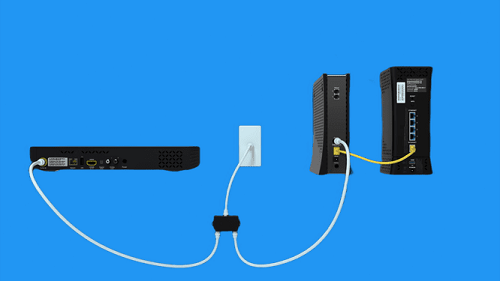
1. Regularly Reboot Your Equipment
Make it a habit to restart your Spectrum receiver and modem periodically. This can help prevent software glitches and clear out any temporary issues.
2. Keep Your Software Up to Date
Stay updated with the latest firmware and software updates for your Spectrum receiver. Outdated software can be a breeding ground for errors.
3. Maintain a Strong Internet Connection
Invest in a high-quality router and ensure your internet connection is stable. A fast and reliable internet connection is essential for seamless On Demand viewing.
4. Check for Loose Cables
Regularly inspect your cable connections to ensure they’re securely plugged in. A loose cable can lead to a poor signal, causing the HL1000 error.
5. Use a Surge Protector
Power surges can damage your equipment. Using a surge protector can safeguard your devices from unexpected electrical fluctuations.
Conclusion
In conclusion, the Spectrum On Demand error HL1000 can be a vexing issue for viewers, but it’s not insurmountable. By following the troubleshooting steps mentioned in this guide and taking preventive measures, you can ensure a smooth and uninterrupted entertainment experience. Remember to keep your equipment updated and maintain a strong internet connection, and you’ll be well on your way to error-free viewing. If you ever find yourself facing the HL1000 error, you’ll know exactly what to do to fix it and get back to enjoying your favorite content. Happy streaming!
Read Also