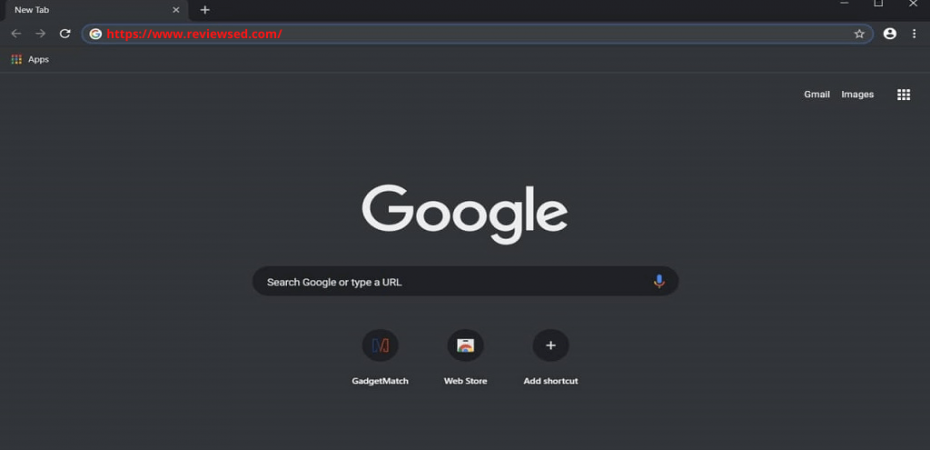Let’s face it. Everything is better in night mode. The dark theme is better for the eyes and allows other colors and shades to pop out, it’s perfect for day and night, but unfortunately, Google has kept the dark mode option on Chrome in a way that it’s not apparent. Although it’s relatively easier to turn dark mode on in the Chrome app for iOs and Android and iOS, however, enabling the feature on your computer browser is a tad more complicated.
The dark mode for websites was first added to Chrome 2019. Even though it was made available some time ago, the feature remains hidden, so if you don’t know exactly where to find it, chances are you will run into some difficulties. However, fear not because today’s article explains how you can turn on night mode in Chrome in a few simple steps!
The functionality of the dark mode theme can’t be denied because it’s extremely useful; it minimizes eye strain by reducing the bright light as you browse websites. The feature is beneficial when using sites with stark white backgrounds, such as Google’s web pages.
Your device’s battery will also last longer if you use Dark mode because it reduces the display power, so turning on dark mode may be the best thing for your eyes and your laptop, tablet, or phone.
Next, we will be explaining what dark mode is and how you can turn on Chrome dark mode on desktop and mobile apps.
What is the dark mode?
In simple words, Dark mode is a theme that turns the typical bright colors of the software visible on your screen and changes them to dark, including the backgrounds.
This is how Chrome looks in the default, light mode:
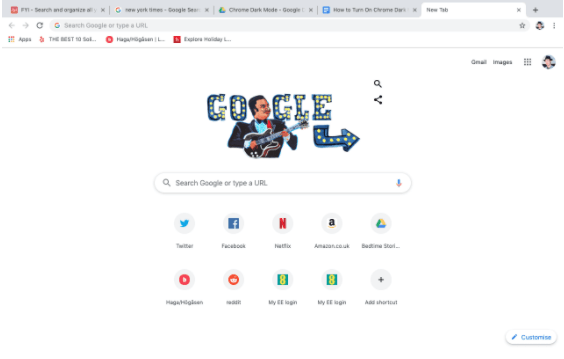
Here is the page with dark mode turned on:
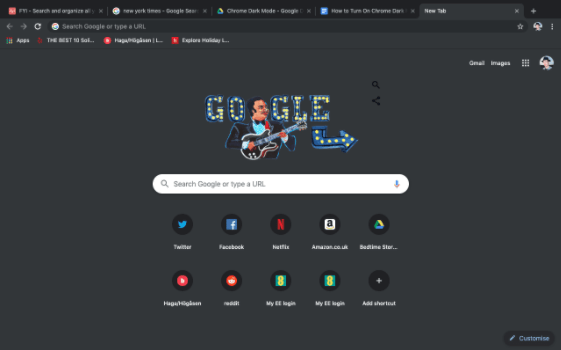
But remember, switching to Chrome’s dark mode theme won’t always change the look of the websites you are visiting. The effect works if the pages also have a dark mode option, so your Chrome won’t display the changed colors if their developers haven’t built it. You will need a Chrome extension to make that happen.
Why use dark mode?
The dark mode is essential for protecting your eyes if you spend long hours looking at the screens. Dark mode protects your eyes from feeling tired and eye damage. Studies have found that exposure to blue light from bright screens causes irreversible eye damage over time. It can also disturb your circadian rhythm and spoil your sleep pattern.
There are numerous benefits to using dark mode; it does not only significantly reduce eye strain and dry eye, making it easier to focus on the screen and read the text more easily. Dark mode generally produces less light, resulting in longer battery life mobile devices with OLED screens and lesser eye strain.
Follow the steps below to learn how to turn on dark mode on Google Chrome:
Enabling Dark Mode in Google Chrome on Windows 10
To set the Dark Mode Theme in Chrome On The Version For Windows 10
1. Go Incognito
To enable Google Chrome dark mode windows 10, go to Incognito mode and open a new incognito tab, which will automatically set a dark theme. To have dark mode colors, this is the quickest and simplest method while not changing any settings.
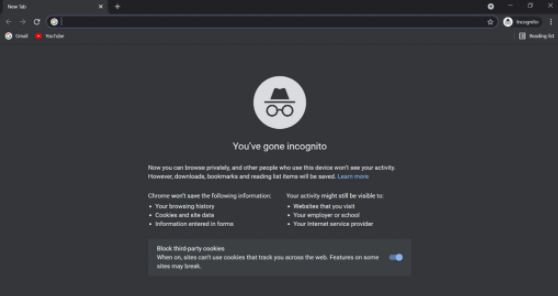
You can go incognito by tapping the three-dot menu and select a new incognito window. Alternatively, you can press Shift+CTRL+N to open a new incognito tab.
Setting the dark theme this way is excellent. If you are in a hurry to have dark colors, remember that your browsing history won’t be saved.
2. Enabling Dark Mode On The System Level
As more and more people prefer the dark mode, the most commonly used operating systems have added support for dark mode on the system level, which means your device’s OS may have a single setting to switch the UI to the dark mode of most apps.
You can find this option on Mac OS, as well as Windows 10. The steps for enabling system-level dark mode are given below:
Step 1: Click on the Windows logo, then go to the Settings and select Personalization.
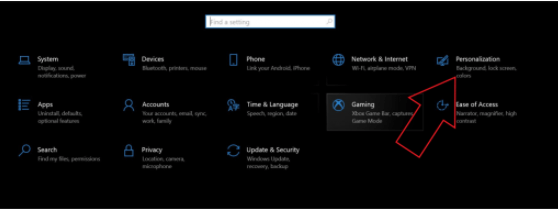
Step 2: Go to Color in the personalization settings.
Step 3: Scroll down to locate the “Choose your Color” option.
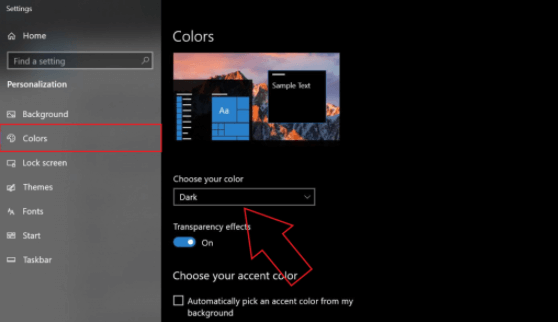
Step 4: Select the dark color choice from the menu, which will change the theme of your apps, including Chrome, to Dark mode.
3. Adding a Dark Theme
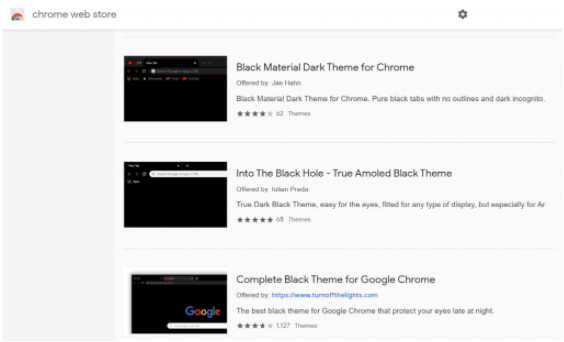
While it’s easier to switch over to the dark theme in all the apps simultaneously, it might not be a system-level change you are going for, and you don’t want every app to be in dark mode. Then adding a third-party dark mode theme on Chrome might be the better option. You can select a premade theme created by someone else.
Just open the Themes section located in the web store for Chrome and browse the different themes. Themes created by the Chrome team will be the best choice. We recommend choosing the Just Black theme, which gives an impressive dark mode feel. Add it to the Chrome browser.
4. Using Extensions For Chrome

To switch over to a dark look on your Chrome browser, you have a few choices other than Themes. You can give one of the Dark Mode extensions a try since dozens of options are available in the Chrome web store. Just open the Chrome Web Store, click on the accessibility category, where you will find hundreds of different extensions.
We suggest that you go with Dark Reader, one of the most popular extensions on the web-store. Over 3 million users have used this extension to add dark mode themes on all websites. The best thing is that you don’t have to be concerned about intrusive ads or data tracking or stealing while using this extension, so it’s completely safe.
Enabling Dark Theme to Google Chrome and Its Contents
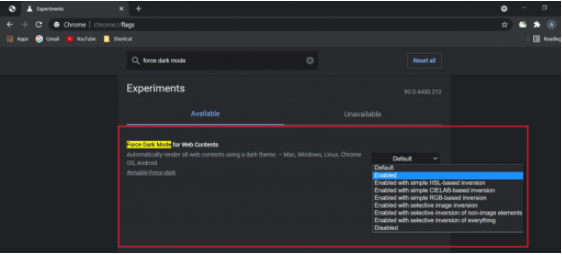
If you are open to experimenting with some cool features on your Chrome browser, we recommend using Chrome Flags. Using the dark color theme flag, you can force a dark mode theme on the browser and the websites. In our experience, it works well, and most websites also handle the change well. Enabling dark mode Chrome switches the homepage, toolbars, settings, and other selected pages in dark mode. Dark mode does not apply to content within Google Chrome.
This method is an alternative if you don’t go with the themes or extensions route. Thankfully, it is simple to perform. In the address bar, write chrome://flags/ then look for “force dark mode.” When you locate the “Force Dark Mode for Web Contents” option, enable it and restart your Chrome browser, and the dark mode should be applied, test it out by visiting different web pages.
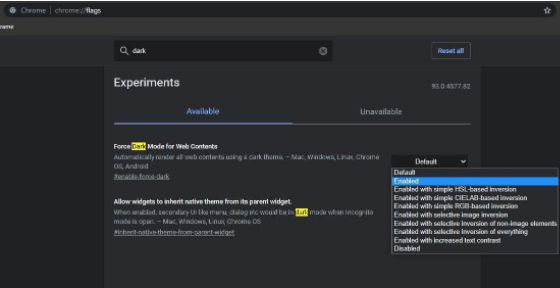
Remember that some page elements are displayed incorrectly after applying the dark mode because the flag is still under testing. You can avoid the issues that come with enabling a feature flag by enabling the dark mode on Google Chrome search results.
For enabling the dark Google Chrome search results, go to the Google Search settings and change the settings in the Appearance tab. Remember that enabling the dark theme via Google Search settings will only enable the dark mode on Google search results pages, Google Homepage, and Google settings page.
Enabling Dark Mode in Google Chrome on Mac
Enabling Dark Mode Google Chrome is a challenge because it does not allow you to customize it to the point when Google Chrome stays in dark mode while other programs are in light mode. You can easily enable dark mode in Google Chrome on your Mac by following these steps:
1. Press the Apple icon in the Mac menu bar.
2. Find and select the System Preferences option in the drop-down menu.
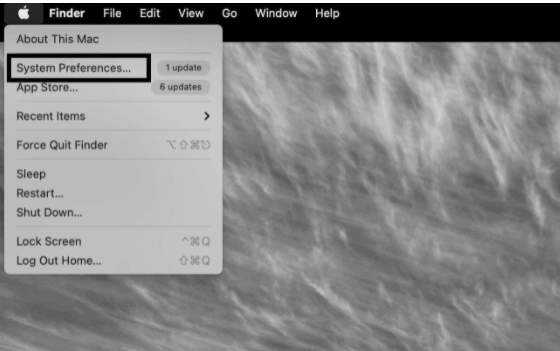
3. Now click on the General option.
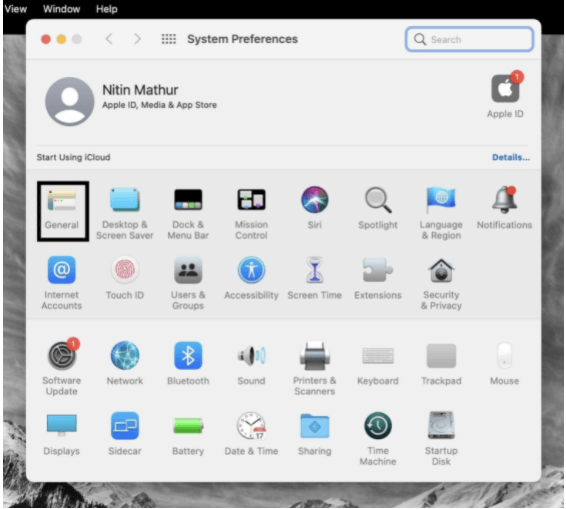
4. In the general section, you will find the Appearance tab with three options (Light, Dark, and Auto). Click on the dark icon to select it.
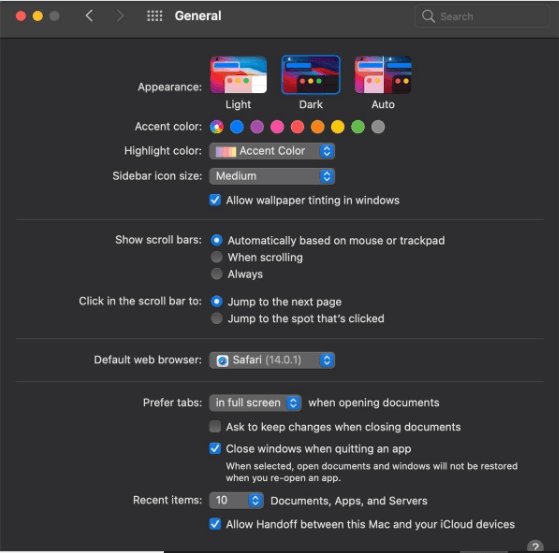
That’s it! You can now enjoy dark mode in all in-house apps, including Google Chrome. If you prefer to have a dark mode on during nighttime only, then select Auto, and it will automatically switch between light and dark mode based on the time of the day.
Enabling Dark Mode in Google Chrome on Android
Luckily, all Android 5 and above devices can enjoy Google Chrome dark mode. If your Android 5 and above device does not have the Google Chrome dark theme option, update your Google Chrome app to the latest versions. Follow the 5 easy steps below to enable Dark Mode in Google Chrome on Android:
1. Open the Google Chrome browser on your Android device.
2. Find the triple dot menu on the top-right corner of the browser app and click it open.
3. Scroll down in the menu to find the Settings option and tap it open.
4. From the settings menu, find and select the Theme option.
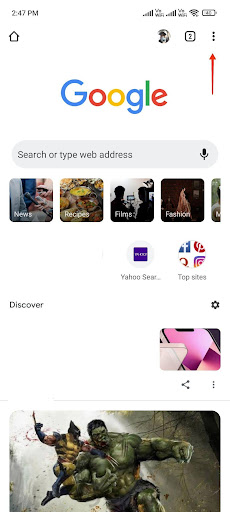
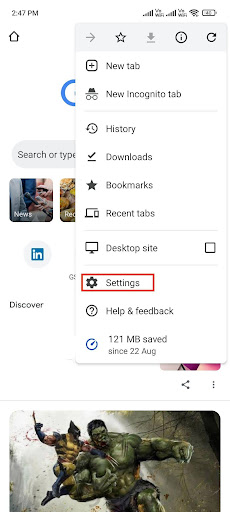
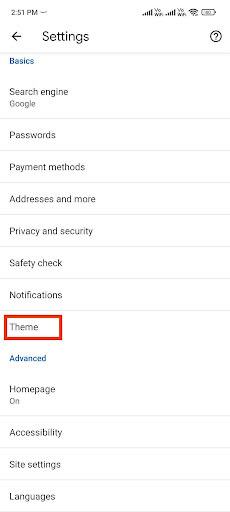
5. From the three theme options, select Dark to enable the Dark Mode in Google Chrome on Android.
If you want to manage your dark and light mode according to the time or battery saving settings, then select the System default option.

If you want to apply the dark theme to other web content, you enable the Force Dark Mode for Web Content” feature flag on Android Google Chrome.
Enabling Dark Theme in Google Chrome on iPhone
Similar to macOS Google Chrome, the best way to apply dark mode on iPhones and iPads is to toggle the color scheme of the system settings. Once you switch the system settings to dark, Google Chrome will automatically switch to the dark theme. Follow the steps below to change the color scheme of the system settings and apply a system-wide dark theme on iPhone and iPad:
- Go to iOS System Settings.
- Scroll down to find the Display and Brightness option.
- Select the Dark option to enable a system-wide dark theme.
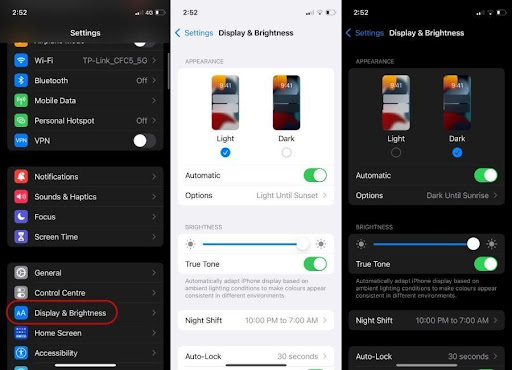
If you want your iPad or iPhone to switch between light and dark mode during the day, then turn on the Automatic option and choose the duration from the Options menu.
Note: Dark Mode on Google Chrome is now available for iOS 13 and up.
Why isn’t my Google Chrome’s dark mode turning off?
Google Chrome’s dark mode is frequently inaccessible. There are two primary causes behind this. To begin, the battery conservation mode is activated, or Second, the system’s dark theme is enabled.
How can I turn off Chrome’s night mode?
To turn off Chrome Night Mode, go to Chrome settings > Theme > Light theme. That’s how to turn off the Google Chrome app’s night mode/dark theme.
How To Enable Dark Mode In Google Chrome – Video Guide
Final Words
We hope that Reviewsed.com’s guide will help you enable dark mode in Chrome for multiple platforms. Enabling the dark mode is not a challenge on any platform, including Windows, macOS, Android, and iOS – once you know the correct method.
To protect your eyes from excessive eye strain long-term damage, we highly recommend using dark themes and backgrounds, especially if you spend long hours looking at the screens at night time.
Please share the method that worked best for you for enabling dark mode in Google Chrome.
Read Also