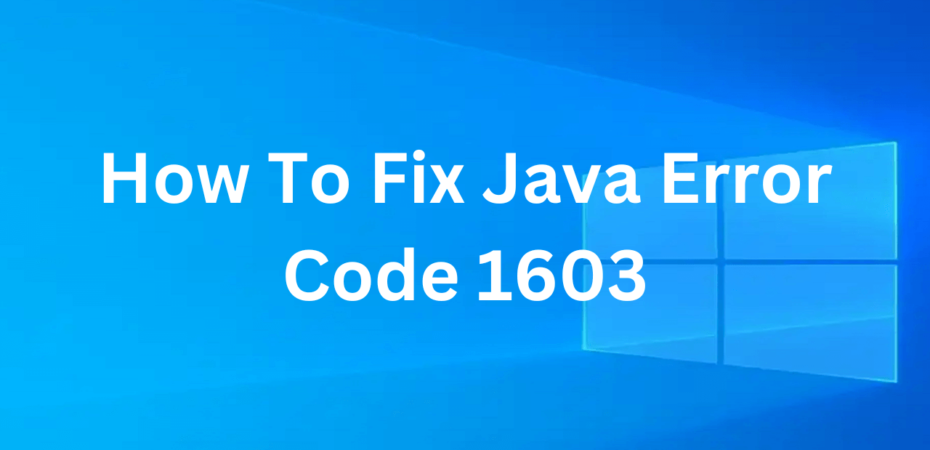If you’re a Java user, you may have encountered the dreaded Java Error Code 1603 at some point. This frustrating error can disrupt your work and hinder your progress. But fear not, for in this comprehensive guide, we will delve deep into the intricacies of this error and provide you with practical solutions to fix it.
Understanding Java Error Code 1603
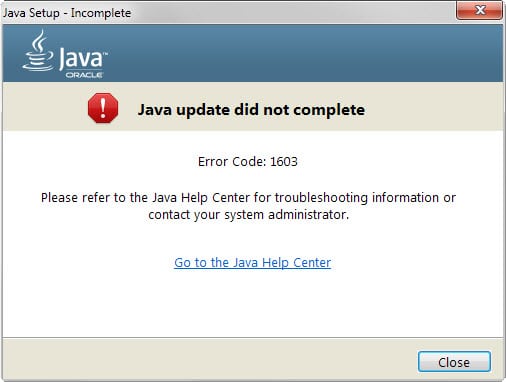
Before we jump into the solutions, it’s essential to understand the nature of Java Error Code 1603. This error is often encountered during the installation or update of Java software. It signifies that the installation process has failed, leaving you scratching your head. The causes of this error can be diverse, ranging from system issues to conflicts with existing software.
Common Causes of Java Error Code 1603
Now that we’ve established the basics, let’s explore the common culprits behind Java Error Code 1603.
1. Inadequate Permissions
One frequent cause of Error Code 1603 is insufficient permissions. Ensure that you have the necessary rights to install or update software on your system.
2. Conflicting Software
Sometimes, existing software can clash with Java installations. Identifying and removing conflicting software can resolve this issue.
3. Corrupted Installation Files
Corrupted or incomplete installation files can trigger Error Code 1603. Verifying the integrity of your Java installation files is crucial.
4. Outdated Java Version
Using an outdated Java version can also lead to this error. It’s crucial to keep your Java software up to date.
Step-by-Step Solutions to Fix Java Error Code 1603
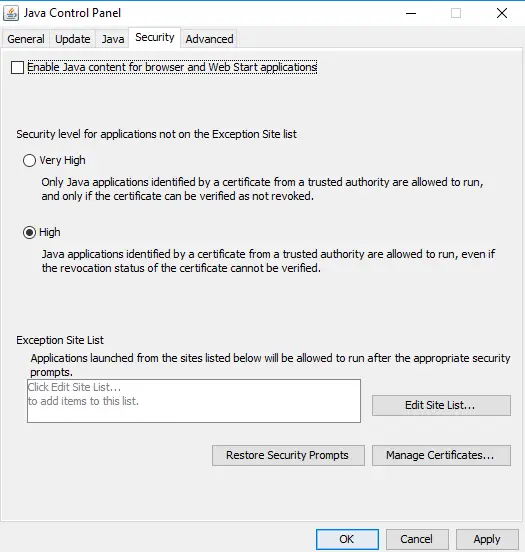
Now that we’ve pinpointed the possible causes, let’s move on to practical solutions to fix Java Error Code 1603.
1. Check Permissions
The first step is to ensure you have the necessary permissions. Right-click on the Java installer and select ‘Run as Administrator.’
2. Remove Conflicting Software
Identify any software that may be conflicting with Java installations. Uninstall or disable such software during the installation process.
3. Verify Installation Files
Before proceeding, make sure your Java installation files are intact. Redownload the installer from the official website if needed.
4. Update Java
Updating Java is crucial. Visit the official Java website to download the latest version and install it.
5. Disable Antivirus Software
Sometimes, antivirus software can hinder Java installations. Temporarily disable your antivirus during the installation and enable it afterward.
6. Clean Registry
The Windows registry can accumulate errors over time. Use a reliable registry cleaner to fix any registry issues that may be causing the error.
7. Check System Requirements
Ensure your system meets the minimum requirements for the Java version you’re installing. Upgrading your hardware may be necessary.
Additional Tips for Resolving Java Error Code 1603
In addition to the steps outlined above, here are some extra tips to help you resolve Java Error Code 1603:
1. Close Background Applications
Close any unnecessary background applications to free up system resources during the installation.
2. Run Windows Update
Keeping your operating system up to date can resolve compatibility issues that lead to Error Code 1603.
3. Use the Microsoft Fix It Tool
Microsoft provides a “Fix It” tool to automatically diagnose and resolve installation problems. It can be a handy solution for this error.
4. Seek Professional Help
If all else fails, consider seeking assistance from a professional technician who specializes in software and system issues.
Conclusion
In conclusion, encountering Java Error Code 1603 can be a frustrating experience, but it’s not insurmountable. By understanding the common causes and following the step-by-step solutions provided in this guide, you can effectively resolve this error and continue using Java without disruptions. Remember to keep your system, software, and Java installation up to date to prevent future occurrences of Error Code 1603. With these tips, you’ll be well-equipped to tackle this issue and enjoy a seamless Java experience.
Read Also