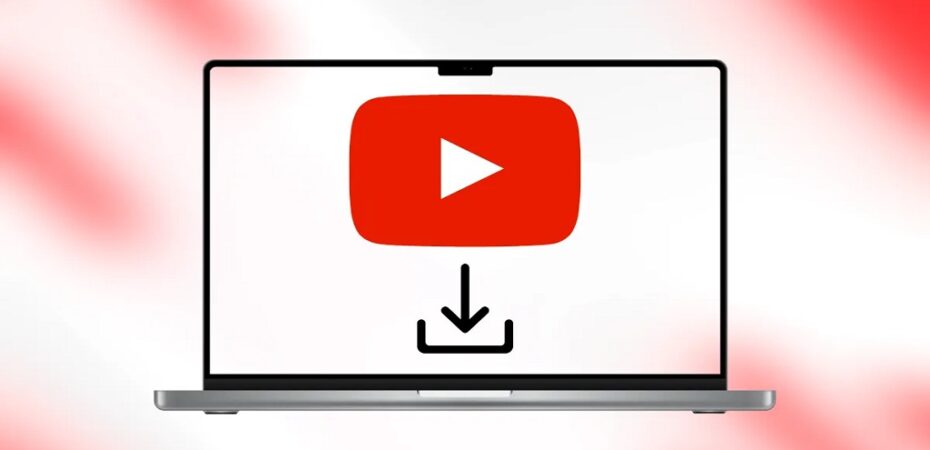YouTube is one of the most used applications online, allowing users to access various content, from musical videos of their favorite singers, DJ videos, live song recordings, movies, challenges, mukbangs, and content from their favorite YouTubers. So avoid saving and learn the methods needed to download the YouTube videos!
So, keep reading and understand the procedure so you can access your videos offline and in different formats.
Can You Download YouTube Videos?
If you’re wondering how to download music from YouTube or your favorite videos, then unfortunately, the YouTube app itself doesn’t allow users to download the content. You can view the videos offline through YouTube Premium only if you have a subscription. However, there are other ways to assist you in saving a video from the website to your laptops and PCs.
How to Download YouTube Videos on your Laptops? In 5 Ways!

Here are some of the applications that can assist in downloading YouTube videos on your laptop.
Using iTubeGo
iTubeGo is a reliable video downloading software that allows users to convert videos from YouTube to HD/8K/4K. The iTubeGo tool itself supports 10,000+ websites. You can download different videos, music, playlists, and channels. You can convert it to different formats such as MOV, MP3, MP4, AVI, and more.
Here’s how you can download videos from YouTube using the iTubeGo software:
- Download the iTubeGo software from the official website.
- Then install the software and then tap on the iTubeGo shortcut on the desktops of your laptop.
- Now click the paste URL option, and a dialogue box will appear.
- After pasting, click on the download button to get files of high quality.
- The downloading process for your videos will now begin!
- After it’s done, click on the Downloaded button that you will see on the left panel.
- If you wish to play the video, click on the play button. And that’s how you can download a video!
Using HitPaw Video Converter
HitPaw Video Converter is another software that provides you access to 4K/8K/HD videos. With ultra-fast downloading capacity, this software can download videos from 10,000+ websites. Starting with YouTube, Instagram, Facebook, and even Dailymotion. You can use it to download your playlists, different DIY videos, series, and so much more content. HitPaw supports more than 1000 media formats, such as Flac, Wac, MP4, MP3, and MKV.
Here’s how you can download the software on your devices:
- Start by downloading the software from the website.
- Those who need a Mac version can switch from Windows to Mac and download the software.
- Now install and launch it on your laptops.
- Paste the URL of the YouTube video in the available box.
- Then click on the Analysis button, which will allow you to choose the resolution of the video. You can convert YouTube to MP3 and vice versa.
- After you click on the download button, the downloading process will commence.
- You will then find the video in the download list and can play it later in the player.
Using VLC Media Player
VLC Media Player is a top-rated open-source PC, Windows, and Mac player. The software allows the playback of content from DVDs, VCDs, Audio CDs, and more. The VLC Player software supports a wide range of compression methods.
Here’s a way you can download the software on your laptops:
- Open the video on the YouTube website that you wish to download.
- Now, copy the link/URL of the video.
- Open the VLC Media Player and go to the Media menu.
- From the drop box that appears, select the Open Stream Network option.
- A page opens; paste the copied link you want to download, then click on the Play button.
- Open the Tools option, choose the Codec Information, and another window will appear.
- Copy the location which is available at the bottom of the pop-up page.
- Copy and paste the URL to your web browsers and press Enter. Right-click on the selected save video and then store the downloaded video on your laptop easily.
Keep in mind that the VLC player will save your files with the 1080p quality. So, if you’re looking for a higher resolution, the tool won’t convert.
Bottom Line
This is how you can download yt videos on your laptops to watch later. We have listed three reliable software you can download from their official websites and then use in your favor. So don’t wait any further; download your favorite content without any issues using the guidelines we have provided in our article.
Read also:
- 10 Best and Genuine Sites to Buy YouTube Views, Likes, and Subscribers
- Best YouTube Growth Service | Guide For Beginners
- 10 Best Tools to Create a YouTube Video Intro
- Flvto YouTube Downloader Review
- 20 Sites Like Picuki Instagram Viewer and Editor
- An Online Guide to Managing Multiple Social Media Accounts