YouTube TV subscription offers its members access to shows from YouTube creators, original music and live broadcasting, but if, for whatever reason, you no longer want to access these things and cancel your subscription, look no further because we have the answer to your questions and the ultimate guideline to cancel your YouTube TV subscription.
In the article below, we have mentioned the different ways you can easily cancel your YouTube Subscription based on your device. So continue scrolling!
Youtube TV Cancellation
YouTube TV has many perks, and it was thoroughly loved and enjoyed upon its launch, but after a specific time, things started to lose their charm. And if you are amongst those who did subscribe for a YouTube TV membership and did enjoy the content initially but now find it as an added expenditure with no good content being offered, you could always look to cancel your subscription.
The YouTube TV membership subscription charges come in every month, and you could choose to either pause your subscription or entirely cancel it. Keep in mind that cancelling your YouTube subscription would mean that you will lose access to add-ons on YouTube that you have purchased, as well as access to YouTube TV channels and any videos or shows that you have recorded will only remain in your library for three weeks after the payment period expires. You will get charged at a normal rate after the paused state of your subscription ends. So, make an informed decision before cancelling your subscription.
Cancelling your YouTube TV subscription can take a lot of work, and having to do it on your own may take a while for you, especially without guidelines. There are different ways that you can cancel your YouTube TV subscription, some of which are mentioned below. Make sure to check which device or software you are using and follow the steps accordingly.
How to Cancel YouTube TV Subscription through the Web
The process of cancelling your YouTube subscription is easy, but do make sure to cancel the subscription before the new billing period starts, or you will be stuck paying the hefty charges of $64.99 for another month. So, to cancel your YouTube subscription, follow the given steps:
- Access YouTube TV
- Go to the profile icon from the top right corner
- From the drop-down menu, click on Settings
- Click on Membership
- Select the option of Manage
- Then you will see the option of “Cancel,” click on that
And Viola, your membership is cancelled.
How to Cancel YouTube Subscription through the Internet
It is a very simple 4-step procedure to cancel your YouTube TV subscription through the internet if you don’t need the subscription anymore.
- Access the Internet browser – whichever one you prefer amongst Google, Firefox, etc.
- Then type in the official YouTube website, which is https://tv.youtube.com/
- Once the home page opens up, access your profile (log in if it is required)
- Go on settings
- Click on Membership
- Go on Manage Subscription
- From the given options, select “Cancel”
- They may ask for verification to confirm the decision.
By the end of this, you should receive an email confirming your cancellation from YouTube, and you’re done.
How to Cancel YouTube TV Subscription on an iOS
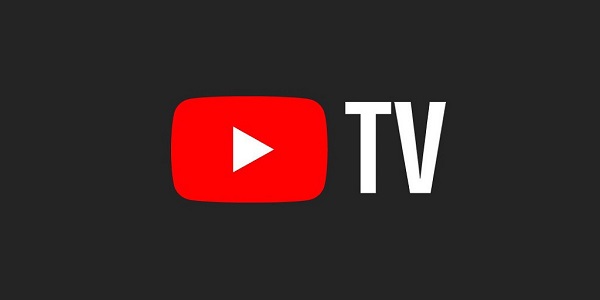
iOS doesn’t support YouTube TV subscription cancellation, but there are ways around it. So, if you want to cancel your iOS subscription, there are two ways to make it possible. One is to cancel your subscription through the web as mentioned above, or you could follow the instructions given below:
- Go to the Phone settings
- Choose the subscription option
- Search for the YouTube TV option
- Further, scroll down and tap on “Cancel.”
This should do the trick of cancelling your subscription, but it is better to go for the internet browser method than the phone method, and if one of them doesn’t work, you could always try the other option.
How to Cancel Your YouTube TV Subscription on Android
The Android operating system has been created by the same company that created Youtube TV, Google. You can easily avail of its services by downloading the app and cancelling your subscription through this app. To cancel your YouTube TV subscription on Android through the app, follow these steps:
- Open the Youtube TV app
- Enter your credentials to access the service
- Tap on the profile icon, which is visible in the top right corner
- Go to Settings
- Tap on Membership
- Choose the option of pausing or cancelling membership under the YouTube TV logo.
- Tap on the Cancel option
- If they ask you, then provide them with the reason for the cancellation
- Tap on continue cancellation
- Once again, select cancel membership on the next screen
FAQs
1. How to Cancel your YouTube free trial?
The process is simple and similar to the ones mentioned above. To cancel your YouTube free trial, do the following:
- Access YouTube through the app or web browser
- Go to your profile
- Go to settings
- Select membership
- Go to Manage
- Click on Cancel Membership
2. Why am I unable to cancel my YouTube TV subscription?
You may be unable to cancel your YouTube TV Subscription because you may have more than one account for a paid membership. You may have signed up using a different device, email address or billing platform. To check whether you have more than one paid membership account
- Go to your profile
- Click on Switch account
- Check on the account that you are currently signed in with. If you have another account listed, switch to that.
- Visit youtube.com/purchases to check if the other account is signed up for a paid subscription.
3. How much does a YouTube TV subscription cost?
A YouTube TV subscription costs $64.99, which allows you to stream 80 TV channels live, as well as on-demand TV shows and movies. The subscription is available with cloud DVR for around three devices. This app can be used on the majority of streaming devices, smartphones, gaming consoles, and computers.
Conclusion
All in all, we can state that it is pretty easy to cancel your YouTube TV subscription once you know what to do. So be sure whether you want to cancel your subscription and then follow the guidelines above based on whatever device you have. This cancellation process shouldn’t take more than a few minutes, regardless of whether you use a smartphone or computer.
You can also re-activate these services whenever you like and gain access to the content with the only change: lack of promotional prices and a free trial.
If you like, you could also look into alternate streaming services for different content, such as Hulu, Sling TV and Fubo or even look into the option of cheaper exclusive VOD services such as Paramount+ or Apple+.
Read also:

