In the ever-evolving landscape of home entertainment, Kodi has emerged as a powerful and versatile media player. Pair it with the convenience of Amazon’s Firestick, and you’ve got a dynamic duo that can transform your TV into a multimedia powerhouse. In this guide, we’ll delve into the nitty-gritty details of how to install Kodi on Firestick, ensuring you unlock the full potential of these two cutting-edge technologies.
Getting Started: Preparing Your Firestick
Checking System Requirements for Kodi Installation on Firestick
Before diving into the installation process, it’s crucial to ensure that your Firestick meets the necessary system requirements. A seamless Kodi experience relies on a Firestick with ample storage space and processing power. Let’s explore the prerequisites to guarantee a smooth installation.
Enabling Apps from Unknown Sources
Kodi is not available on the official Amazon App Store, so you’ll need to enable the installation of apps from unknown sources. This step is pivotal to installing Kodi on your Firestick. Follow these simple steps to unlock this feature and pave the way for Kodi installation.
Downloading Kodi on Firestick

Navigating the Downloader App for Kodi Download
To kickstart the installation process, we’ll use the Downloader app, a user-friendly tool that streamlines the download of external applications on Firestick. Let’s walk through the steps of downloading Kodi effortlessly using the Downloader app.
Selecting the Correct Kodi Version for Firestick
Kodi offers various versions catering to different devices. Choosing the right version for your Firestick is crucial for optimal performance. In this section, we’ll guide you on selecting and downloading the compatible Kodi version, ensuring a seamless integration with your Firestick.
Installing Kodi on Firestick
Step-by-Step Installation Process for Kodi on Firestick
With Kodi downloaded, it’s time to delve into the installation process. This section will provide a step-by-step guide, to ensure a hassle-free installation of Kodi on your Firestick. Follow these instructions meticulously to unlock a world of multimedia possibilities.
Enable Apps from Unknown Sources:
- Navigate to Settings:
- From the Firestick home screen, go to the top menu and select “Settings.”
- Access My Fire TV:
- Within Settings, scroll to the right and choose “My Fire TV” or “Device.”
- Select Developer Options:
- Click on “Developer Options.”
- Enable Apps from Unknown Sources:
- Turn on “Apps from Unknown Sources.” A warning will appear; click “Turn On” to confirm.
Install Downloader App:
- Search for Downloader:
- Return to the Firestick home screen, go to the magnifying glass icon, and search for “Downloader.”
- Install Downloader:
- Download and install the “Downloader” app from the search results.
Download and Install Kodi:
- Open Downloader:
- Launch the Downloader app.
- Enter Kodi’s Download URL:
- In the Downloader app, enter the URL for the Kodi installation file. As of my last knowledge update, the URL is “https://kodi.tv/download” (check for the latest version).
- Download Kodi:
- After entering the URL, select “Go” to initiate the download.
- Install Kodi:
- Once the download is complete, the Downloader app will prompt you to install Kodi. Select “Install.”
- Wait for Installation:
- Kodi will take a moment to install on your Firestick.
- Launch Kodi:
- Once installed, open Kodi from the applications section of your Firestick.
Additional Tips:
- Install Add-ons:
- Kodi relies on add-ons to provide content. Explore the official Kodi repository or third-party sources for add-ons based on your preferences.
- Update Kodi:
- It’s a good practice to keep Kodi updated for security and performance. Check the official Kodi website for the latest version and repeat the installation steps if needed.
Optimizing Kodi Settings for Firestick
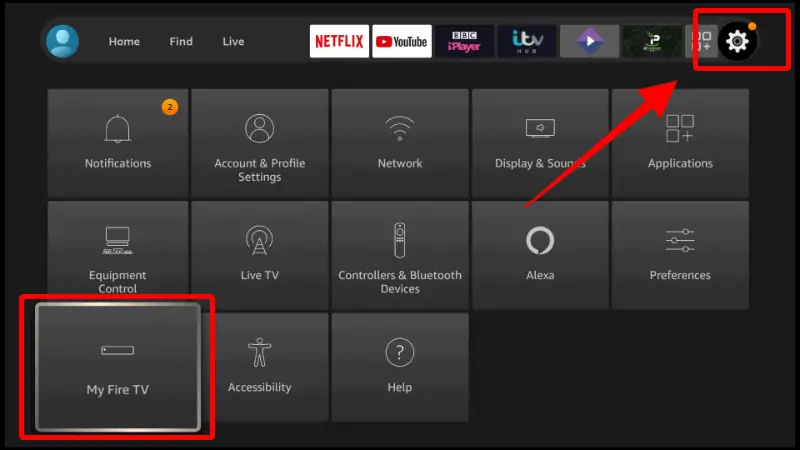
Configuring Kodi for Enhanced Firestick Experience
Installing Kodi is just the beginning. To harness the full potential of this media player on your Firestick, it’s essential to optimize its settings. This section will guide you through the configuration process, ensuring a personalized and superior entertainment experience.
Enhancing Visuals and Audio: Kodi on Firestick
Once installed, Kodi’s default settings might not fully utilize the capabilities of your Firestick. In this subsection, we’ll explore how to fine-tune the visual and audio settings within Kodi, ensuring a cinematic experience tailored to your preferences.
Troubleshooting Common Installation Issues
Overcoming Installation Challenges: A Handy Guide
While the installation process is generally straightforward, issues may arise. In this segment, we’ll address common problems users encounter during the installation of Kodi on Firestick. From connectivity issues to storage constraints, we’ve got you covered with effective solutions.
Updating Kodi on Firestick: Staying Ahead of Issues
To maintain a seamless entertainment experience, keeping Kodi up-to-date is crucial. This section will guide you through the process of updating Kodi on your Firestick, ensuring you benefit from the latest features and bug fixes.
Exploring Kodi Add-ons for Firestick
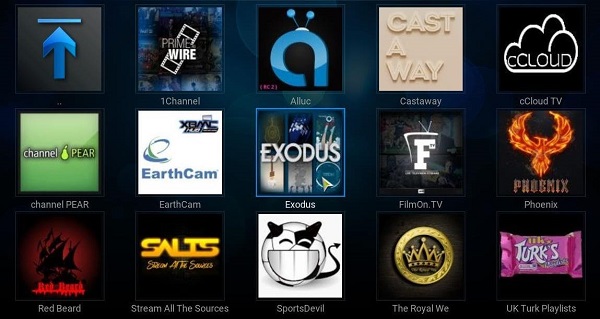
Supercharging Your Kodi-Firestick Combo with Add-ons
Kodi’s true power lies in its extensive library of add-ons. These enhancements can transform your media experience, offering everything from streaming services to live TV. Discover how to explore, install, and manage these add-ons to tailor Kodi to your specific preferences.
Must-Have Kodi Add-ons for Firestick Users
Delve into the world of Kodi add-ons with our curated list of must-haves for Firestick users. From popular streaming services to niche content repositories, these add-ons will elevate your entertainment options to new heights.
Customizing Your Kodi Interface: Themes and Skins
Personalize your Kodi-Firestick setup by exploring the myriad of themes and skins available. In this section, we’ll guide you through the process of customizing your Kodi interface, allowing you to match your media player to your unique style.
VPN Integration for Enhanced Privacy and Access
The Importance of Using a VPN with Kodi on Firestick
As you delve into the world of Kodi, considering your online privacy and security is paramount. This section will highlight the significance of using a Virtual Private Network (VPN) in conjunction with Kodi on Firestick, ensuring a secure and unrestricted streaming experience.
Choosing the Right VPN for Kodi-Firestick Combo
Not all VPNs are created equal, especially when it comes to optimizing your Kodi-Firestick setup. Learn how to select the right VPN that aligns with your streaming needs, offering both security and speed for an uninterrupted entertainment experience.
VPN Installation and Configuration with Kodi on Firestick

Step-by-Step Guide to Installing and Configuring VPN for Kodi
Now that you understand the importance of a VPN, this section provides a detailed guide on installing and configuring a VPN for use with Kodi on Firestick. Protect your online identity and unlock geo-restricted content with these straightforward steps.
Step 1: Choose a VPN Service
- Research VPN Providers:
- Look for a reputable VPN provider with a good track record for privacy and security.
- Consider factors like server locations, speed, and compatibility with Kodi.
Step 2: Subscribe and Download
- Subscribe to the VPN Service:
- Visit the VPN provider’s website and choose a subscription plan.
- Create an account and make the payment.
- Download and Install the VPN App:
- Download the VPN app from the provider’s website.
- Follow the installation instructions provided by the VPN service.
Step 3: Configure VPN Settings
- Launch the VPN App:
- Open the VPN app on your device.
- Log In:
- Log in to your VPN account using the credentials you created during the signup process.
- Choose a Server:
- Select a server location. For optimal speed, choose a server that is geographically close to your location.
- Configure Protocol and Encryption:
- Some VPNs allow you to choose the protocol and level of encryption. For streaming purposes, it’s recommended to use the default settings.
Step 4: Verify Your IP Address
- Check Your IP Address:
- Before connecting to the VPN, check your current IP address without the VPN to verify that it changes after connecting.
Step 5: Connect to the VPN
- Connect to the VPN:
- Click the “Connect” or “On” button in the VPN app to establish a connection to the chosen server.
- Verify Connection:
- Ensure that your VPN connection is successful. You can usually check this within the VPN app.
Step 6: Install Kodi
- Install Kodi:
- If you haven’t installed Kodi yet, download and install it from the official Kodi website.
Step 7: Configure Kodi for VPN
- Open Kodi:
- Launch Kodi on your device.
- Install Add-ons:
- Install any Kodi add-ons you want to use.
- Use Kodi with VPN:
- Once connected to the VPN, Kodi and its add-ons will use the VPN connection.
Step 8: Test the VPN Connection
- Verify IP Address in Kodi:
- Check your IP address within Kodi to confirm that it matches the VPN server’s IP.
- Stream Content:
- Test your Kodi setup by streaming content. If everything is configured correctly, you should be able to access geo-restricted content.
Frequently Asked Questions (FAQs)
What is Kodi, and why should I install it on my Firestick?
Kodi is an open-source media player that allows you to access and organize your digital content. Installing it on your Firestick enhances your streaming capabilities and provides a centralized platform for multimedia consumption.
Is it safe to enable apps from unknown sources on my Firestick?
Enabling apps from unknown sources is safe when done responsibly. Ensure you only download apps from reputable sources to minimize security risks.
Do I need a VPN for Kodi on Firestick?
While not mandatory, using a VPN with Kodi on Firestick enhances your privacy and allows access to geo-restricted content, creating a more secure and versatile streaming experience.
Can I install Kodi on any Firestick model?
Yes, Kodi is compatible with all Firestick models. However, system requirements may vary, so it’s crucial to check compatibility before installation.
Are Kodi add-ons legal?
Kodi add-ons themselves are legal, but the legality of specific content accessed through add-ons varies. Ensure you comply with copyright laws and use add-ons responsibly.
Do I need technical expertise to install Kodi on Firestick?
No, the installation process is designed to be user-friendly. Follow our step-by-step guide, and you’ll have Kodi up and running on your Firestick in no time.
Can I uninstall Kodi from my Firestick if needed?
Yes, you can uninstall Kodi from your Firestick at any time. Simply go to the settings, select applications, and choose Kodi for removal.
Conclusion
In conclusion, the fusion of Kodi and Firestick opens up a world of entertainment possibilities. By following this comprehensive guide on how to install Kodi on Firestick, you’ve taken the first step towards creating a personalized multimedia haven. From system requirements to troubleshooting, we’ve covered every aspect to ensure a smooth and enjoyable installation process.
Embrace the synergy of Kodi and Firestick, and redefine your home entertainment experience today. As you explore the diverse world of Kodi add-ons and customize your interface, remember that the journey doesn’t end with installation; it evolves with your preferences and the ever-expanding capabilities of these cutting-edge technologies. Stay tuned for more updates, and enjoy your enhanced entertainment experience with Kodi on Firestick!
Additionally, with the integration of a VPN, you’re not only securing your online presence but also unlocking a broader spectrum of content. Make the most of your Kodi-Firestick combination by following the steps outlined for VPN installation and configuration, ensuring privacy, security, and unrestricted access to the world of online entertainment.
Read Also

