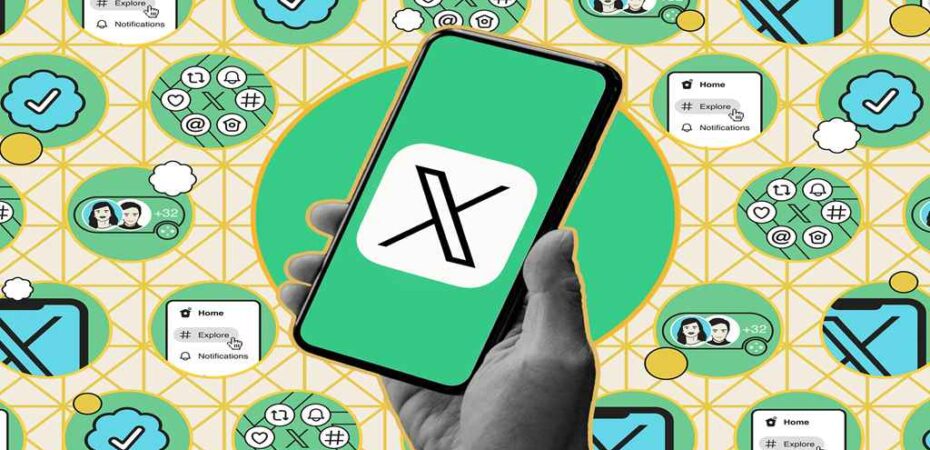Are you tired of your old tweets haunting you? Maybe you’ve had a change of heart about what you’ve posted in the past, or perhaps you’re just looking to start fresh on Twitter. Whatever the reason, deleting your full Twitter history can be a liberating experience. In this comprehensive guide, we’ll walk you through the steps to delete all your tweets and retweets, ensuring a clean slate on the popular social media platform.
Why Delete Your Twitter History?

Before we delve into the “how,” let’s explore the “why.” There are several reasons why someone might want to delete their entire Twitter history:
- Privacy Concerns: Over time, your old tweets can accumulate sensitive information or personal opinions that you may no longer want to be public.
- Reputation Management: Your views and attitudes may have evolved since you first joined Twitter, and you want to ensure that your online persona accurately reflects who you are now.
- Brand Cleanup: For businesses and professionals, maintaining a clean and professional image on social media is crucial. Deleting old tweets can help in branding efforts.
- Start Fresh: Sometimes, it’s just refreshing to wipe the slate clean and begin anew on social media without the baggage of past tweets.
Steps to Delete Your Twitter History
Now that you understand the reasons behind deleting your Twitter history, let’s get into the nitty-gritty of how to do it. Follow these step-by-step instructions to wipe out your entire tweet archive:
1. Backup Your Tweets (Optional)
Before you embark on the deletion process, consider backing up your tweets if you want to preserve them for personal records. Several third-party tools allow you to download your entire tweet history in various formats.
2. Access Your Twitter Account Settings
Log in to your Twitter account using your username and password. Once logged in, click on your profile picture in the top right corner of the screen and select “Settings and privacy” from the dropdown menu.
3. Navigate to Your Twitter Data
Within the “Settings and privacy” menu, scroll down until you find the “Your Twitter data” section. Click on this option to access a plethora of settings related to your Twitter account.
4. Request Your Archive
Under the “Download your data” section, you’ll see an option to “Request archive.” Click on this button, and Twitter will start preparing a file containing all your tweet data. Depending on the size of your tweet history, this process may take some time.
5. Wait for the Archive Link
Twitter will send you an email notification once your tweet archive is ready for download. Keep an eye on your inbox, and when you receive the email, follow the provided link to download the archive file to your device.
6. Delete Your Tweets
Once you’ve secured a backup of your tweet archive, it’s time to delete your tweets from Twitter’s servers. Unfortunately, Twitter doesn’t offer a built-in tool to mass-delete tweets, so you’ll need to use a third-party service or script for this task.
7. Use Third-Party Tools or Scripts
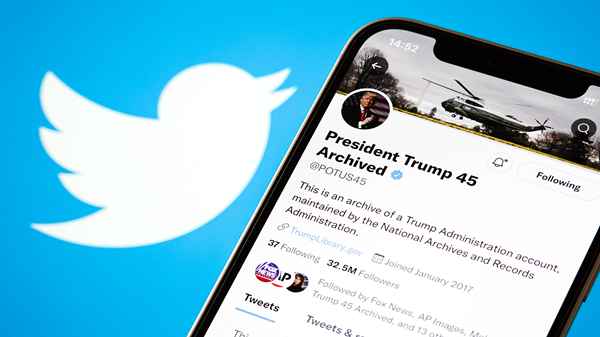
Numerous third-party tools and scripts are available online that can help you delete your tweets in bulk. Choose a reputable tool that aligns with your preferences and follow the instructions provided by the service.
8. Confirm Deletion
Before proceeding with the deletion process, double-check that you’re comfortable with removing all your tweets permanently. Once deleted, there’s no way to retrieve them, so ensure you’re making an informed decision.
9. Execute the Deletion
Follow the prompts provided by the third-party tool or script to initiate the deletion process. Depending on the volume of tweets you have, this process may take some time to complete.
10. Review Your Profile
Once the deletion process is finished, revisit your Twitter profile to confirm that all your tweets and retweets have been successfully removed. You should now have a clean slate on Twitter, ready to start anew.
Conclusion
Deleting your full Twitter history can be a cathartic experience, allowing you to shed unwanted baggage and present a fresh face to the world. By following the steps outlined in this guide, you can efficiently erase your tweet archive and embark on a new chapter in your social media journey. Remember to weigh the pros and cons before deleting your tweets, and always prioritize your privacy and online reputation. Happy tweeting!
Read Also
- Twitter Update to Make Using the App Easier
- Elon Musk, World’s Richest Person, Seals a $44 Billion Deal for Twitter
- Toy Story 5 – Confirmation & Everything We Know
- How to Search for People by Date of Birth
- 20 Best Memes on Twitter
- What Is Baddiehub? A Complete Guide in 2024
- Super Smash Bros. Ultimate Announces the End of the Game