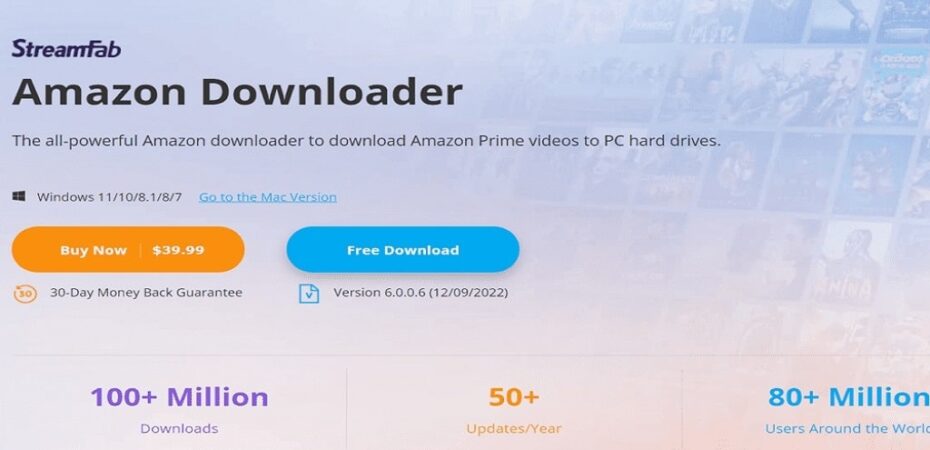Features of StreamFab FOD Downloader
- Download streaming videos delivered on FOD
- Free content can be downloaded without membership registration
- High quality for downloading and unprotecting the content being distributed
- Since only the source is acquired, overlays such as control buttons are not included
- Multiple titles can be downloaded at once
- Download is fast because it does not play
- Performing other tasks on your computer while downloading will not affect the content
Kaiyuanyuan
- Kaiyuan: DVDFab Software (old Fengtao Software)
- Developer base: China
Download
- StreamFab FOD Downloader Official Site
System requirements
- Version: 6.1.5.8
- OS:Windows 7/ 8.x/ 10/ 11
- CPU: Intel Core i3 or above
- RAM: 4GB or more
- HDD: 40 GB or more free space
Video Formats to Download
- File Format: MP4
- Video codec: H.264 / AVC
- Video Bitrate Mode: CBR (Fixed)
- Maximum resolution: HD (720p)
Installation
Click “Free Download” on the official website to download the installer.
Launch the downloaded installer and click Custom when the setup wizard opens.
If there is no problem with the license agreement, execute the installation with “Quick Install.”
The user experience program anonymously sends hardware information, usage, errors, and other information to DVDFab, so uncheck it if it is not necessary.
When prompted for User Account Control, click ‘Yes’ to allow it.
If you want to try StreamFab without purchasing a license, use “Try.”
Click “Start” when the license status is displayed.
If blocked by the Windows Defender firewall, “Allow access.”
When the guide appears, click to proceed or “skip.”
StreamFab is now available.
Disabling automatic startup
StreamFab works in the background because automatic startup is enabled by default, but if you do not use the download schedule function, disable it because it only consumes resources and has no merit.
Open Settings from the menu list in the upper right and uncheck the automatic startup at system startup .
Stop automatic updates
StreamFab Update (LiveUpdate) is also registered with startup, and it starts automatically when the computer starts up and works in the background, but since update confirmation is also executed when StreamFab starts up, automatic startup is disabled.
Open Startup from Apps in Windows settings and turn off LiveUpdate .
How to use StreamFab FOD Downloader
Below we will show you how to download FOD videos with StreamFab .
Select VIP Services in the left sidebar.
Log in when the FOD site opens in the StreamFab browser.
Play the title to download.
When the analysis is complete, a dialog will be displayed to set the resolution and video version of the file to be downloaded.
- Video
By default, the maximum resolution and highest quality are selected, so if you want to change the resolution or bitrate, select it from the list. - Video version
Select if there is a subtitled version and a dubbed version. (Subtitles are rendered)
By setting a schedule for new anime and dramas, you can automatically download episodes that have not been downloaded at the time of starting StreamFab.
The set schedule is registered as a task in Windows Dusk Schedule and executed at startup until it is removed from StreamFab’s schedule task.
Since the season and episode are displayed in the series, check the title to download and select “Add to queue” or “Download now.”
- Add to Queue
Add the selected title to the task and download it all at once later. - Download now
Start downloading the selected title.
Even if you close the dialog, the title continues to play, so if you do not want to watch it, it stops.
Tasks are added while downloading the left sidebar.
- If you select “Download Now”
The download process starts automatically. - If ” Add to Queue” is selected
Download the task added in “Start All.”
If you are using other StreamFab downloaders such as Amazon Downloader and U-NEXT Downloader, you can add the titles to be downloaded to the queue and bulk download.
If you want to download by specifying the site or title can be downloaded individually with the play button, unnecessary tasks are deleted from the download list with “X.”
Titles that have been downloaded are moved to Downloads in the left sidebar.
Downloaded titles are saved as history, and the history can be cleared by the site or the individual title ” X .”
Read also: