Waking up in the early morning may seem like a task. Even the thought of leaving the comfort of your bed and getting dressed for a long day ahead may seem like a bad dream. But this isn’t the most challenging part, and the toughest part is waking up from the sound of your iPhone alarm.
The iPhone alarm volume should be loud enough to wake you for the first time, so you can quickly end up arriving for your class on time or reach the subway on time and avoid taking a cab at the last minute to work.
But for those wondering why my Alarm is so quiet? Most users who have iPhone X have complained constantly regarding the iPhone alarm volume and how it is low. Some say it’s pretty soft and doesn’t even wake them up, and the iPhone alarm volume low issue results from many late-coming situations. To avoid all of this, stay tuned till the end as we teach you how to turn up the alarm volume on the iPhone in simple steps. Keep reading!
How to Set Alarm on iPhone? In 5 Ways!
If you face trouble with your iPhone alarm volume, then it’s time you delete all of them and create new ones. Follow the steps below to set an iPhone alarm quickly.
- Start by clicking on the clock application on your iphone, and tap on the alarm icon, which can be seen on the bottom of your iphone screen.
- In the top right corner, you will see a plus sign that denotes adding new alarms to your iphone. But before adding new alarms, top on Edit, which you can see on the top left. This way, you can delete all your existing iphone alarms and start fresh.
- After all your alarms are deleted, it’s advised to restart your device.
- After your device reopens, you can now open the clock app again.
- Tap on the “+” icon to set up a new iphone alarm. Voila, it’s done!
Now for those wondering how to make the Alarm louder on an iPhone, stay tuned for the proper techniques.
Switch Off the Bedtime Feature
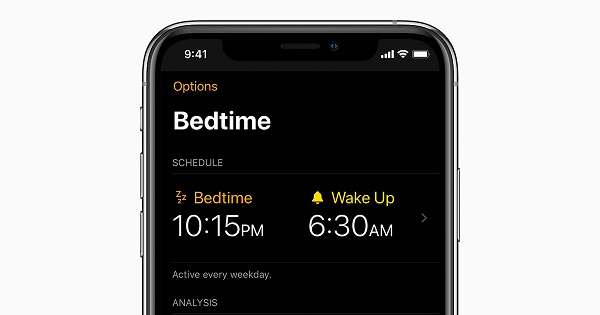
After iOS 11, there is a new feature in the iPhone clock known as the Bedtime. Using this feature, you can easily track your sleeping schedules, go to bed, and wake up on time. Moreover, the sound isn’t working well in waking people up. Start by turning off the Bedtime feature on your phone. Instead, use the iPhone alarm to wake up on time.
Uninstall Alarm Applications:
Keeping aside the by-default iPhone Alarm application, you can find multiple third-party alarm applications on the Apple Store. If your by-default iPhone alarm application has been troubling you and you have any other alarm application, then it’s time you uninstall them. Try out your default alarm application now and see if it’s working well or not.
Change Alarm Sound iPhone:
Another reason you may not be able to hear your iPhone alarm is the iPhone alarm volume being low. This is why an efficient move would be to change the alarm sound of your iPhone. The tips below will be helpful for those wondering how to change alarm sound on iPhone:
- When setting up your alarms using the tips above, you can change the alarm sound iphone. Start by tapping on the “+” and select your alarm timings.
- Then tap on the sound option, and a library opens up showing a list of sounds.
- It’s best to choose the sound “Alarm” in the classic sound list.
- The sound is loud and quickly wakes people up early in the morning.
If the above-stated ways do not work for you, then it’s time you try out how to make your Alarm louder.
How to Adjust Alarm Volume on iPhone
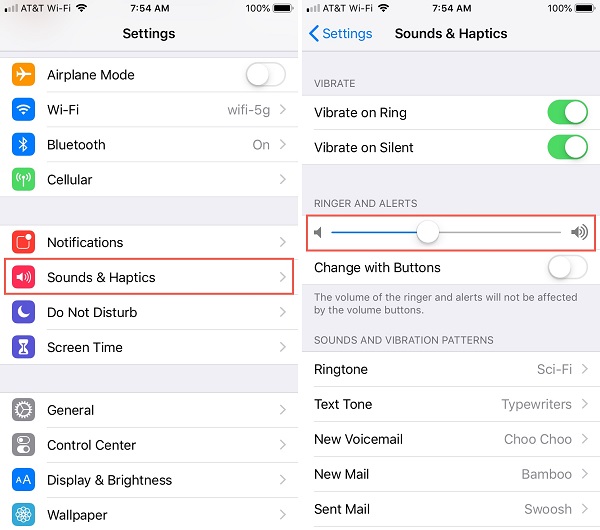
It was easier to turn the alarm volume up and down in older iPhones, but that’s not the case now. In iPhone X and devices with iOs 11 and above may need to take a different approach to adjust the iPhone alarm volume. If you plan to change the volume and want to learn how to turn up the alarm volume on your iphone or turn down the alarm volume on your iphone, then follow the easy steps below.
- Tap on the Settings application in your iPhone X, and then select Sound & Haptics, right under the notifications icon.
- Now you will see a Ringer and Alerts option and a slider below, which allows you to change your ringtone volume. You can use the same slider to turn up or turn down the iphone alarm volume for your iPhone X.
- You can adjust accordingly, and if the maximum level is too much for you, you can turn it down. But if you do need the alarm to be loud, then the maximum will be ideal for you.
- You can also enable the Ringer and Alerts adjustment and alarm volume with the volume buttons of your iPhone X; turn the toggle on the ‘Change with Buttons’ towards the right.
- Ta-da! Your iPhone alarm volume is now turned up for your ease.
Just to be sure, you can set the alarm for 10 minutes and test out the volume. If the volume is good enough for you, go for it, or if it’s lower, then turn it up. Make sure it’s suited to your needs and wakes you up from your deep slumber.
DISABLE THE ATTENTION-AWARE FEATURE
Several iPhone users have reported that switching off the Attention aware tool resolved the alarm volume being too high or low problem.
This option is only accessible on devices having iPhone X or subsequent versions.
To disable it, navigate to Settings > Face ID & Attention. Turn off the Attention Aware Features option.
Other suggestions for ensuring that your iPhone alarm goes off correctly
You can make some additional adjustments to your alarm’s loudness and vibration to aid you in waking up on time.
- Check to see if you inadvertently set the alarm sound to None. Start the Clock program, then go to the reminder tab and select a reminder. Check that sound isn’t set to None. If the alarm is silent, it is possible that the alert sound has been set to None.
- Modify or personalize the alarm sound. Using the Clock app, you can also alter the alarm vibration or make a custom vibration arrangement to complement the alarm sound.
- Use external speakers to play the alert. If you can’t get your iPhone loud enough for you, it’s likely that something has gone amiss with the iPhone’s built-in speaker, so you should have it repaired. In the meantime, you could attach the phone to a dock with built-in speakers or another external speaker that can be adjusted to be as loud as you want.
- If you attach a Bluetooth device (headphones or speakers) to your iPhone, the alarm will typically play through your iPhone’s and the connected device’s speakers. However, this does not always happen due to a flaw. So, go to Settings > Bluetooth and switch off Bluetooth to see if the alarm volume goes back to normal.
- Use the iPhone in conjunction with the Apple Watch. An Apple Watch can be set to operate with the iPhone’s Alarm app, waking you up with vibrations and sound.
Alarm Volume on iPhone FAQs
Here are some commonly asked questions and their answers:
1. How Can I Adjust the Alarm Volume on An iPhone?
How to adjust the alarm’s volume on your iPhone:
- Navigate to Settings > Sounds and Haptics.
- Drag the slider to the left or right below Ringer and Alerts to adjust the level. When you drag, an alert will sound to let you know how the level changes.
- Turn on Change with Buttons to alter the alarm level using your device’s volume buttons.
2. Is The Alarm Volume A Separate Setting on iPhone?
Here’s why: iOS has two different volume controls – ringer volume, which controls the volume for the ringer, notifications and system alerts, and alarms; and media volume, which controls the in-app volume for games, music, and videos in addition to calls.
3. Why is the Alarm so Loud on My iPhone?
On your Apple iPhone, go to Settings. Select Sounds & Haptics from the menu. Turn on the Change with Buttons toggle button under the Ringer and Alerts divider. The volume side buttons will allow you to change the ringer volume.
4. How Do I Differentiate Ringtone and Alarm Volume?
Navigate to the time app. Click “edit,” then on the alarm you’d like to change (not the red button), then on “Sound,” then on the tune you want to use. Adjust the level through the volume buttons as the sound plays.
5. Do I Control the alarm by the ringer or volume?
On your Android smartphone, there are three volume sliders; at the bottom, you will find the volume for the alarm. In reality, Android has three volume categories: one for ringers, one for media (such as videos and music), and one for alarms. In general, the volume rocker on the handset controls only the ringer level.
Bottom Line
It is crucial to be able to rely on your phone alarm to at least notify you to make everyday tasks easier. The methods we have stated above are reliable and help fix Alarm issues on your iPhone X and other devices. Try them out and successfully wake up on time, no more expensive cabs or rushing to work, classes, or even important appointments!
Read Also

