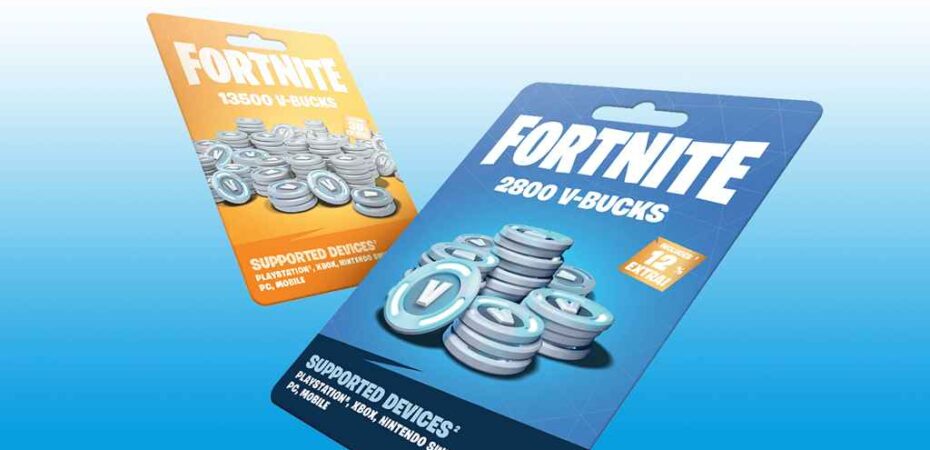Fortnite has taken the gaming world by storm, and its in-game currency, V-Bucks, plays a crucial role in enhancing the gaming experience. If you’ve received a Fortnite V-Bucks gift card for your Xbox, you’re in for a treat. In this comprehensive guide, we’ll walk you through the steps to redeem your V-Bucks gift card on Xbox, ensuring you’re all set to unlock new skins, emotes, and more in the Fortnite universe. So, let’s dive right in!
What Are Fortnite V-Bucks?

Before we get into the nitty-gritty of redeeming your gift card, let’s start with the basics. Fortnite V-Bucks are the virtual currency used in the game to purchase various in-game items. These items can include character skins, gliders, emotes, and battle passes. V-Bucks offer you the flexibility to customize your Fortnite experience and stand out from the crowd.
Getting Your Fortnite V-Bucks Gift Card
To redeem your V-Bucks gift card on Xbox, you first need to obtain the card itself. These cards are widely available at various retailers and online marketplaces. Make sure you purchase an official Fortnite V-Bucks gift card to ensure a seamless redemption process.
Preparing Your Xbox
Now that you have your V-Bucks gift card in hand, it’s time to prepare your Xbox for redemption. Follow these steps:
Step 1: Power Up Your Xbox
Ensure your Xbox console is powered on and connected to the internet. This step is crucial for the redemption process, as it requires an active internet connection.
Step 2: Sign In to Your Xbox Account
Use your controller to sign in to your Xbox account. If you don’t have an account, you’ll need to create one. Make sure you’re signed in to the account where you want to add the V-Bucks.
Redeeming Your V-Bucks Gift Card
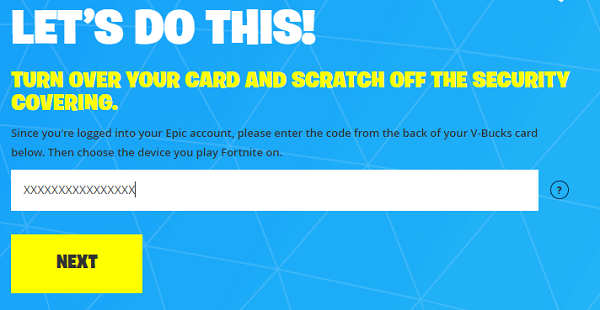
With your Xbox ready, it’s time to redeem your V-Bucks gift card. Follow these steps carefully to make the process smooth:
Step 3: Access the Xbox Store
Navigate to the Xbox Store on your console. You can find it on the home screen or in the “My games and apps” section.
Step 4: Select “Use a Code”
In the Xbox Store, scroll down and find the “Use a Code” option. Select it to proceed.
Step 5: Enter the Gift Card Code
Now, grab your Fortnite V-Bucks gift card and gently scratch off the protective layer to reveal the code. Carefully enter the code in the designated area, ensuring there are no typos.
Step 6: Confirm Your Redemption
After entering the code, the Xbox system will prompt you to confirm the redemption. Double-check that the code is correct and confirm.
Step 7: Enjoy Your V-Bucks
Once the code is successfully redeemed, the V-Bucks will be added to your account. You’re now ready to splurge on exciting in-game items and enhance your Fortnite experience.
Troubleshooting Tips
While the redemption process is typically straightforward, you may encounter some issues. Here are some common troubleshooting tips:
Issue 1: Code Not Working
If your code isn’t working, ensure that you’ve entered it correctly. It’s easy to make typos, so double-check for accuracy.
Issue 2: Code Already Redeemed
If you receive a message stating that the code has already been redeemed, contact Xbox Support for assistance. They can help resolve this issue.
Issue 3: Region Restrictions
Ensure that your Xbox account and the gift card code match in terms of regions. Codes are region-specific, so they must align.
Conclusion
Redeeming your Fortnite V-Bucks gift card on Xbox is a straightforward process that allows you to enhance your in-game experience. By following these steps and troubleshooting tips, you’ll be well on your way to customizing your character, acquiring new emotes, and enjoying all that Fortnite has to offer. So, get out there and start redeeming those V-Bucks to make your Fortnite adventure truly unique!
Read Also