iPhone x was released back in 2017, right after iPhone 8 and iPhone 8 plus releases in the same year. Indeed, it was a blasting addition in the Apple market as it came up with a new display technology of OLED that extended from edge to edge.
Though there are numerous remarkable specs in iPhone X, such as its high-end processor, 5.8 OLED display, facial recognition, wireless inductive charging, etc. but primarily the new display was the most prominent specialty of this iPhone model that pumped up the iPhone users of the time to upgrade their phones with this super release.
The green line on iPhone
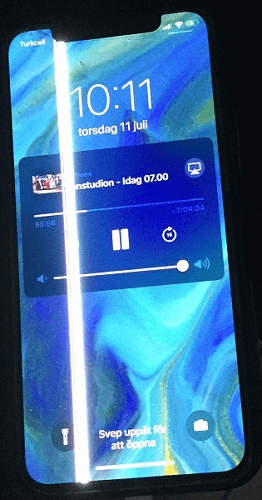
In digital devices, certain bugs go in parallel with their usage. When we talk about iPhone X, the green line of death is a consistently growing issue; in such a state, the iPhone X users come across a green line on their phone screens that vertically go across the whole screen.
This green line has no specific location as this can occur on both left & right screen sides. Based on the related aspects, this error comes in the category of hardware-related issues.
Why is there a green line on my iPhone?
The users who go through the green line iPhone x issue have enquired on multiple Apple support forums about why they encountered this particular bug. After a deep analysis of the error case, we found that the iPhone green line issue occurs only on the iPhone X model.
This thing triggers another question, what’s making the difference in iPhone X that is actually causing the relative issue. Because if dive more deeply into the erroring situation, we can see that a similar kind of error has occurred in Samsung S7 phones also with a slight difference in the line color.
Linking up all the facts, we can say that it is a common factor in all the victim phone models that prompts this issue, and that is the OLED display technology common among all.
What causes the iPhone green line?
The most common cause that can hit users’ minds in this regard is the damage to respective phones in any way. But this is not always the case because we have seen iPhone X users complaining about the same issue even on the first day of purchase.
While some may encounter this iPhone screen green line problem due to physical damage to the phone or after accidentally dropping it in a liquid, another research by TechCrunch demonstrates that a pattern of diamond-shaped subpixels forms up the phone display.
Though the pixels are in red, green, and blue colors but specifically, the green-colored pixel seems to form lines. So, a minor electrical fault of the phone can result in the voltage flow specifically to all the green subpixels, and consequently, the users notice a green line on their iPhone screens.
How to fix the green line on the iPhone screen?
Following are some of the most commonly used methods to fix the green line issue on iPhone X:
Check to see if your iPhone is wet
Before beginning any repairs, make sure your phone does not have excessive dampness or wetness. Whenever liquids come into direct contact with the internal components of an iPhone, the parts stop working properly, which might result in green lines on the screen, among other problems.
If the green lines form because the iPhone is wet, wipe out the wet areas using a dry, absorbent cloth. Pass the fabric through the charging keys, volume controls, headphone jacks, and other openings/crevices.
- Reboot your iPhone device.
- When you discover an issue with your iPhone, the first thing you should do is restart it. This procedure will flush the RAM and delete the cache plus temporary data, resulting in improved performance on your iPhone device.
- As a result, force restarting your iPhone should be your first option for resolving the green line of death issue. How to execute iPhone X device reboot:
- Press and hold its Power On / Off button for a few seconds simultaneously.
- Swipe the Slide toward the right from the left to turn off the icon.
- When the iPhone handset with the green line has completely turned off, hit the Power button again to turn it on.
- Put in the password of your iPhone when prompted.
Start the iPhone in Recovery Mode
To resolve the iPhone X green line issue, boot into recovery mode. This approach will restore the latest iOS without erasing your data; however, you should make a backup of all your data just in case.
- Connect the iPhone X that has the green line problem to your computer.
- Open the iTunes app.
- Force restart your iPhone X smartphone while it is connected.
- The screen will display the Apple logo. Continue to hold and release the buttons until you enter recovery mode.
- You will see the confirmation message, “There is an issue with the iPhone that requires it to be upgraded or restored,” To continue, press the Update button.
- The settings and contents of the iPhone are preserved when the device is updated. The Restore option, on the other hand, will remove every single setting and content, necessitating a backup of the data on your iPhone device.
- Wait until iTunes has finished installing. Perform the recovery instructions if the iPhone X device gets out of recovery mode.

Reset All Settings
Conversely, you can resolve the green line problem on the iPhone without ever restarting it. If the green lines emerge after successfully updating your iOS version and otherwise installing a new app or update, you should reset all of your settings. Resetting to default settings clears any recent system changes, including updates, but maintains any saved and downloaded items.
Open Settings > General > Transfer or Reset iPhone > Reset > Reset All Settings to reset all settings. The device will need to be authorized, so input your iPhone’s passcode, hit Reset Settings on the pop-up screen, then confirm with Reset.
Update iOS to the most recent version
Though it is unlikely, green lines may show on an iPhone screen if it is running an older iOS version. This could be the case if you recently purchased an iPhone X or iPhone 7 with factory settings. Though Apple hasn’t issued an official patch for the green line issue, iOS upgrades are attempting to solve the problem and may be effective for you.
Here’s how to check and upgrade the iOS to the most recent version:
Go to Settings > General > Software Update > Automatic Updates > Download iOS updates.
Reset the iPhone Device
You may always attempt resetting your device to get rid of a green line showing up on your iPhone.
Because restoring your iPhone to factory settings would destroy all data, it is strongly advised that you create a backup and then restore it to the device after resetting to avoid any chances of losing precious data. You may back up your data using iCloud or iTunes. The approach is explored in greater depth in the following section.
- Navigate to Settings on your green-lined iPhone.
- Select General.
- Select Reset.
- Press the Erase All Content and Settings option.
- Before the Reset, you will be prompted to refresh your iCloud backup. Back up first, then Erase.
- If prompted, enter the passcode.
- To initiate the Reset, tap Erase iPhone. Wait till the procedure is completed.
- Transfer the data backup to the iPhone device after the Reset.
Fixing the green line on an iPhone X on its own is not a piece of cake. In fact, it won’t be wrong if we say that it is actually the most disturbing & annoying state to users who have recently purchased their iPhone X and are facing the same event.
Keep in mind that the above mentioned methods might be a temporary solution and it does not work for many users. The update process will most probably not work as this is not a software-oriented issue.
Although we have mentioned the most common methods of fixing the green line error on iPhone X; however, we highly recommend contacting the Official iPhone Support as quickly as possible for the best possible solution.
Prior to opting for the replacement option, in the first place, you need to make sure that the phone is not damaged in any way.
Test at Genius bar
To test your iPhone in this respect, you can consult the Apple employees at Genius bar; Genius bar is a free on-site support panel you can find at any Apple retailing store.
Test at Genius bar
Prior to opting for the replacement option, in the first place, you need to make sure that the phone is not damaged in any way. To test your iPhone in this respect, you can consult the Apple employees at Genius bar; Genius bar is a free on-site support panel you can find at any Apple retailing store.
Replace your iPhone X

In case if your iPhone passes the test at the Genius bar and you are sure enough that it is not damaged and the green line error is somehow hardware-related, then you can approach the Apple support team at their retailing store to get further guidance.
Luckily your spent money would not get wasted because Apple Inc. company claims to offer a free phone replacement in such a case. So, you can get your defective iPhone replaced with a brand new one without paying any penny.
Conclusion
You might be already familiar with the fact that iPhone X comes up with advanced OLED display technology. But in few cases, this OLED technology has become the cause of a prevalent issue known as the Green line of death associated with all the devices having OLED displays.
Few iPhone x users have complained about iPhone green line issues at variant online forums. Given this concern, we have covered all your queries regarding the green line iPhone X error in the above discussion and set forth the best possible solution that can be chosen. If your iPhone is not defective physically, then you can simply go for the replacement option.
Read Also

