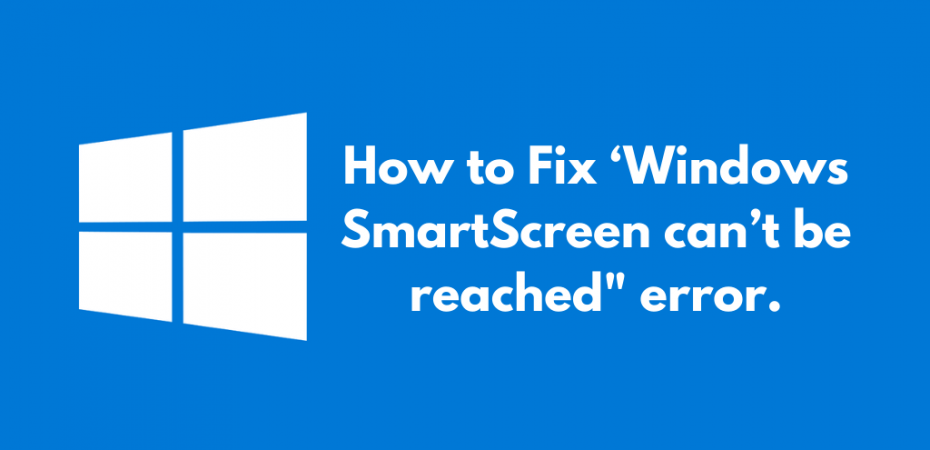Smart Screen is a helpful Windows feature released on Windows 8 and Windows 10 and can be used to block the suspected file or program that you attempt to import from Microsoft Edge or Internet Explorer.
Any time SmartScreen is down or unavailable to an end-user PC, the system can download nothing from official and unofficial platforms.
However, some Windows users have confirmed running into SmartScreen can’t be reached right now as an error. Users have confirmed the Error occurs while attempting to open Maps, Alarms, Photos, Mail, etc.
Reasons for ‘Windows SmartScreen can’t be reached’ Error
After analyzing the problem and examining numerous user reviews, we got a clear idea of which factors might contribute to this problem. Below are the factors that may lead to a ‘Windows Smartscreen can’t be reached’ error.
- Windows SmartScreen feature is disabled from Windows Defender Security Center
- A proxy entry causes the error
- Corrupted Windows account
- SmartScreen is down due to an MS issue
This article will provide you with a few checked problem-solving measures if you are actually trying to overcome the same problem. Below are the solutions that you can use to get rid of the Windows SmartScreen can’t be reached right now as an error.
Solution 1 – Make sure that SmartScreen is enabled
The most common reason for Windows SmartScreen can’t be reached right now an error is that the Windows SmartScreen feature is disabled by yourself or a third-party program from Windows Defender Security Center.
Here is an easy guide to ensuring that your system has SmartScreen enabled:
- Open a RUN command box by pressing Windows Key + R
- Type ms-settings: windows defender in the RUN command box and hit Enter
- Choose App & browser control from the right menu inside Windows Defender Security Center
- Make sure that the Check apps and files, SmartScreen for Microsoft Edge, and SmartScreen for Microsoft Store apps options are set to Warn
- Reboot your system after applying changes and see if the issue persists
Try the following solution if the issue persists.
Solution 2 – Check your Internet Connection
This error may arise due to the bad Internet or Wi-Fi connection. To function, SmartScreen demands that the computer be linked to the Internet. If the link doesn’t function properly, the ‘Windows SmartScreen can’t be reached right now’ will occur.
Solution 3 – Check if the SmartScreen is down for maintenance.
The maintenance of the SmartScreen is yet another potential possibility. Whenever this occurs, the SmartScreen part is unattainable for many users at the same time.
You can check the Microsoft Answers forum or the Windows Twitter account for information on a scheduled maintenance session. You can also check online to see if SmartScreen has been discussed in any of the recent topics. If SmartScreen is not under maintenance, continue with the solution below.
Solution 4 – Disable Proxy Server
Several users reported that the problem was resolved when the built-in mechanism disabled a proxy server. That is because the SmartScreen part is interfered with by some proxy servers and becomes unavailable.
- Open a RUN command box by pressing Windows Key + R
- Type ms-settings:network-proxy in the RUN command box and hit Enter to open the Proxy tab
- Scroll down to Manual proxy setup in the right menu and turn off the Use a proxy server option
- Reboot your PC and check if the issue persists
Solution 5 – Create a New Windows User Account
Many impacted users reported that the error was resolved after creating a new Windows user account. Although this method is useful in solving the Windows SmartScreen error, you may lose any of the configurations imposed on your user’s account.
Follow the steps below to create a new user account
- Open a RUN command box by pressing Windows Key + R
- Type ms-settings: other users in the RUN command box and hit Enter to open the Family & other people tab
- Choose to Add someone else to this PC, then click on I don’t have this person’s sign-in information
- Type the user credentials (email, password, country, and birth date), then hit the Next button again (click on Add a user without a Microsoft account If you want to create a new user local user account)
- After creating your new account, click on the Start icon then the account icon to sign out
- From the sign-in screen, select a new user account to log in with it
- Now check if the issue persists
Solution 6 – Check Your Antivirus Software
Often your installed antivirus program causes the SmartScreen can’t be reached right now issue. To fix the problem, disable your antivirus software temporarily. If the Window SmartScreen stops showing the error, reinstall or change your antivirus software.
Solution 7- Ensure that Your WLAN Connection is Available
If nothing else works, then check your WLAN connection. Windows SmartScreen cant be reached error occurs if your WLAN connection is not available during the SmartScreen check.
The WLAN connection establishes slowly after registration, which is usually the primary reason behind the WLAN connection unavailability. We recommend you be patient and run the SmartScreen check after ensuring the WLAN connection’s availability.
However, if your PC’s WLAN connection is established before Windows logon, this error should not occur.
FAQS
Is Windows SmartScreen necessary?
Windows SmartScreen isn’t compulsory, but it is highly reliable if used as your primary antivirus and security solution. Windows SmartScreen check will ensure that all downloaded files are safe. If you are already using another reliable antivirus and security software, continue using it.
Is Windows Security available for Chrome?
Yes, there is a Microsoft Security extension for Chrome. The extension is seamless protection against online threats like malware attacks and phishing, with real-time Microsoft protection. The SmartScreen check is excellent for online security.
Is using SmartScreen essential with Chrome?
Chrome is trusted for its safe and secure browsing experience. It automatically alerts you about suspicious content and websites and blocks file download if it suspects any potential threats or viruses. So using SmartScreen isn’t essential, but you can use it if you want to add an extra layer of security.
What does SmartScreen Filter do in IE 11?
SmartScreen Filter is a built-in feature of the Internet Explorer web browser that automatically identifies phishing/malicious websites. SmartScreen Filter could also help avoid downloading or installing malware or malicious software.
How do I toggle the SmartScreen filtration on and off?
SmartScreen can be disabled or enabled.
- Open Internet Explorer, then pick Tools, then Safety.
- Select Switch off SmartScreen Filter, followed by either Switch off SmartScreen Filter or Switch on SmartScreen Filter.
- Select OK on the Microsoft SmartScreen Filter dialog window.
SmartScreen in Internet Explorer 8 can be disabled or enabled.
- Start Internet Explorer, select the Safety icon, navigate to SmartScreen Filter, and then click Switch off SmartScreen Filter or Switch on SmartScreen Filter.
- Select OK on the Microsoft SmartScreen Filter dialog window.
What distinguishes SmartScreen from Pop-up Blocker?
Absolutely, it is not the same as the Pop-up blocker. It verifies all of the user’s WebPages viewed and files downloaded.
If it detects any security risks, it alerts the user. However, Pop-up Blocker only stops pop-ups from appearing while visiting any website, which is typically advertisements and aren’t always malicious.
Final Words
We hope that these six solutions help you resolve the Windows SmartScreen that can’t be reached. If you still face the problem, we recommend you wait patiently and try these solutions again the next day.
If you have any tried and tested solutions or questions, please share them with Reviewsed in the comments section.
The steps end here. Let us know your thoughts on the error and how to fix the method in the comment section below.
Video Guide To Fix “Windows Smartscreen Can’t Be Reached” Error
Read Also
- How to Fix Windows 10 Audio Services Not Responding Issue?
- How to Fix Avast Not Opening on Windows?
- How to Change Your Account Name on Windows 10
- 7 Solutions To Fix SD Card Recognized On Windows
- How to Change a File Extension in Windows
- How To Uninstall Internet Explorer Windows 10
- How To Fix “Reboot And Select Proper Boot Device” Error
- How To Fix Printer Driver is Unavailable Error
- How to Fix “System Thread Exception Not Handled” Error on Windows 10
- How to Fix Origin Error 327683:0
- How To Fix Kernel Security Check Failure stop code in Windows 10
- The Green line issue on iPhone X