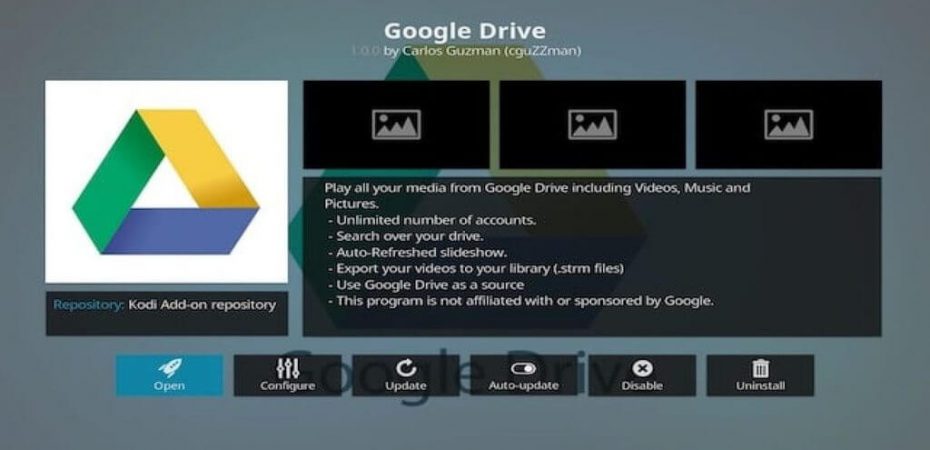I don’t remember the date when last time I had use USB or another external storage device because I can’t bear the responsibility to take external devices with me or I can’t take any risk with my essential data; I always go for google drive to store my critical data as well as my pictures sometimes movies.
Sometimes I watch movies on Kodi that I already have on my google drive, and I know many of you also want to do the same, which is why you are here. So guys, here in this tutorial, I have summarized very easy steps to install google drive on Kodi.
Here How You Can Install Google Drive On Kodi
Recently google drive add-ons have been added in the official repository of Kodi. So you can easily install it by following these simple steps.
- Launch Kodi.
- Go to addons.
- Click the package addon installation icon, which you can find in the top left corner.
- Select ‘Install from Repository.’
- Choose Kodi add-on repository -> Video add-ons.
- Click on Google Drive -> Install.
- Wait until the ‘Addon enabled’ notification appears.
- Now go back to the Kodi home screen click on Add-ons -> Video addons.
- Choose google drive.
That is not it, by following these steps, you just install google drive; now I am going to tell you how you can set up the googles drive Kodi addon.
- Launch google drive Kodi addon.
- Click on ‘Add an account….’
- A pop-up appears that will provide you with a 5-digit code.
- Go to kodi-login.herokuapp.com and Enter the 5-digit code.
- Now sign in to your Gmail account to grant the Google Drive addon permission to access your Google Drive files > click next.
- You will see this message ‘Your authentication has been successful. Now KODI will complete your login.
- Now go back to the Kodi home screen.
- Select the Google account you’ve just added.
- Use google drive on Kodi.
If you are not a reading fan, then simply watch this video to install google drive on Kodi.
What is Google Drive Kodi add-on best for?
With your Google Drive Kodi add-on, you can perform several tasks more effectively and efficiently. You can easily access and play all media (including pictures, videos, music, audio clips, files, text files, and more) in Google Drive via the Kodi app.
You can also search and maintain your Google Drive and view all types of files from your Google Drive on your PC, Mac, Firestick, and other devices with the Kodi app.
How To Install Google Drive on Kodi – Video Guide
How to Install Kodi on An Android Device
The Kodi add-on is a heavy app that produces many temporary files. So, if users utilize it on low-end or slow devices, we will most likely encounter a large number of issues; thus, the best option is to empty all the data from the Android media center frequently.
Despite the concerns, the multimedia center is currently available in the Play Store (unlike iOS); thus, the most convenient and fastest way to download it is straight from the store, which also provides the most recent version available and tailored for individual devices.
Furthermore, users can download various versions of this multimedia center from the main Kodi website, including the development version and versions for specific CPU configurations or if they have a device that does not support Google Play integration.
Final Words
Guys, I hope this tutorial helps you to install google drive on Kodi and helps you to access your favorite movies on Kodi that you have in your google drive. If you have any queries, you can ask me freely in the comment section. Stay connected with Reviewsed.com.
Read Also