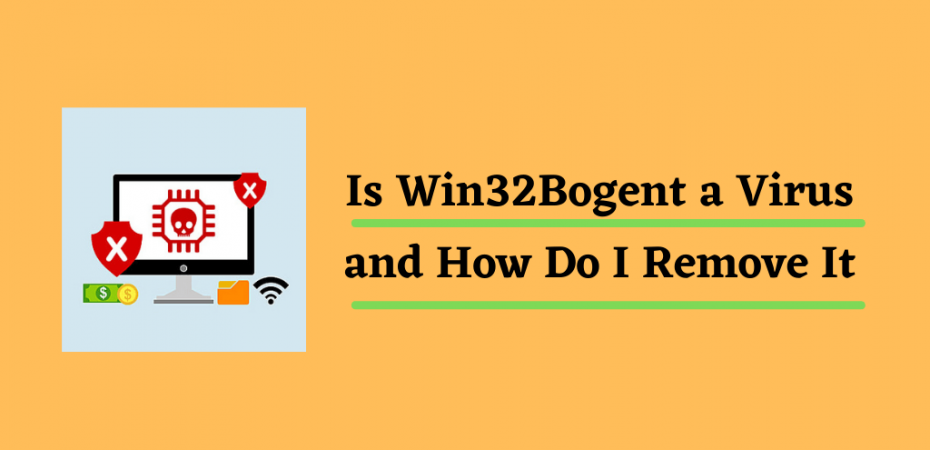Are you a user of a Windows computer, and have you come across a questionable pop-up or alert regarding Win32:BogEnt? Is your antivirus showing that a Win32:BogEnt software has been quarantined or removed?
Should you be worried after receiving the message, and is the security of your system under threat? Fear not! This is a common issue faced by Stream users who use the platform for gaming.
If your antivirus is alerting you of the problematic software, the reason might be your Steam client.
Although the detection of Win32:BogEnt as a threat may be a misdiagnosis from your antivirus, it is important to address the situation because Wen32:BogEnt might be linked to some security risks to your system.
In today’s Win32:BogEnt article, we will be discussing what the issue might be and if Win32:BogEnt [susp] is a serious security threat.
What Is Win32:BogEnt?
First, we must understand whether Win32 BogEnt is a virus or not. Although many popular third party Antivirus software such as Avast and AVG recognize Win32:BogEnt [susp] as a virus, it technically isn’t.
Win32:BogEnt is actually a heuristic detection tool that is designed to identify threats and malware in the system, which makes it a virus detection tool. Its purpose is to detect suspicious behavior of certain files.
For these reasons, the Win32:BogEnt alert as a risk should not be ignored. If your antivirus software is determining it as a threat, don’t simply ignore it.
Win32:BogEnt a Virus or Another Type Of threat?
The question, whether Win32:BogEnt is a virus or not has been debated a lot, and there seems to be a lot of confusion. While there is some prominent third-party antivirus software that incorrectly classifies it as a threat, these cautions may not be without reason.
It is the job of third-party Antiviruses to identify unusual files as suspicious or risky for your system. Following are a few scenarios when your Antivirus gives you an alert.
- False Positive
- Real Threat
What To Do For a False Positive Win32:BogEnt?
In case you receive a false positive after an AVG or Avast scan, the best approach to resolve the issue is to add an exception in your AV, if you don’t want to remove it.
How to make an Exclusion in AVG/Avast:
- Open your Antivirus software and go to Settings through the Menu.
- Click on Exceptions located in the General tab.
- Set an Exception of the apps you want to exclude from antivirus scans by typing the information in the file path or locate it yourself.
- Click OK to finalize the exclusion.
What To Do If Win32:BogEnt Is A Real Threat?
A lot of sources believe Win32:BogEnt [susp] to be a Trojan Horse malware, which is a real threat to your system and should be dealt with immediately. A Trojan horse malware is designed to enter and attack the system. Unfortunately, this issue can affect every version of Windows.
So, what should you do if Win32:BogEnt is malware?
It can wreak havoc on your system, including the most serious threat of leaving the system vulnerable to infiltration from hackers through the backdoors, exposing your data.
Malware usually targets a system’s root directory to gain access to its information. They can also infiltrate the C directory of the system to steal sensitive data, leading to problems as serious as identity theft.
Therefore the only way to address the problem of Win32:BogEnt malware is to remove it as soon as possible.
Step-By-Step Simple Guide To Remove Win32:BogEnt From Your System.
Step 1 – Check False Positive
It is important to perform the following test – if you have AVG or Antivirus installed on your system – to assure that the issue reported is false positive or true.
- Start with launching your Third-party Antivirus software. Now open the Quarantine tab.
- The file path of Win32:BogEnt in the Quarantine tab should look like this:
- C:\ProgramFiles(x86)\Steam\steamapps\downloading\236850pdx_browser\32libcef.dll
- Now perform the false-positive test by visiting the Total Virus Website.
- Select Choose File and then upload the file that your antivirus software has quarantined.
- Next, the VirusTotal website test. Wait while the website finds relevant information about the infected file.
- You will be able to determine the potential threat or not with the help of the final score by the VirusTotal website.
- Consider the file corrupted if multiple engines detect the same threat.
Keep in mind that scan by AVG and Avast are usually considered false positive. It is also confirmed by Avast security solutions’ Security Expert that false positive may be detected due to due to updates in Windows or Steam updated versions.
Step 2 – Change Your Antivirus Software Or Uninstall It
Avast and AVG will most likely show a false positive if you have updated or made changes to Stream or its Windows version. You would have to change or uninstall your antivirus to ensure whether or not your third-party antivirus software is showing a false positive.
Follow the steps below to uninstall the Antivirus Software:
- Open the RUN dialog box by pressing the Windows+R button.
- Type Control in the RUN dialog box and click OK.
- Find “Uninstall a Program” in your system’s Control Panel.
- Find Avast or AVG Antivirus Software and press Uninstall.
- Confirm the uninstallation process and wait for it to complete.
- Remove any file relevant to that software from your system and reboot your device.
Step 3 – Run Scan Using Windows Defender
Before you initiating Run Scan using Windows Defender, make sure that you have successfully removed all of the files that might be quarantined.
- Open the RUN dialog box by pressing the Windows+R button.
- Open the Windows security settings by entering the “ms-settings:windowsdefender” in the Run dialog box.
- Find and click on “Open Windows Settings.” Now find “Virus and Threat Protection” in the new tab.
- Find the “Scan Options” under “Virus and Threat Protection” and press it.
- Scan Options allows you to choose to perform three scan types, including Quick, Full Scan, or Custom Scan.
- Press “Full Scan,” and wait until the full system scan is completed.
- After the scan is complete, check if the problem is resolved.
During the scan, if you receive the same message repeatedly! Then be cautious because your virus is not a false positive by your antivirus software, and it is necessary to remove it.
STEP 4 – Boot Into Safe Mode
If the threat remains and you’re having trouble completely removing the malicious file from on Windows 10 PC, consider booting into Safe Mode. Windows will only perform critical services in Safe Mode, and you will be able to eliminate the Trojan horse malware from the computer because these programs will not lock the file. Take the following steps:
- Press and hold the Windows plus the I keys to access the settings menu.
- Select Update & Security from the menu in the Settings window.
- Then, from the left menu, select Recovery. Hit the Restart Now option in the Advanced starting section.
- Then select Troubleshoot > Advanced Options > Startup Settings from the menu. Then, press the Restart button.
- After your computer restarts, press the four or F4 key to select Enable Safe Mode from the list of options. This will boot your computer into Safe Mode.
- Restart Microsoft Defender after your machine is in Safe Mode to remove the malware. You can also install Microsoft Safety Scanner. When installed, you can analyze your system for malware and undo any changes performed by the threat.
- After eradicating the danger, restart your computer as usual to resume normal operations.
Prioritize Your Security
Remember, whether it’s Win32:BogEnt or not, never ignore any alarms from your antivirus software. Although some could be false positives, it is usually best to check what is causing the warning to ensure your system’s safety.
If you continue to receive the Win32:BogEnt notice, make sure to complete all of the actions outlined above to evaluate if it is a genuine threat to your machine. Furthermore, always prioritize system security so that you and the device are safe from unwanted attackers.
Removing Win32:BogEnt Without A Removal Software
There is a wide range of reliable malware removal software for removing Win32:BogEnt from the computer. However, if you want to do it manually, follow the steps mentioned below:
- Go to Settings by clicking on the Windows “Start” button.
- Find the Apps & Features option and single click Win32:BogEnt and uninstall it.
- The file will be uninstalled and completely removed from your system now.
Verdict
We hope that this guide helps you figure out whether or not Win32:BogEnt is safe or is it a false positive by Avast or Avg antivirus software.
Carefully perform the above-mentioned steps to successfully detect and remove Win32:BogEnt from your system without any harm.
If you need future guidance, please let us know in the comments section below.
Read Also
- What is AppVShNotify & Why Should We Disable it?
- How to Disable Adobe AcroTray.exe from Starting at Startup
- Antivirus vs Internet Security
- 10 Best Free Antivirus Software
- How to Fix Avast Not Opening on Windows?
- What is FileRepMalware And How To Remove it?
- Bitdefender vs Avast
- TotalAV Review 2021
- Malwarebytes vs Avast
- McAfee vs Avast
- What is ASP.NET Machine Account & Should it be Deleted?
- What is Vulcan Runtime Libraries And Do I Need It?
- What is igfxtray.exe?