In this era of technology, everyone is familiar with VPN usage. VPN, a highly reliable internet connectivity technology, has become an extremely essential tool to maximum computer internet users. The NordVPN tool is considered one of the best VPNs in terms of reliability & the fastest internet connectivity from a most expansive array of variant VPNs. It is compatible with many devices such as androids, iOS, windows, smart TVs, Linux, routers, etc.
As the leading VPN service worldwide, providing trouble-free and consistent services to all its customers is a cornerstone of NordVPN success in the industry. If their customers face any issues, the NordVPN website offers fantastic customer support services, including an extensive collection of articles including solutions for the most common errors and bugs pertaining to their VPN services and applications.
NordVPN strives to deliver the best VPN customer service 24/7. To achieve that, they have developed an impressive support section that is well organized, welcoming, and features solutions to the latest issues users are facing. It is apparent that NordVPN dedicates a lot of time and effort to creating helpful tutorials and constantly updating its Support Center information.
Having said that, you don’t have to head over to the NordVPN website to look for solutions for your current problem because we have a complete list of expert certified solutions in this article.
NordVPN
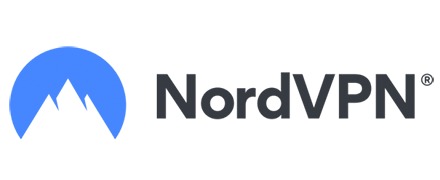
NordVPN is a widely used kind of VPN because of its salient features. Though it’s a paid tool, it is still opted for by all VPN users. Generally, paid tools such as NordVPN to come free of errors & bugs. But still, few NordVPN users have reported an issue related to NordVPN connectivity, yet it rarely occurs in certain circumstances only. This article is basically about the stated particular connectivity issue of NordVPN and covers its causes & quick fixes in a highly concise manner.
NordVPN not connecting
The rare cases in which an error rises in the attempts to connect NordVPN still exist. The premium users of NordVPN may get frustrated with this kind of issue quickly, but it’s not a severe problem that can’t be resolved. Actually, sometimes the NordVPN software may get crashed due to very minor problems; you can overcome it by simply restarting the app after a thorough disk clean-up, or in cases, you may even need to reinstall the app again.
In other cases, this can occur due to any issue with your internet connection. So, it is advisable to check your internet connection first. You can test your internet connection by using it in a mode outside the VPN. If it works there, then there is no issue with your internet, and it means that the problem lies somewhere else. Suppose the internet is neither working with VPN nor without VPN; you need to ensure the proper working of your internet connection first. Refresh your internet either via restarting the router or re-plugging your internet connection cables.
Fixes to NordVPN connectivity error
NordVPN itself is not always the cause behind this connectivity issue as many NordVPN users think, though many other reasons can trigger this connection error. For instance, there may exist any problem with the NordVPN server or any other technical issue. Go through the following discussion, which precisely explains valid causes of this connectivity problem and the best fixes to such issues.
Enable obfuscated servers
The internet service providers in certain states restrict VPN usage or impose specific VPN policies. If an ISP detects the internet traffic via any VPN service, it can block your VPN access. Consequently, NordVPN won’t connect to your side. In such a situation, you can enable the obfuscated servers on your NordVPN, this tactic will mask your NordVPN, and the traffic over such VPN will pose like the traffic over HTTPS. In this way, the ISP won’t detect the VPN traffic, and your VPN will connect successfully after this.
To enable obfuscated servers on your NordVPN, open the NordVPN app on your system and follow these steps in the same order.
- Navigate to NordVPN settings.
- Select the “advanced” option available in the left panel menu.
- Click on the “obfuscated servers” option open in advanced stages to enable it.
Firewall settings
The firewalls on your system often restrict VPN usage and limit your access to NordVPN by causing the connectivity issue. You can bypass this restriction by simply disabling the firewall feature, and if you don’t want to disable the firewall entirely, you can add your NordVPN app to allowed apps in firewall settings. Follow the steps as stated below.
Control Panel > System and Security > Windows Defender Firewall > Allowed apps.
Enabling obfuscated servers is another good option to bypass firewall restrictions over VPN usage. The steps to activate the obfuscated servers are already explained above.
Manually change the NordVPN server
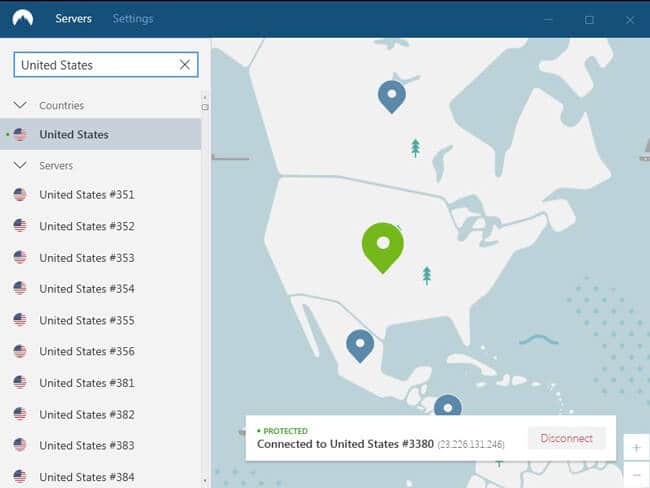
A NordVPN comes with a larger server’s availability as compared to other VPNs. You may experience the NordVPN connection issue when your NordVPN is trying to connect with a loaded server or, say, a server with abundant active users. A busy or loaded server can take much more than expected time to establish a connection and may even result in no connection at all. This issue can be resolved by manually changing the NordVPN server.
Simply navigate to the search bar in the NordVPN home interface’s left panel and search for the VPN server, closer to your geographical area and less loaded with active users. You can determine the load factor against each server by clicking the dotted icon available with all server names. This will show you the currently active users connected to that particular server and the server’s speed.
Limit the devices using NordVPN
Generally, a NordVPN in its premium version allows its users to use the same VPN account on up to 6 devices. If you have implemented the NordVPN on your router, then all the devices connected with that router can access the NordVPN, resulting in exceeding the device limit for NordVPN usage. If this is a connectivity issue of your device with NordVPN, you must manually limit the VPN devices.
Change the DNS server
In some cases, poor or slow internet connection over VPN service can lead to the connection error over that particular VPN service;
The same situation may occur while using the NordVPN service. In this case, we are altering the DNS.
the server can resolve your issue, and generally, it is considered that changing of
DNS server improves the efficiency of the VPN tool in terms of internet speed.
- Open NordVPN Settings.
- Navigate to the “advanced” option in settings.
- Click on the “Custom DNS” option to enable it.
- Click on the “set a DNS server address” option available below the “Custom DNS” tab.
- Insert a custom DNS address here and then retry to establish the NordVPN connection.
Reactivate your NordVPN account
This NordVPN connectivity issue might be because of the expired subscription. As this a paid tool, so it will work smoothly as long as its subscription is active. If your subscription to the NordVPN service is expired, you can reactivate it by paying its regular charges, and after that, it will show an active status on its home interface.
Use diagnostics tool
As is previously suggested to check your internet connection first means that this internet issue can be found even in the NordVPN app itself. If that is the case, you may need to reset your internet settings exclusively from the NordVPN app installed on your computer system. To reset the internet settings on the NordVPN side, you would need to follow the steps stated below.
- Open the NordVPN app and navigate to its “settings.”
- Select the “advanced” option in the settings left panel menu.
- Click on the “Run diagnostics tool” option available below the “Diagnostics” tab.
- Then select the “network flush” option available in the following windows.
- On completion of these steps, restart your PC and relaunch the NordVPN app.
Contact support team
If all of the above-stated fixes don’t work in your case, then there may be any severe issue with your NordVPN app. You can consult the customer support team and communicate your problem to them. NordVPN support team is available 24/7 to resolve all kinds of user’s issues readily. You can simply navigate to the help center option available in NordVPN settings to contact the support team.
Fix NordVPN Not Connecting Error – Video Guide
Conclusion
The above discussion concludes that if you are experiencing the connecting error on your NordVPN app, then that’s not a severe kind of technical issue. You can resolve this by implementing minor fixes. For instance, you need to test the working of your internet connection first, with the NordVPN app & without it. If there lies any issue, fix it instantly. Limit the devices connected to the NordVPN service, change the NordVPN server, and ensure your NordVPN account’s active state. Suppose there is any kind of internet restriction or any VPN policy with to particular area. In that case, you can resolve it either by adjusting the firewall setting on your computer system or by enabling the obfuscated servers on the NordVPN app. You can also opt for contacting to NordVPN support team but consider it as a last option.
Read Also
- How to Watch Netflix With NordVPN
- IPVanish vs NordVPN
- NordVPN vs CyberGhost
- 12 Paid And Free VPNs For Netflix
- Surfshark VPN Review
- Avast SecureLine VPN Review
- 10 Best VPNs For Torrenting
- Hola VPN Review
- 5 Most Significant Benefits of Using a VPN
- Betternet VPN Review
- PureVPN Review
- ExpressVPN Review
- 10 Best Free VPN Services
- AVG VPN Review
- 6 Best Cheap VPN Services
- 5 Reasons You Need To Improve Your Wi-Fi Setup
- ExpressVPN vs NordVPN

