The iPhone 13 is packed with Apple’s cutting-edge technology and is indeed an impressive device. From its powerful processor to its bright display, the iPhone is here to make your experience seamless and smooth. However, closing applications when appropriate can significantly impact the performance and speed of your iPhone, irrespective of the most recent hardware and software optimizations.
On the iPhone 13, closing apps is an essential step that many users seem to forget. It includes terminating the background activity of programs that aren’t currently being used. Contrary to the general belief, closing an app by just hitting the home button or swiping up does not result in its completion. Instead, it runs the application in the background, allowing it to continue to use system resources and slow down your device. This might happen on even the newest iPhones, so it is essential to understand the significance of closing down all applications.
We have come up with the easiest ways for you to explore and learn How to Close all Apps on iPhone 13. We will also discuss all the possible scenarios where you need to close the apps and how that can be very beneficial. So let’s dive in and discover the quickest ways you can optimize the performance of your iPhone and make the experience lasting and smooth!
Why is it Important to Close All Apps on iPhone 13?
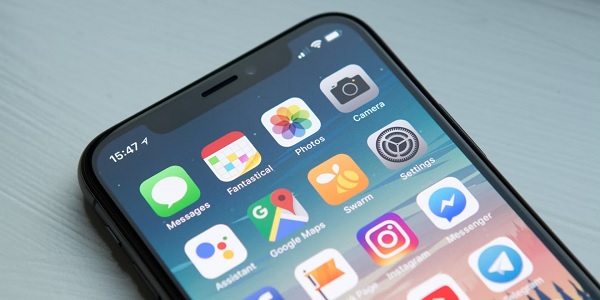
Closing applications on your iPhone can improve overall performance and enhance the user experience. So before we get into the details and learn about closing all apps on iPhone, it’s important you know the key benefits of it.
Improvise iPhone Performance
Your iPhone 13’s system resources, including CPU and RAM, can become more accessible by closing all open apps. Apps running in the background continue to use these resources, which may cause your device to function slowly or become unresponsive. Closing all apps enables the iPhone 13’s processor to focus its resources on running programs, enhancing performance, accelerating response times, and enabling multitasking.
Enhance Security
Apps operating in the background can trigger security and privacy problems. Even while not in use, some apps might still have access to your location, microphone, camera, or personal data. You can decrease the possibility of unauthorized or unintended access to your personal information by closing all open apps to ensure they don’t have access to these features.
Lower Battery Usage
The background operations of multiple applications may cause your iPhone 13’s battery to drain rapidly. You can prolong crucial battery life by closing all open apps to stop them from operating in the background and draining your battery. By doing this, you could end up using your smartphone without having to recharge it for a more extended period. So if you want to avoid plugging in your iPhone every 2 hours, we recommend closing background applications.
Manage iPhone Memory
Closing all applications enhances how your iPhone 13 uses its memory. Since iOS is built to manage memory efficiently, it will automatically release resources as needed. But specific applications tend to operate improperly or have memory leaks that eventually use a lot of memory. You can give iOS a fresh start, enabling better memory management and avoiding any potential slowdowns or crashes caused by memory problems by regularly quitting all apps.
Enabling Quick App Switching
Closing all apps can help make moving between apps and navigating between them more streamlined and instant. It is harder to discover the application you need quickly when several apps are open in the background and displayed in the app switcher. You can clear the clutter and make it faster to transition between your most often-used apps by closing all open apps.
How to Close Apps on iPhone?
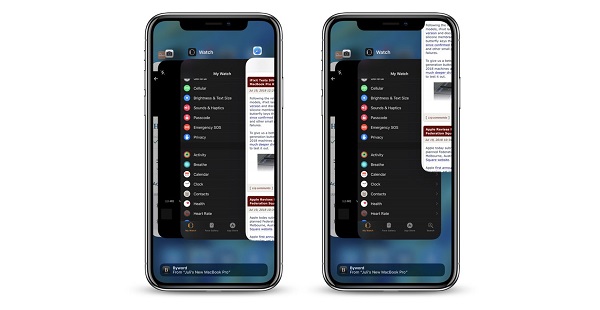
To close the background applications on your iPhone 13, follow the step-by-step guide we have here for you:
1. Open the Application Switcher
To see the open apps, swipe up from the bottom of your iPhone 13 screen and hold until it appears. The App Switcher, which displays the preview cards of all the background-running apps, will open as a result of this activity.
2. Closing Applications Individually
You can close apps one at a time by swiping up each application’s preview card separately. When you want to shut down a few apps while leaving others running, this technique comes in handy. For instance, if you want to close Instagram but keep the Mail application running, you can just swipe up the Instagram preview card and close the app switcher.
3. Three-Finger Swipe
Use a three-finger swipe-up across the screen to terminate multiple apps simultaneously. Swipe up with all three fingers while holding three fingers down on any of the app preview cards. Three open apps will all be closed at once by this method.
You can effectively shut down background apps on your iPhone 13 to enhance performance, conserve battery life, and optimize memory usage. Just follow these instructions. Keep in mind that since iOS is built to manage apps effectively, you don’t need to close every application every time. Closing background apps, however, can be helpful when you have performance concerns or wish to preserve privacy.
When Should You Consider Closing All Applications on iPhone?
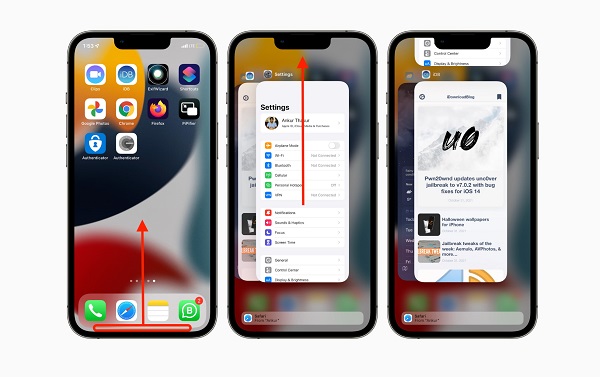
As an iPhone user, closing applications on your phone should be standard practice. While iOS is designed to manage and multitask smoothly, there are situations where closing the apps becomes extremely necessary. Here are a few scenarios when you should consider closing the applications on your iPhone:
- Sluggish Performance: Closing all apps can be helpful if you feel that your iPhone is lagging or operating slowly. Multiple open applications’ background processes use up system resources, which lowers performance. You can boost the speed and responsiveness of the device by shutting all open applications and allowing the CPU to concentrate on the current tasks.
- Malfunctioning Applications: Closing all apps can assist in resolving issues with particular applications, such as freezes, crashes, or unresponsiveness. The troublesome application can frequently be closed and reopened to fix any momentary bugs and guarantee a seamless operation.
- Draining Battery: It’s an excellent idea to close all applications when you notice a considerable drain in your iPhone battery or when your battery is running out more quickly than usual. Even when not in use, specific programs continue to run in the background and use power. You may reduce unnecessary battery use and extend the life of your device by shutting down all open apps.
- Manage Memory: Closing all open apps might also help to manage memory effectively. Some apps might be using a lot of memory, which could cause performance problems or crashes. You may free up memory resources and improve iOS’s ability to manage available memory by dismissing all open apps.
If you are in any of these situations, we advise you to shut down your applications immediately to obtain a better experience.
Bottom Line
Now that you know how to close apps on iPhone 13, you must know that it is not always needed. You can keep the applications that you are using running while the others can be closed. What’s important is knowing when your iPhone has slowed down in terms of performance, and that’s when you need to act instantly. We have provided all the necessary information and the benefits of closing multiple background applications.
Just swipe up and close unnecessary applications for a smooth-running iPhone 13!
Read also:

