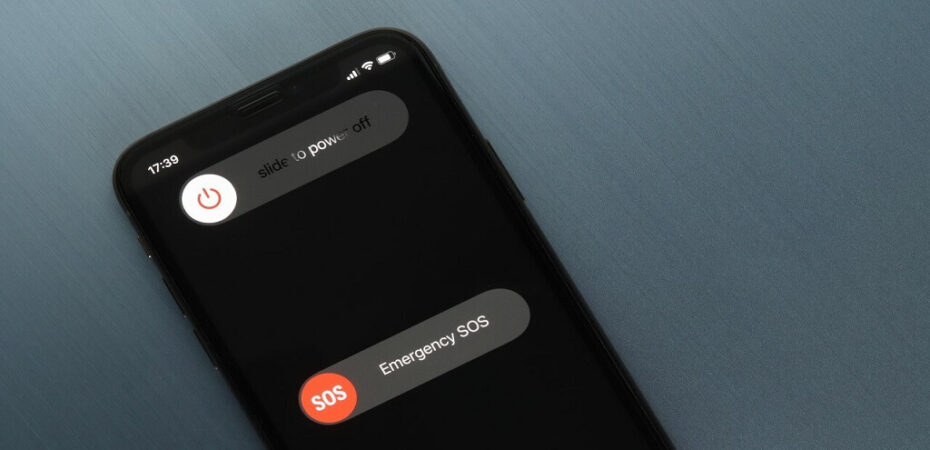Have you recently upgraded and want to find the right way to power off your phone? Or is your phone running at the speed of a snail, and you want to power it off so it can cool down quickly? There can be numerous reasons why you want to power off your phone, but the answer is the easiest.
With the technological updates and even phone upgrades, the methodology behind turning off iPhone is the same. So if you have iPhone 12, iPhone 13, or 14, here’s a quick rundown on your can restart your phone or power off your phone completely. Let’s dive in to find out!
How to Turn Off Your iPhone
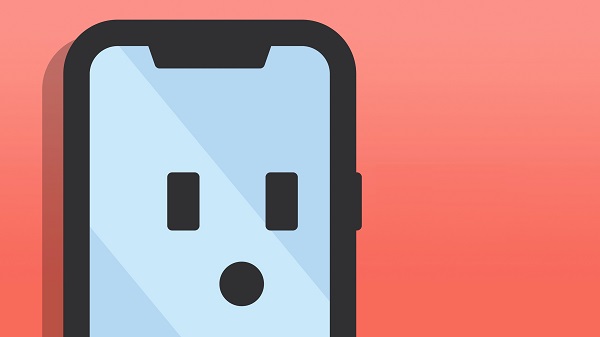
Turning off an iPhone is relatively easy, and it only leads to two methods; follow the steps we have provided for each of the ways, and then you can successfully power off your phone.
- Power off your iPhone using Power Button
- Power off your iPhone using Settings Application
- Power off your iPhone using Assistive Touch
How to Turn Off iPhone Using the Power Button?
With the change and losing the home button, powering off the phone has become challenging. But iPhone 12, 13, and 14 can use the power button to power off the phone quite easily. Here’s how you can do it:
- Hold on to the volume buttons and the power button simultaneously. As soon as you do, three options appear on the screen—the slide to power off, Medical ID, and Emergency Call.
- Now swipe the slider on the top of the screen towards the right to turn off iPhone.
- In just a few seconds, your iPhone will power off!
This method is handy for iPhones that have Face IDs. Since these iPhones do not have a Home button, this technique is quite helpful in powering off the iPhone.
How to Turn off iPhone through Settings App?
The easiest way for iPhone users to switch off their phones is through the Settings application. Follow the steps below to find out:
- Open the Settings application on your iPhone and tap on General.
- Scroll till the end of the screen and then tap on the Shut Down option.
- Swipe off the Power Off Slider will appear on your screen; just make sure to drag it towards the right so you can turn off your iPhone.
- Voila! That’s how it’s done in just a few seconds.
How to Use Assistive Touch to Power Your iPhone?
For those who don’t know, the quickest way to turn off iPhone is by using the assistive touch. It requires pressing no buttons and is the perfect way to carry out mundane tasks on your iPhone easily. Here’s how you can close your phone using Assistive touch:
- Tap on the small circle on the side of your home screen; it opens up a square menu with a few options.
- Choose Device from the options displayed on the screen, which will lead to another menu.
- From the second menu, tap the three dots and click the Restart button.
- This allows you to quickly restart your iPhone if you’re stuck on screen or want to power off your iPhone immediately for a quick start.
If you don’t have the Assistive activated on your iPhones, then follow the steps below to have access to it quickly.
- Open the Settings application and then tap on General.
- Now choose the Accessibility option and then tap on it.
- It opens a new screen. Scroll to find Assistive Touch. Make sure to swipe the toggle towards the right side.
- You can set multiple options in the Assistive touch to make your iPhone usage even smoother, such as taking a screenshot, opening the power off slider option, and locking your iPhone screen.
Why do you need to Turn off your iPhone?
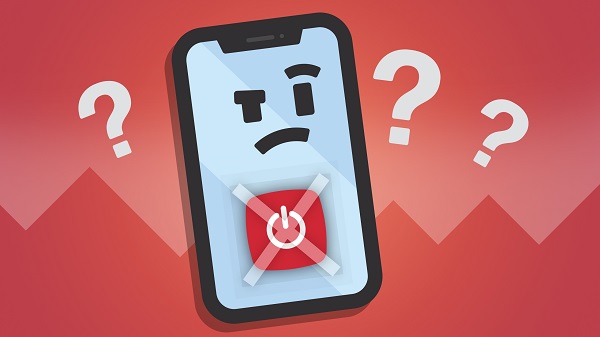
If you’re facing the following issues, you should immediately turn off your iPhone and reopen it in a few minutes.
- Connectivity Issues: Powering off your phones is the best approach when facing Bluetooth and Internet issues. This helps refresh the internal network, and you can easily connect without hindrance.
- Slow speed: If your phone runs as slowly as a snail, it must be restarted or powered off immediately. This helps it run quicker and smoother because it refreshes the application’s opening speed and performance. It clears the RAM and a load of the cache; the restart or power off is a jump start to a smooth working iPhone.
- Frozen screen: Another situation where you need to turn off your iPhone is when your screen is stuck, and tapping on it is not helping. Just power it off so it can work again without hanging.
FAQs
- How do I turn off my iPhone 12 fast?
The quickest way to close your iPhone 12 is to hold onto the power and the volume buttons at the same time. The option appears in a few seconds; swipe right, and then you can power off the phone.
- How do I make my iPhone turn off instantly?
To turn it off instantly without using any buttons, just go to Settings, Tap on General, Scroll below, and click on Shut Down to immediately power off your iPhone.
- How to turn off iPhone 12 without a screen and without the home button?
To turn off iPhone 12 without a screen and without the home button is quite eas. Press the volume button on the left side of your phone and release it instantly. Do the same with the volume down button and release that quickly too. Now tap and hold on to the Wake or Sleep button until the Power off slider appears on your screen. Swipe right to power off your iPhone.
Bottom Line
You’d want to power off your iPhone for multiple reasons, and we have provided you with the quickest methods. Some of them require no use of buttons, while others just need the usage of buttons. Follow up on all the ways and easily manage your iPhone.
In situations where your screen is frozen, we recommend using the power and volume button technique because it helps instantly.
Read also: