When Corsair launched what they attribute as the “next generation” of PCs, a lot of us indeed took notice. With the modified aesthetics of every component and the peripherals looking splendid, there was a lot to admire. However, what instantly became the center of attraction is the Corsair iCUE RGB 5000X.
Knowing this doesn’t yet conclude whether Corsair iCUE is a worthwhile investment or not. New products are often popularized merely based on their looks, and in Corsair’s case, the all-around glass attire can surely make anyone biased about it.
However, don’t worry about how to get the right information as we’ll be digging deep into Corsair iCUE RGB 5000x’s world to find what makes it so praiseworthy while also uncovering all the hitches.
Corsair iCUE RGB 5000X Quick Overview

The iCUE RGB 5000x is slightly smaller than a full tower PC case, having enough room for fitting ATX, Micro ATX, Mini ATX, and E-ATX motherboards. There’s also sufficient space to fit in fans, graphic cards, radiators, and even custom cooling loops, but mounting too many storage options might create issues.
With mostly steel used for its interior and too much glass on the exterior, the Corsair iCUE is a very heavy and solid computer case. It is retailed in two magnificent color finishes, white and black, that look absolutely complementing with the ample amount of glass used.
The first, most major snag that the users will come across, especially those who like stuffing their PCs with a lot of components, is the lack of proper space and cable management, especially in the compartment on the right side. Moreover, there’s still a need for more robust fans than just good-looking ones.
This mid-tower PC is also a little costly, especially when compared to the Obsidian 4000x, which isn’t only budget-friendly but will also save you from investing further to get a few extra sets of intake fans.
PROS
- Gorgeous Tinted Tempered Glass Design
- Solid Steel Built
- Decent Airflow Throughout
- Intuitive Design to Aid Easy Building Especially for Users Who Don’t Require a Lot of Hardware
- Spacious Motherboard Mounting Tray With Neat Cutout to Let Cables Pass-Through
- Premium Features Like Three RGB LED Fans
- Three USB Ports on Front I/O Panel
CONS
- Expensive
- Needs Improvement in Cable Management
- Internal Layout Not Suitable for Fitting Too Much Hardware
- Cool Fans But Not Very Efficient
- Heavy
| Technical Specifications | |
| Case Type | Mid-Tower ATX |
| Built Material | Steel, Tempered Glass, Plastic |
| Dimensions | 520 x 245 x 520 mm (20.47 by 9.65 by 20.47 inches) |
| Weight | 30.51 lbs |
| Supported Motherboard Form Factors | E-ATX, Micro-ATX, ATX, Mini-ITX |
| 3.5-Inch Bays | No External, 2 Internal Bays |
| 2.5-Inch Bays | 3 Internal Bays |
| 5.25-Inch Bays | 0 Bays |
| I/O Connectivities (Front Panel) | Type-C USB 3.1 Port, 2 Type-A USB 3.0 Port, Audio/Mic Combo Jack |
| PCI Expansion Slot Positions | 9 (7 horizontal 2 vertical) |
| Fan Positions | 10 (120mm and 140mm) |
| Included Fan Controller | Yes |
| CPU Cooler Height (Maximum) | 170mm |
| GPU Length (Maximum) | 420mm |
| Power Supply Length (Maximum) | 225mm |
| Power Supply Mounting Location | Bottom Compartment |
| Fan Lighting Color | Addressable RGB |
| Other | RGB Controller, 4x Tempered Tinted Glass Panel, Fan PWM Splitter |
| Available Colors | Black, White |
| Warranty | 2 years |
Design and Internal Layout
Touring around the outside of this case, it’s clear that Corsair has really focused on making its products more stylish. The chassis is extremely gorgeous, merging an elegant black outlook (it’s also retailed in white) with four shiny panels of tempered glass.
The four-side tempered glass gives this Mid-tower ATX an extremely cool design and solid build but makes the steel-built body way too heavy.
Behind the very front glass panel sits three RGB Elite fans that are not for just the cooling purpose but also to give the case a mesmerizing splash of LED color whenever the system is turned on.
The top glass panel is one way to get inside the Corsair Mid-tower, but due to the strong magnets holding the panel firmly, removing it is a tough chore. On the bright side, this rigidness will restrict the glass panel from falling on its own.
Pulling the hardtop panel will acquaint you with a dust filter and a mounting bracket that can be used for fitting either a liquid cooling radiator or a few case fans. Also, just beside the top glass panel is the I/O interface which consists of one Type-C USB port, two Type-A USB ports, and a combo audio jack, along with the usual reset and power buttons.

Coming to the side panels, this time, Corsair has screwed them to the body instead of keeping them in place via magnets like the top panel. Also, the side panels are more fidgety when being removed.
Within the main compartment of the Corsair iCUE RGB, the case is a raised lip and a mounting tray for carrying the motherboard. The tray is not only spacious but has several precise cutouts to help cables pass through. This internal design helps keep the build look tidy when viewed through Corsair’s left-hand glass panel.
The compartment accessed from the right is where things get more interesting. To start with, there’s a large bracket for mounting fans nicely arranged along the height of the case to fit up to three 120mm spinners.
The adjacent glass panel has perforations and a dust filter embedded in it to allow the air to pass through the fans. With fans, mounting a tall liquid-cooler radiator here is also possible, but that requires a bit more effort as you need to remove the inner metallic panel first.
To the right of the three-fan brackets is a metallic door covering most of the compartment, which is very nice as it conceals the untidy look of cables running from the motherboard tray.
The door, however, does not close well on its own and tends to fall every time you tilt the case. Hence we suggest removing the door while building Corsair and attach once the entire construction gets completed.
Also, fitted with the same door are a pair of fan controllers and three 2.5inch drive mounts. One of the controllers is Corsair’s iCue Lighting Node Core controller that can control up to six fans and also their lighting after connecting to a USB 2.0 header on your motherboard.
Cooling Mechanism
When it comes to cooling, Corsair hasn’t advanced a lot from the thermal combat strategy that it adopted in the case of RGB 4000x. Instead, it rather falls a little short. However, the three fans at the very front and the side intake capability provided by three more mounted just behind the perforated glass side are decent.

The intake is pointed away from the users to aid in great looks and noise-less thermal performance. It is totally up to the users whether they want to populate this intake with three or just one spinner fan. The rear of the Corsair iCUE RGB tower is also occupied with three air guide 120mm fans that channel air directly to the hottest components inside.
For taking care of the top, the tower has got three 120mm spinners there too. As for fans of liquid-cooling builds, there is sufficient space for radiators that can fit up to 360mm radiators at the front as well as the top with a 120mm rad at the backside.

The manufacturer also states a third 360mm radiator spot at the side intake, but that will only function if you detach the metal-made shroud plus, you’ll also have to take care of the radiator size to avoid it from running into the GPU.
To further elevate the thermal combating strategy, users can also take advantage of iCUE. What is iCUE? Well, Corsair iCUE is a software program that will help you monitor the temperatures of all internal components, modify their power settings, and customize the fan and pump speeds of your cooling solutions.
iCUE can also make the three RGB Elite fans sitting at the very front of Corsair iCUE RGB 5000x manifest any hue you want, no matter if it’s as unique as the bronze RGB.
Cable Management
Cable management is an absolute wonder you can find nowhere else other than the Corsair iCUE RGB 5000x. The cable mechanism is a strong point of this case, mainly due to the efficient layout of the motherboard tray inside.
Moreover, the manufacturer has also added not just 5 or so zip ties but an entire bunch of Velcro Straps to help get everything organized as much as possible.
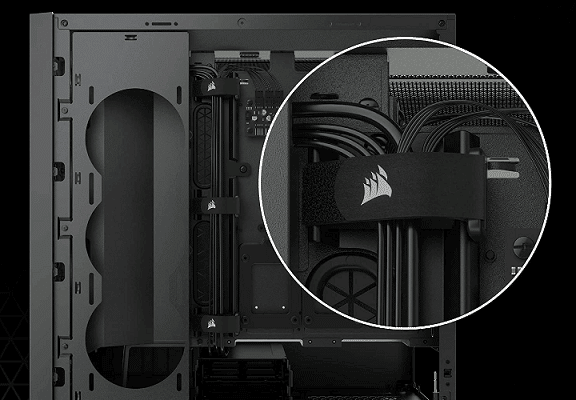
However, the cable aspect of Corsair only seems a bounty to users who are not fond of keeping a lot of hardware in their PCs. Whereas people who prefer fitting more than enough storage components in the right-hand compartment might face problems. Let’s see how.
As said above, the tray has perfectly curated holes to let the cables pass through towards the other compartment, where the metallic door nicely conceals it. Though this seems helpful in terms of opaquing the cables when noticed from the outside, the door still doesn’t restrict them from interfering in Corsair’s cooling process.
The cables coming out of the motherboard tray have no separate way but the one that passes from right in front of the metal ventilation lip. This seriously hinders the airflow of the three-side intake fans. More storage options in the Corsair case would mean more cables blocking the side air intake lip, ultimately resulting in a complete breakdown of the internal cooling mechanism.
Building Experience
The building experience will go fairly well for most of the users. Fitting in your motherboards will require no effort at all as there’s subsequent space for whichever board you equip. The manufacturer even left a few inches vacant above the board space to make adjusting a cooler easy.
Mounting a fan on the right side of the Corsair will also go like a breeze but detaching its bracket to install storage options, and the power supplies might get you frustrated as it takes time to come out.
Perhaps this is the reason why Corsair shifted the hard drive cage to the middle of the case, but this also didn’t prove much fruitful as the fan brackets still get in the way. The PSU cage is also pretty cramped, especially if you prefer fitting cables once the PSU is inside.
We suggest you do this the other way around and connect all the cables before making the PSU sit on its spot. Furthermore, many users have also complained about the USB 3.0 header that doesn’t fit well with the cutout on the PSU space.
Lighting and iCUE
These days, RGB is all the rage, and the three high-performance fans which are supplied with the box each include eight individually programmable RGB LEDs. The case also has a total of twelve RGB LEDs. The lighting is supplemented further by Corsair’s proprietary iCUE software, which allows you to set a wide variety of lighting patterns and color combinations to give your computer the specific appearance you like.
To accomplish this, one should visit the website of Corsair and download the iCUE software. When it has been successfully installed, we may proceed to make the initial changes to the illumination. The integrated RGB controller is instantly identified, and we can make modifications to the lighting with just a couple of clicks of the mouse. The software has a straightforward layout and is very simple to operate. In addition, the process of tackling each LED is demonstrated to the reader.
The internal iCUE lighting node core, which communicates with the motherboard over a USB 9-pin connection, is responsible for controlling the lights. At the same time, SATA is used to provide power to the fans. You will also find that there is space on the node for additional three RGB fans in addition to the one that is already there. Corsair has already taken care of the wiring for you with the fans included in the package, so the assembly of these is really simple. However, the wiring in the main case is a little sloppy, and as a result, those who want the case to have the cleanest look attainable will have to rethread a few of the wires in order to hide them completely. Although it is not a particularly challenging undertaking, it is strange that Corsair did not initially opt to complete the operation in the manner described above.
Additionally, the iCUE software is very simple to operate. After around ten minutes, I got my illumination alternating between white and red streaks, but this was primarily due to the fact that we were being fussy with the patterns. Although we’ve never been particularly interested in RGB effects, iCUE offers a wide variety of customizable options that are suitable for everybody.
When turned on, the case has an overall very elegant appearance. The fact that the inside illumination is visible via the glass panel gives it an exquisite appearance and causes your eyes to glow. On the back of the 5000D Airflow, the mesh front provides a clear view of how it appears from the front. From this vantage point, we are able to observe how the RGB fans illuminate through the mesh, and we can say that the implementation appears to be highly successful.
To the naked eye, it seems like the front fans are undersized compared to the remainder of the front. Owing to the size of the RGB fans, there is a slight “optical deficiency” at the front of the case from our perspective. This is because the fans are colored. This can be prevented by installing fans with a diameter of 140 mm, which will make the front appear somewhat more crowded. It all comes down to a personal preference in the end.
Why We Recommend The Corsair iCUE RGB 5000X
Stylish And Bold Case
With a premium price comes a premium design: all the tempered glass you could want, with RGB fans and controllers pre-installed.
Exceptionally Good Cooling
Fortunately, this case isn’t all show and no substance. The iCUE 5000x keeps things cool right out of the box, thanks to mesh coverings that allow for plenty of airflow around the top and bottom panels.
Spacious Case
Given its size, the iCUE 5000x does not skimp on extra storage space. You’d be hard pressed to find a cooling setup or GPU that wouldn’t fit in this thing, and the building inside doesn’t feel cramped at all.
Final Word: Is the Corsair iCUE RGB 5000x Really Worth Investing?

The Corsair iCUE 5000X RGB might not have top-tier cable management provided the amount of hardware you stuff inside, but this tower case makes for an intuitive, easy build for most users.
It’s an elegant case outside as well as inside and can be considered a good pick as long as your budget allows. Anyone who is up for spending a considerable amount of $200 will find this Corsair product very excellent.
Also, you can’t ignore the fact that Corsair has offered many premium upgrades, including an extra USB port and the tempered tinted glass panel all around a very solid steel body. However, bear in mind that this stylish glass-made design comes at the cost of increased weight and is certainly not good if you are tight on space.
Read Also
- Ficmax Gaming Chair Review
- 8 Best Gaming Glasses
- Homall Gaming Chair Review
- 9 Best Gaming Mouse Under 50
- 9 Best Gaming Keyboards Under 100
- Merax Gaming Chair Review
- 9 Best Gaming Earbuds of 2021
- Kinsal Gaming Chair Review
- RTX 2080 Super vs RTX 2080 Ti
- Apex Legends Review
- Intel Core i7-9700K vs Core i7-8700K
- Razer BlackShark V2 Pro review
- TOZO T10 Review
- Corsair K95 RGB Platinum Review
- AMD Radeon RX 480 Review
- 10 Best Bluetooth Transmitters
- Top 5 Electronic Earplugs
- 5 Essential Tips & Tricks for New Rust Player
- King’s Raid Tier List
- Samsung Galaxy Buds Pro Review

