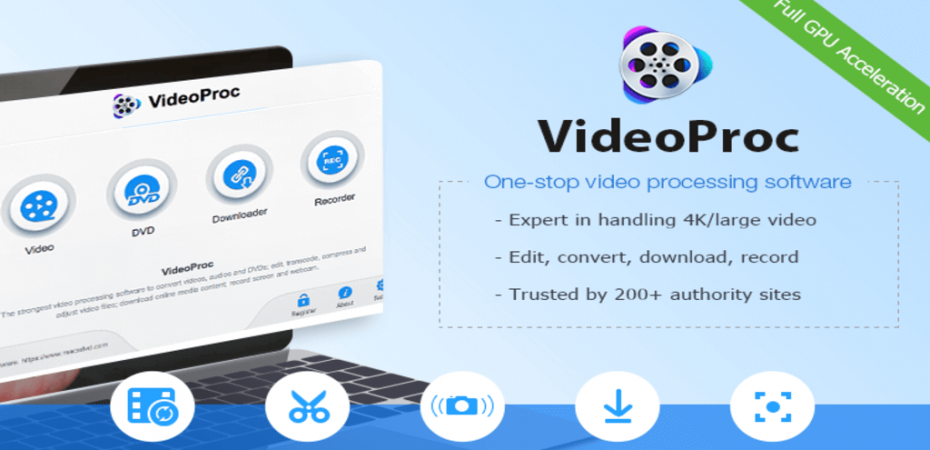You do not have to be tech-savvy to record a video on your smartphone! However, when it comes down to editing the videos, that’s when you require fast and easy software to process your videos without compromising quality.
No matter if you shot a video with GoPro, camcorder, 4K cameras (including DSLR and mirrorless), Android phones, iPhones, or DJI – you can edit, convert, resize and adjust any large/4K videos, audios, and DVDs, and optimize the video quality and file size conveniently with VideoProc.
Pros
- Simple and easy user interface that allows fast video processing
- Free version available for Windows and MacOS
- Full Hardware Acceleration – Up to 47x real-time faster
- Up to 90% video compression with minimal quality compromise
- A wide array of utility tools
- Built-in media downloader and compressor
- Easy and advanced editing toolbox
- Lifetime free tech support (for paid customers)
Cons
- No smartphone app available
- Limited features with the free version
Basic Tools For Video Editing
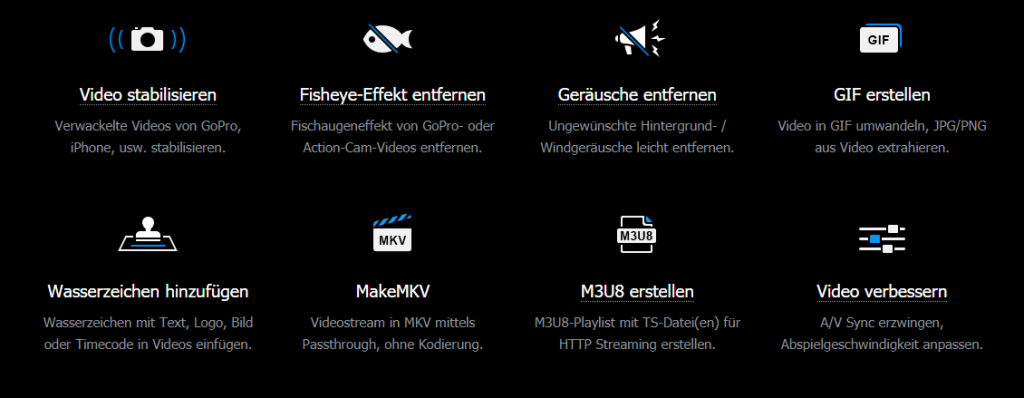
VideoProc contains all the essential features of a basic video editing app for beginners. Here is a list of basic tools that you can find:
Audio & Video Editing: With this tool, the video can be flipped or rotated. You can change the playback speed. You can set audio volume or add a delay. The options of disabling audio tracks and forcing A/V sync are also there.
- Effects: Sometimes, you want to ramp up the drama in your video. There is an excellent selection of basic effects that you use, like Grayscale, Sepia, etc.
- Subtitle Editor: It’s a great idea to add subtitles to your video as it increases accessibility. Support for popular subtitle files (.ass, .ssa, .srt) is present.
- Cut: Snip out your favorite clips from a large video. With the preview window, you will know what you are doing.
- Crop: If you are looking to crop the video, you can do so by using presets. Custom settings can also be applied.
- Watermark: Add your logo or copyright text to protect your video from getting used without your permission.
While editing a video, you might make a lot of changes. This is where you’ll appreciate the control options provided in this program. Every option has a dedicated reset button that can revert changes as needed. Alternatively, you can use the on-off button to disable any of the changes you have made temporarily.
You get the options to modify the name, title, tags, and artwork of a video.
If you are concerned about video output support, you will be happy to know that VideoProc is compatible with all popular formats. From the generic MP4 output to videos for Android and iOS devices and 4K, VideoProc has got it all.
If you want more advanced options, you can always check out the device-based Mobile Video profiles. Audio-only output formats are also available. These come in handy if you are extracting music or creating podcast files.
For frequently used output format, you can create a list under General Profiles. That’ll make things easier for you as you can create a list of all the forms you prefer to use.
Advanced Tools For Video Editing
If you are looking for a few advanced video editing options, then VideoProc indeed packs a punch. Here I what you will get:
- Denoise or Deshake: If you are a fan of recording 4K videos on GoPro devices, you will find this option to be very useful for your videos.
- Reframe: Rework your video for different devices on various framerates of up to 240 fps.
- Enhance: Tweak the quality of videos you produce by adjusting playback speed, changing video resolution, or fixing A/V sync issues.
- Compress: Reduce file size by changing resolution from 4K to 1080p or lesser without compromising on the quality.
- Merge: Put all your videos into a single file by using the “merge” feature.
- Auto-copy: Utilize the auto-copy feature to prevent re-encoding, which makes video processing super-fast.
VideoProc will impress you with its video processing speed. As the app supports full hardware acceleration, your video will be exported in a format of your choice without putting too much load on the processor. When tested for 4K video file conversion, the app provided excellent quality videos without choppy or lagging playback.
Easy To Use Software Interface
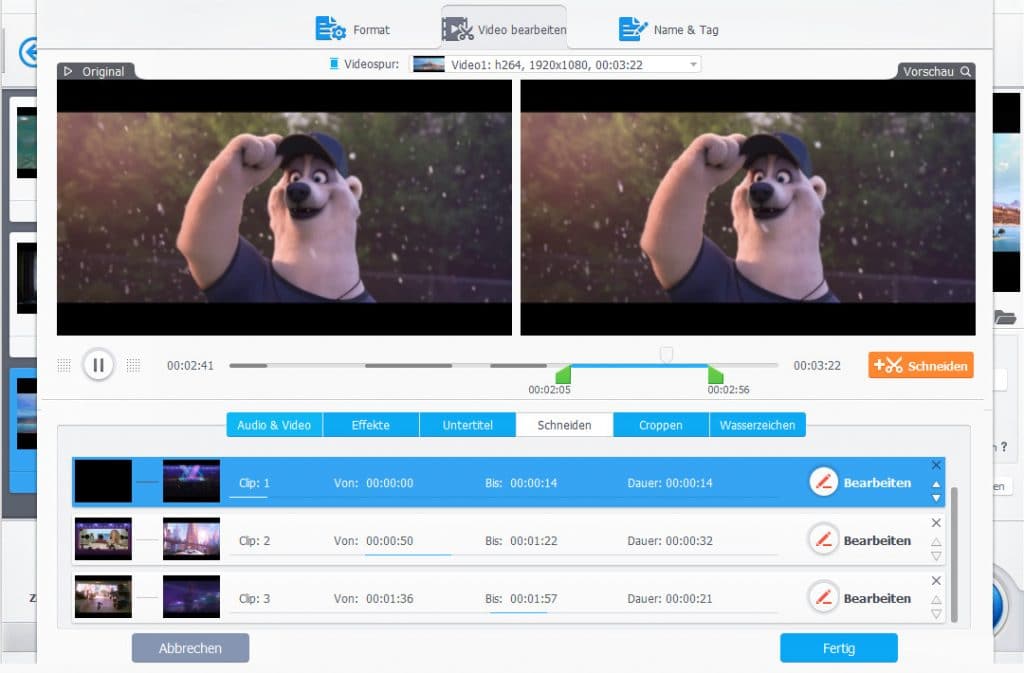
Most people rely on smartphone apps to edit and process their videos and audio files because of the simple and easy to use features that make editing and processing a matter of a few minutes only. Similarly, with VideoProc, you can cut, crop, merge, rotate, include subtitles, and add effects to your large HD / 4K footages within a short time.
This easy to use software offers full GPU acceleration powered by Intel®, AMD®, and NVIDIA® GPUs. If you talk about the transcoding needs, then you will not be disappointed as VideoProc offers easy and quality-oriented high-speed media conversion. You can transcode H264 to H265 (HEVC), MKV to iPhone/MP4, AVI to YouTube, 3D to 2D without compromising quality.
Four Components of VideoProc
VideoProc is an intelligent software that comprises four components – Video Processing, DVD Conversion and Backup, Video Downloader, and Video Recorder.
Video Processing: With this VideoProc feature, you can perform complete video editing. The video processing toolbox allows you to edit, convert, and compress high-resolution HD/FHD/4k videos to your desired size and quality.
DVD conversion and backup: With VideoProc, you can make easy edits and convert DVDs to formats and sizes that are suitable for your devices and media websites.
You can convert your DVDs into MKV, MP3, MP4, and other popular formats. DVD conversion with VideoProc also allows you to maintain backups of your DVD data into easy to save formats and devices or cloud storage.
Video/Audio Downloader: VideoProc allows you to convert and save audio and videos from any UGC platform in desired format and resolutions.
So you can download and enjoy videos and audios from Facebook, YouTube, and other popular UGC sites on any device and share them without any hassle.
Video Recorder: Computer’s screen and webcam recording is a much-needed tool. VideoProc offers video recording and smart features, including green screen/chroma key, draw, highlight, set fo, type, etc. You can also simultaneously record screens of multiple monitors.
Pricing
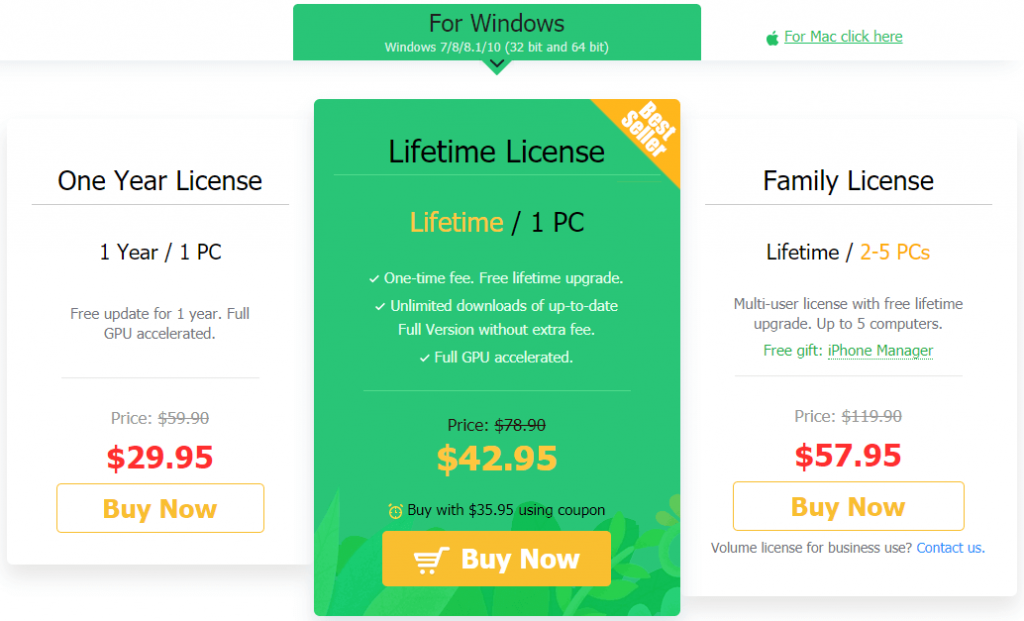
Although VideoProc offers a free version, you can also choose between the following three packages.
- One Year License (1 PC) for $29.95 only
- Lifetime License (Lifetime / 1 PC) for $42.95 only
- Family License (Lifetime / 2-5 PCs) for $57.95 only
The licensed VideoProc offers an overall better range of features and lifetime free tech support. The best thing with VideoProc’s licensed version is that you get a 30-day, worry-free money-back guarantee so, if you are not satisfied with the licensed version, you can claim your money back within 30 days duration.
Download And Installation
VideosProc is easy and fast to download and install. It takes approx. 5-10 mins to set up VideoProc. Follow these steps to download and install VideoProc conveniently:
- After paying the subscription charges, you’ll find the download option. After completing the download process, you will find a 47MB exe file on your computer.
- Double click opens the exe file to launch the installation wizard. Select Install to initiate the installation process.
- Once the installation process completes successfully, a success message will appear on your computer screen. Press the Launch option to open the software.
- Once the software is launched, you will receive a prompt screen to remind you to buy the software. Since you have already purchased it, enter your licensed email and registration code to activate VideoProc’s fully licensed version successfully. If you’re using the 7-day free trial, then select the Remind me Later option.
- After clicking the Activate option, VideoProc will automatically detect your computer’s hardware info. If the software detects the correct information, continue by clicking the Process Video with hardware acceleration option. If not, then click the Recheck option.
- That’s it! You are now ready to use VideoProc.
Verdict

VideoProc is the no.1 fast video processing software for a reason! You get a wide range of features that do not only make video editing, processing, compressing, and downloading easier, faster, and simpler.
VideoProc is a one-stop video processing software that allows you to conveniently edit, transcode, resize, and enhance 4K UHD videos with full GPU acceleration on Windows and MacOS. No matter if you want the best video editor for polishing large size / 4K videos or audios for YouTube, Instagram, or any other platform – you can complete all video processing work at 5X faster speed than other video editing software.
You can download this video editing software free, or you can get an overall better video processing with VideoProc’s licensed version as it offers a broader range of features.
Have you tried VideoProc? Please share your views in the comments section below and also join the survey sweepstakes.
Read Also
- Coolmuster Mobile Transfer Review
- MobiKin Assistant for Android Review
- Remo Video Repair Software Review
- VideoDuke Video Downloader Review
- Nikon D7200 Vs D7500
- MacDroid Review
- SyncMate Review
- Elmedia Player Pro Review
- Movavi Screen Recorder Review
- VideoSolo BD-DVD Ripper Review
- 5 Best Free Online Screen Recorders
- DJI Mavic Air 2 Review
- GoPro 7 Black Camera Review
- How to Convert M4A to MP3 On a macOS