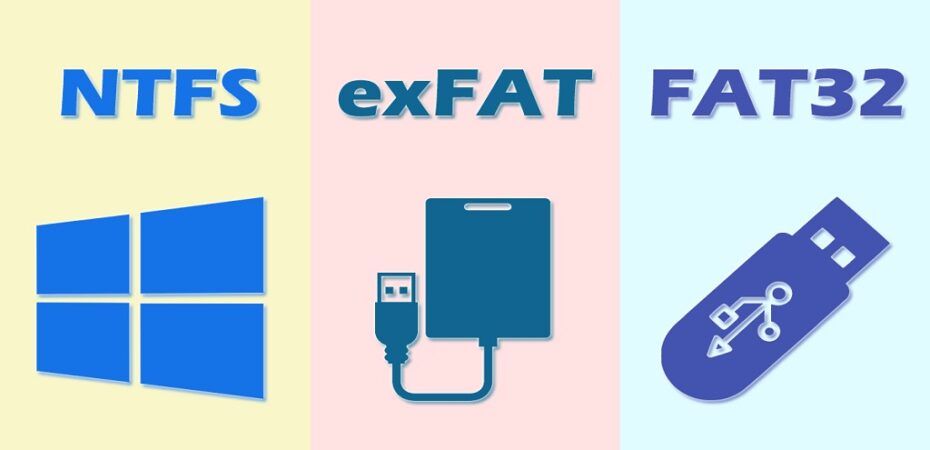NTFS (New Technology File System) is a proprietary journaling file system that was developed by Microsoft. It is the default file system of the Windows NT family, which was first introduced with Windows NT 3.1 in 1993. To learn more about this file system, you can pay attention to the following content.
Pros and Cons
Pros
- NTFS has no realistic file size or partition size limits.
- NTFS supports saving very big files.
- NTFS allows you to compress files or folders to use less disk space.
- NTFS file system can automatically restore the file system consistency by using log files and checkpoint information after a system failure or other errors.
- NTFS enables you to set permissions and encryption to some local files and folders.
- NTFS supports disk quotas to manage and control the disk space usage for individual users.
Cons
- NTFS is read-only with non-Windows operating systems.
- NTFS is incompatible with many removable or media devices, such as Android smartphones, DVD players, digital cameras, and so on.
FAT32 File System
FAT32, introduced with Windows 95 OSR2 in 1996, is the most popular version of the FAT (File Allocation Table) file system. It was designed as an upgrade version of FAT16 to overcome the limitations of the earlier FAT file system. You can find out the advantages and disadvantages of FAT32 below.
Pros and Cons
Pros
- FAT32 is compatible with almost all devices, like Windows, Mac, Linux, TVs, gaming consoles, USB flash drives, etc.
- FAT32 enables you to work frequently with multiple operating systems on the same PC.
- FAT32 can work effectively under partitions of 200MB.
Cons
- FAT32 can only store files that are up to 4GB
- FAT32 cannot create a partition that is larger than 2TB.
- FAT32 lacks file permissions and other security features found in the more modern NTFS file system.
- Corruption can happen easily on FAT32 partition.
NTFS vs FAT32
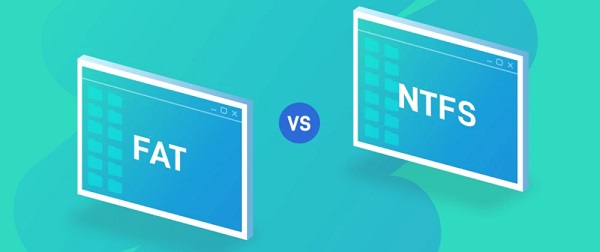
What’s FAT32 vs NTFS? Do you know the difference between the two file systems? Here, we discuss NTFS vs FAT32 in several aspects. You can view the results.
NTFS vs FAT32: Compatibility
When it comes to FAT32 vs NTFS, the main difference is their compatibility. As you know from the above, FAT32 is compatible with various operating systems, like Windows, macOS, and Linux; while NTFS is only compatible with Windows 2000 and newer versions but is read-only on macOS and Linux. In a word, FAT32 is better than NTFS in compatibility.
NTFS vs FAT32: File Size Limit
As mentioned earlier, FAT32 has limits to a single file (up to 4GB) and partition size (up to 2TB). To be specific, you can only create a FAT32 partition no larger than 2TB and save individual files with a size of at most 4GB on FAT32 partitions. However, for NTFS, the maximum individual file size it supports theoretically can be 16EB and the maximum partition size can be up to 256TB.
NTFS vs FAT32: Usage
As for FAT32 vs NTFS in usage, they differ from each other as well. In general, it’s best to use NTFS for the Windows system drive and other internal or external hard drives that you used with Windows. FAT32 works better on older Windows and other operating systems. Additionally, it’s recommended that you apply FAT32 for removable storage devices to use them on different operating systems.
NTFS vs FAT32: Security
Compared with FAT32 in security, NTFS is the winner. It enables you to decide who can read and write the specific files or folders by setting file permissions. Besides, NTFS can improve disk security with features like shadows copies for backup, provides encryption, disk quota limits, etc.
FAT32 provides no advanced permissions and other security features, making the data on the drive easy to access.
NTFS vs FAT32: Speed
What’s the result of FAT32 vs NTFS in speed? Well, NTFS has a faster read/write speed, which is up to 25MB/s. While the maximum speed of FAT32 is only 5MB/s.
To sum up, NTFS is better than FAT32 in most cases. Nevertheless, FAT32 is a recommended choice if you focus on the drive’s compatibility.
How to Convert Between NTFS and FAT32 Without Data Loss
According to NTFS vs FAT32, the two file formats have their own unique advantages. You should choose the suitable one depending on your needs. And sometimes there might be a need for you to convert your drive between NTFS and FAT32 for different uses.
It’s easy to complete the conversion by formatting your drive. But data on the drive will be erased after the format. How can you convert FAT32 to NTFS or NTFS to FAT32 without data loss? Well, Microsoft allows you to convert FAT32 to NTFS without data loss by using its built-in utility – diskpart. You can follow the steps below to execute the operation:
- Press Windows + R to open the Run dialog on your PC.
- Type cmd in the text box and then press Ctrl + Shift + Enter to open the elevated Command Prompt.
- In Command Prompt, type convert *: /fs:ntfs and press Enter. You should replace * with the drive letter of your drive.
Since there is no command in Command Prompt helping you convert NTFS to FAT32, we highly recommend you use a third-party partition manager like MiniTool Partition Wizard to apply this conversion.
MiniTool Partition Wizard is a professional partition software that enables you to manage your partitions and disks with various features. For instance, you can use it to create/format/resize partitions, copy/wipe disks, migrate OS to SSD/HDD, etc.
To convert NTFS to FAT32 without data loss by using MiniTool Partition Wizard, you can follow the given steps.
Step 1: Download and install this partition manager. Then launch it to enter the main interface and upgrade it to the Pro edition or a higher edition.
Step 2: Right-click the target partition and select Convert NTFS to FAT
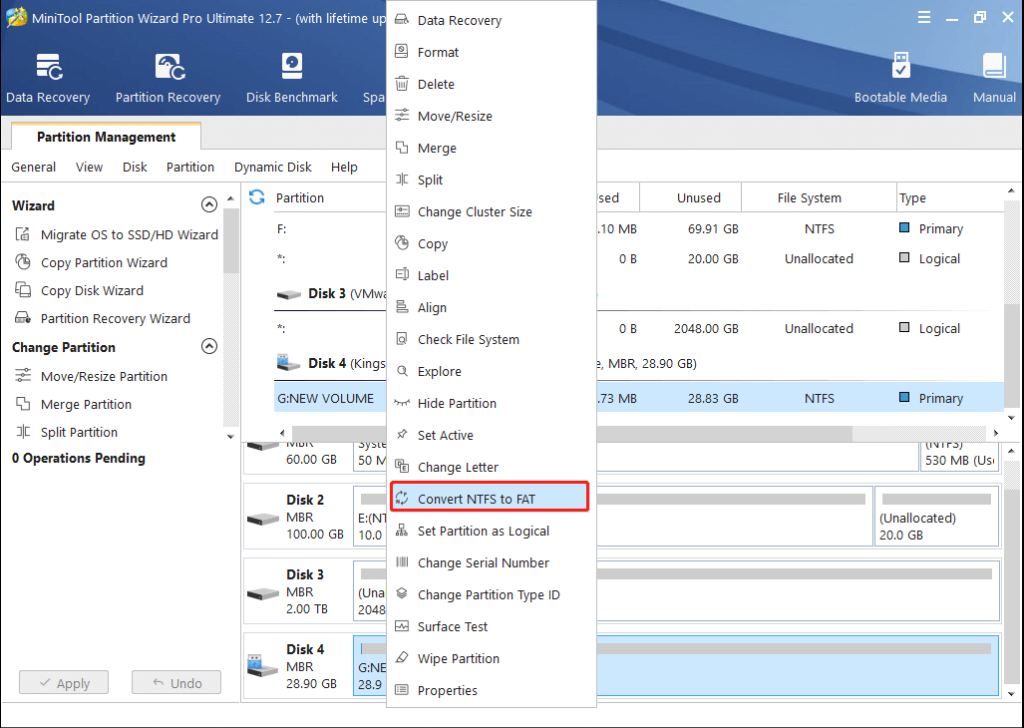
Alt=Select Convert NTFS to FAT
Step 3: After that, click Apply at the bottom-left corner to apply changes.
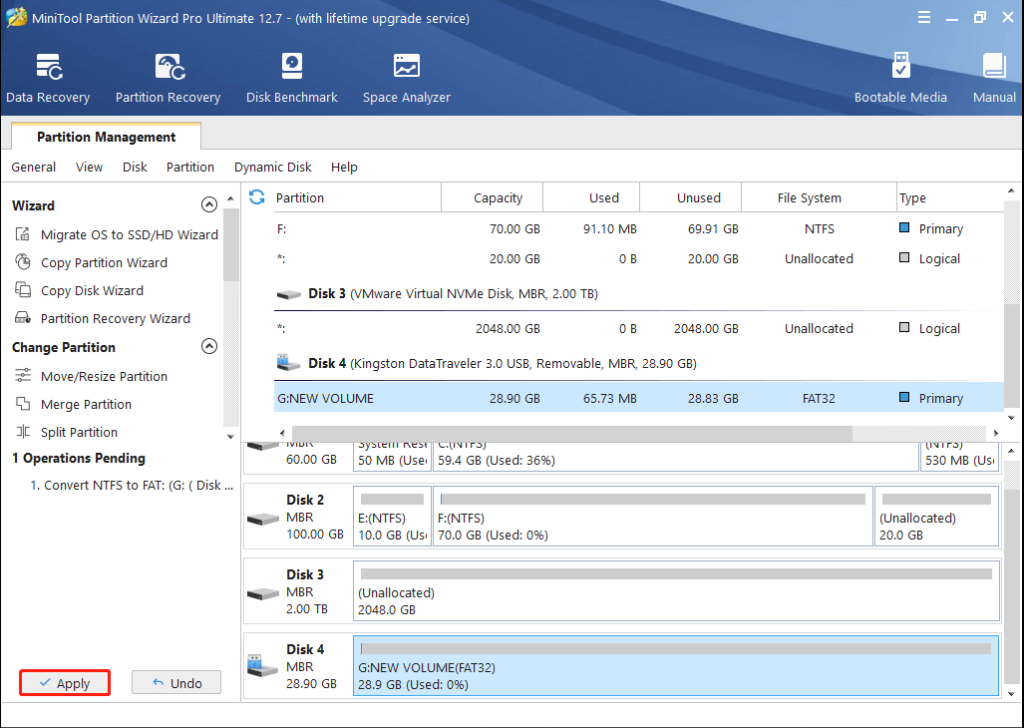
Alt=Click Apply
Step 4: Click Yes in the prompted window to confirm the operation.
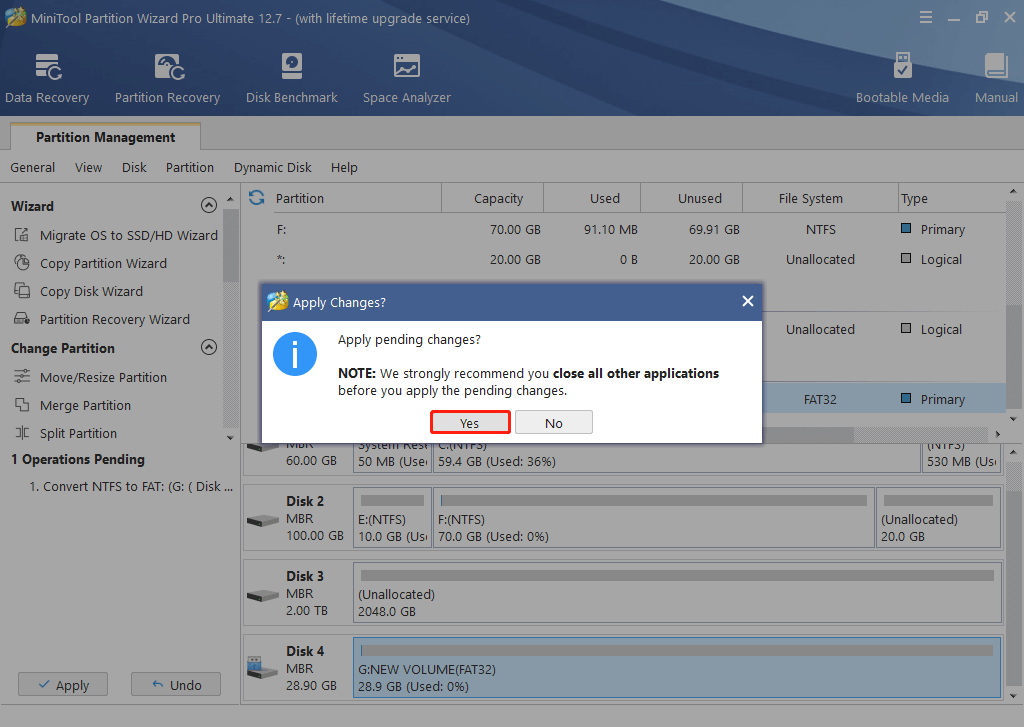
Alt=Confirm the NTFS to FAT32 conversion
Step 5: Once the conversion is completed, click OK.
Condition
Hope you understand the difference between the two file systems clearly from the NTFS vs FAT32 comparison. Both of them have their advantages and disadvantages. Just choose the proper file system according to your situation. If you want to convert your drive FAT32 to NTFS or NTFS to FAT32, you can follow the steps offered in this post.
Read also: