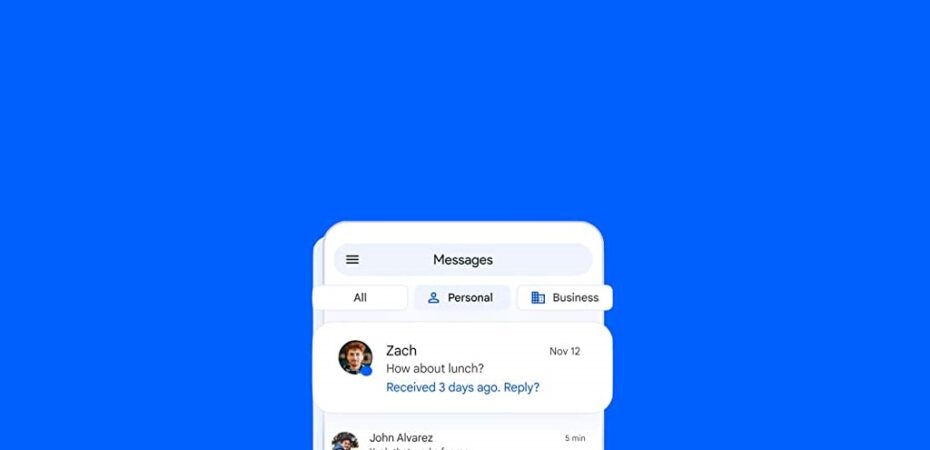Our smartphones have become one of the most accessible means of communication, connecting us to our family, friends, and colleagues anywhere in the world with just a few taps. They have become an extension of ourselves, allowing us to send a quick message to anyone in just a few seconds. But as an Android user, have you noticed the blue dot next to the contact that you are texting currently?
A lot of Android users are puzzled because of the blue dots they see next to their contact numbers and in the text messages list, and they have no idea what it means. Well, the good news is due for you!
Have you ever heard iOS users always talking about the iMsg feature and how it allows them to connect with all iPhone users and send SMS and MMS just by connecting to a stable internet connection? Android devices now have RCS support that allows them to send or receive text from Android users with end-to-end encryption using their internet services. That means even if you don’t have cellular data, you can now use Wi-fi to connect with friends and family. Find out all about the blue dot on Android; let’s go!
What is the Meaning of the Blue Dot Next to Contact?
As we mentioned before, the blue dot on your text message application on your Android smartphone indicates that the message can be sent or received on their stock messaging application as well. This feature is similar to the iMessage feature, allowing users to use the internet to send videos, gifs, pictures, voice recordings, and messages to other iPhone users.
But in the case of Android, the blue dot appears, indicating that the user is also an Android user and can receive all these messages. This feature can also be used if your phones allow RCS, which is Rich Communication Services and is quite common in Samsung devices. You can also use it primarily and send or receive messages through the Android application for messaging.
Learn to activate RCS on your device!
How to Activate RCS on Text Message App?
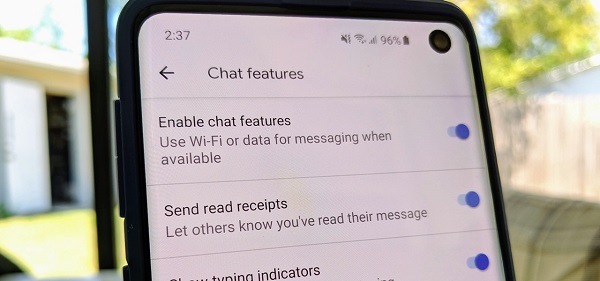
Texting has developed into an original form of communication in our linked, digital world, where smartphones have become an essential part of our daily lives. But have you ever noticed a mysterious blue dot next to one of your Android text messages and wondered what it meant? Get ready as we reveal the meanings behind this mysterious symbol!
Let’s start our journey by familiarizing ourselves with how to enable Chat features/RCS messages prior to exploring all their fascinating possibilities. At the present time, only users operating within either Samsung Messages or Google Messages apps can utilize this incredible functionality – non-supported devices notwithstanding. But fear not! Obtaining free access is simple by using one of these apps, either pre-loaded or downloadable from Google Play. After installation completes, set it as default messaging just once and enjoy instant enhancement!
Now comes enabling Chat through a few quick taps and some minimal data input required.
- Tap on one-of-two triggering icons in the app’s upper right corner, while others must navigate through their profile picture first.
- Then go to the Settings menu and scroll down until the ‘Chat Features’ section is reached.
- Flip on the ‘Enable chat features’ switch. We’ll soon see whether fate places us amongst the Chat-enabled elite – signaling our membership with a discreet banner announcing “connected” to appear onscreen.
After successfully enabling the chat feature, you can now text anyone with a Samsung phone. Make sure to check if there is a lock symbol, but if it’s absent, then the feature is enabled or not working in your case. Remember, when using the RCS feature, your chat bubbles will appear in a darker shade of blue, with message reactions, end-to-end encryptions, indicators that will tell if you’re typing or not, and the read recipients feature, which will allow you to check if the receiver has read the message or not. Another outstanding feature is how you can transfer 100 MB of data to another Samsung user using your messaging app; how cool and convenient does that sound?
FAQs
- Why is there a blue dot next to my text messages?
The blue dot next to the text messages is a Cheat feature that allows you to send messages to other people who are Android users using the internet rather than your cellular data.
- What do the symbols next to text messages mean in Android?
The single tick indicates the message has been sent to the receiver, and two tick marks suggest that it has been delivered to the recipient. If the blue ticks turn blue, the recipient has read the messages you sent them.
- Why is the blue dot disappearing on my Samsung messages?
In your Samsung messages app, the blue dot appears next to your message, which means that the receiver hasn’t read the message you sent. The blue dot will vanish as soon as the receiver reads your message.
Bottom Line
Now you know what all the hype is about! Android is improving its experience every day, so if you have been waiting for this update, now is your time to activate it so you can make use of it. This feature allows Samsung users to communicate with their family, friends, and acquaintances all over the globe with just a stable internet connection. No extra carrier charges, enable the messaging feature, and avail the benefits!
Read also: