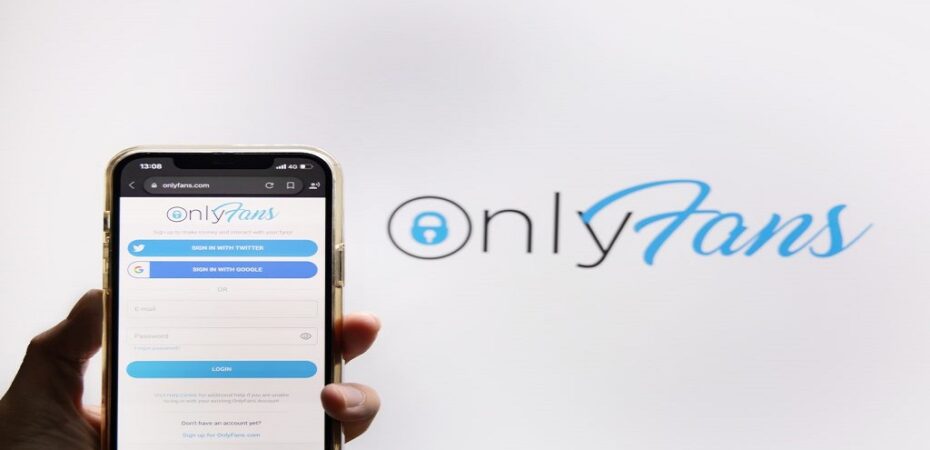If you have recently considered permanently canceling your OnlyFans account, you should know you are not the only one. OnlyFan members, both content authors and subscribers, may feel the urge to remove their account at some point permanently.
Social media companies recognize that among the most crucial factors to consider when creating a thriving environment is the privacy of their users.
In this situation, you have the option to delete or terminate OnlyFans at any moment. That is why, in this Reviewsed article, we will provide you with all of the necessary information about how to delete onlyfans account:
Why Would You Delete Your OnlyFans Account Forever?
According to the most current OnlyFans Statistics, this social media site is rapidly expanding.
Nonetheless, it is no secret that the majority of OnlyFans accounts offer adult content.
Don’t get us wrong: the firm protects all of your data and OnlyFans information from the moment you sign in, but it doesn’t mean you won’t get tired of using this platform.
OnlyFans’ support team welcomes private communications from all users in order for them to learn more about the OnlyFans Data Protection Policies.
In any event, eliminating your OnlyFans account will effectively remove all your information from the website.
Essential Things to Consider Prior To Deleting Your OnlyFans Account
Before we begin, it’s vital to note that deleting an OnlyFans account will be a permanent action that cannot be reversed.
Before you continue, make sure you have removed all of the money from your OnlyFans wallet.
Also, suppose you unintentionally removed your OnlyFans account. In that case, you might try sending a direct message to the OnlyFans Support Team stating your situation in the topic box while filling out the form, but keep in mind that they may not be able to assist you at all.
On-going Subscriptions and Billing Cycle
It is critical to evaluate any active subscriptions before deactivating your OnlyFans account. To prevent getting paid for the next billing cycle, cancel any ongoing subscriptions before canceling your account. To cancel your subscription, open the account settings, then choose “Subscriptions.”
Subscription Charges and Refunds
If you were charged for an OnlyFans subscription, you should be aware that OnlyFans does not provide refunds for subscription costs. You will not be refunded by OnlyFans for any remaining portion of the subscription when you delete your account. It is critical to think about this before deactivating your account.
Captcha And Verification
Enter a verification code and complete a captcha when deactivating your OnlyFans account. This ensures that the account is terminated by the owner as opposed to by a third party. To receive the verification code, ensure you have access to the email address linked to your OnlyFans account.
Confirmation Via Email
OnlyFans will send you a confirmation email after you enter the verification code and complete the captcha. To complete the account cancellation process, check your email, then click the confirmation link. Your account will not be removed if you do not click the confirmation link.
Overall, it is critical to take these aspects into account before canceling your OnlyFans account. To complete the verification procedure, make sure to cancel all ongoing subscriptions, understand the return policy, and have access to the email address linked with your account.
Think about creating a new OnlyFans page.
Your OnlyFan journey does not end when you delete your account. Simply register a new OnlyFans account if you wish to continue earning money with our subscription service.
In simple terms, even if you terminate your account, you can return to the OnlyFans platform, but you will not have your destroyed account; instead, you will use a new one.
OnlyFans Account Deletion Process On A Laptop Or PC
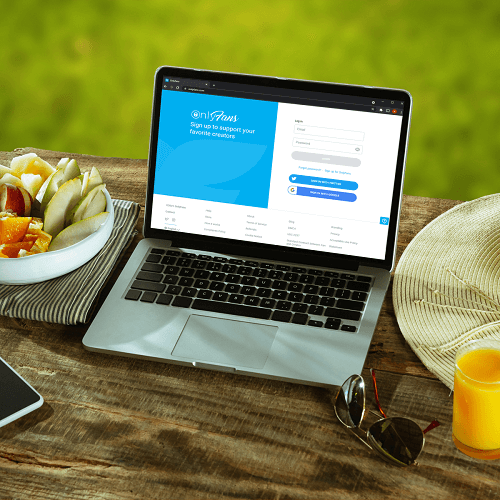
Deleting an OnlyFans account on a laptop or a PC is a simple process. Take the following steps to delete onlyfans account:
- Navigate to the OnlyFans website using your favorite web browser.
- Enter your password and email address. To access your account.
- Click on your profile symbol in the top right corner of the screen.
- Choose “Settings” from the drop-down list.
- Scroll down to the bottom of the page, then press the “Delete Account” button.
- To confirm the deletion, enter your password.
- To finish the procedure, click “Delete Account” once again.
Your OnlyFans account will be immediately terminated once you have completed this procedure. This move cannot be reversed, and all material, subscriptions, or revenues linked with the account are going to be lost.
If you have any problems deleting your OnlyFans account, don’t hesitate to get in touch with OnlyFans customer service.
OnlyFans Account Deletion Process on iPhone
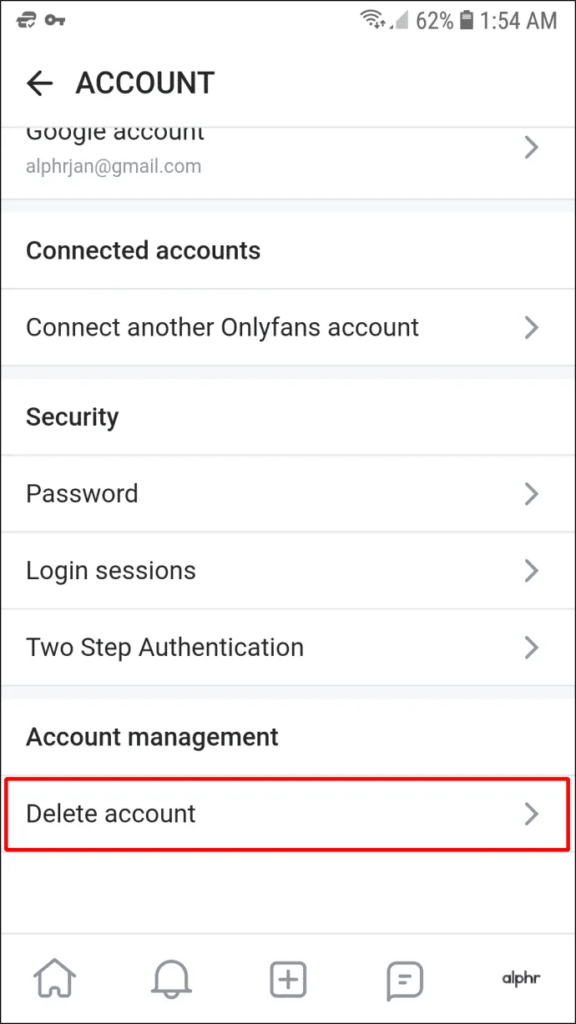
If you use OnlyFans on an iPhone and wish to remove your account, simply follow these steps:
- On your iPhone, launch the OnlyFans app.
- In the lower right corner of the screen, tap on the profile symbol.
- To access your settings, tap the gear symbol in the top right corner of the screen.
- Scroll down to the bottom of the screen and press the “Delete Account” button.
- In order to confirm the termination of your account, follow the on-screen steps.
When you approve the deactivation of your account, OnlyFans will permanently remove all of your material and personal information. It is crucial to understand that this action cannot be reversed, so be certain that you want to terminate your OnlyFans account before going forward.
If you have any problems removing your account or require additional assistance, please get in touch with OnlyFans support.
OnlyFans Account Deletion Process on an Android Device
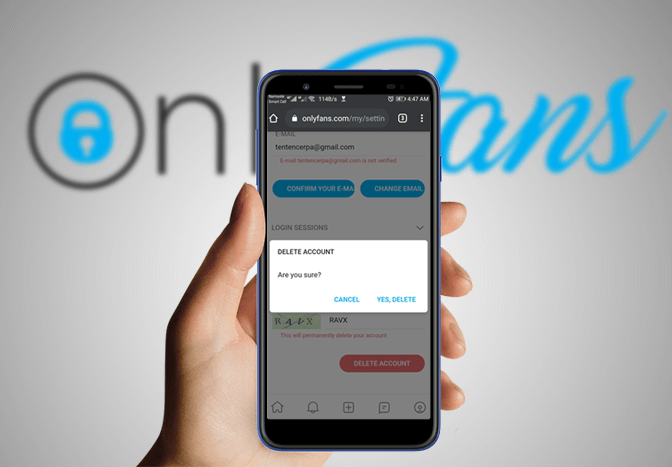
If you wish to delete your account on OnlyFans, you can do it quickly and effortlessly on your Android device. Follow these easy steps:
- Log in to your account using the OnlyFans app on your Android device.
- Tap the profile symbol in the lower right corner of the screen.
- From the drop-down box, choose Settings.
- Scroll to the bottom of the screen, then click the “Delete Account” button.
- A message will display, requesting confirmation of your decision. To confirm, tap the “Delete Account” button once again.
- Enter your account password before clicking the “Delete Account” option to confirm your identity.
When you finish these steps, your account on OnlyFans will be removed from your Android smartphone.
Please keep in mind that deleting an OnlyFans account is irreversible. All content or data related to the account will be removed as well.
It is crucial to note that you must cancel any ongoing subscriptions before canceling your account. Failure to do so can result in fees being applied to your account even after it has been deleted.
If you have any problems or questions with the deleting procedure, don’t hesitate to get in touch with OnlyFans customer service.
How To Download The Content On Your OnlyFans Before Deleting Your Account
It is critical to download your content before deactivating your OnlyFans account. This includes any images, videos, or other media you’ve shared on your account. Following are the steps you need to take:
- First, sign in to your account on OnlyFans
- In the top right corner of the screen, click the profile symbol.
- Choose “Settings” from the drop-down list.
- Scroll down to “Content” and click “Download Content.”
- Select the time frame for which you wish to download the material.
- Select “Request Archive.”
- OnlyFans will send you an email containing a link to download the content.
- To download the content to your device, click the link and follow the instructions.
It is crucial to note that OnlyFans may take some time to evaluate your request and provide you with the download link. Furthermore, the download process could take some time if you have a significant amount of content on your account.
You can remove your OnlyFans account once you’ve downloaded your content. By following this process, you can make sure you have a duplicate of your content before it is permanently gone.
Deactivation And Contacting The OnlyFans Support Team
Users may require help from the OnlyFans support team while deleting an OnlyFans account. Users can contact the support team for assistance with account concerns such as deactivation and unsubscribing.
Getting Help From The Support Team
Users can contact the support team by clicking the “Help & Support” link found at the very bottom of the OnlyFans homepage. They are able to submit a request for support by filling out the given form. Requests are typically responded to within 24-48 hours by the support team.
Deactivation
If OnlyFan users wish to deactivate their account on OnlyFans, they must follow the steps provided below:
- Log in to your account.
- In the top right corner, click the profile symbol.
- Choose “Settings”
- Select “Account” from the drop-down menu.
- Scroll to the bottom and click “Delete Account.”
- Follow the on-screen instructions to confirm the deactivation.
Unsubscribed
If an OnlyFans user wishes to unsubscribe from a creator’s OnlyFans page, they need to take the following steps:
- Log in to your account.
- Go to the creator’s page from which they wish to unsubscribe.
- Select the “Following” option.
- Choose “Unsubscribe”
It is vital to understand that it cannot be retrieved once an account is destroyed. Furthermore, any content or revenue related to the account will be deleted.
Is It Possible To Remove Your Payment Info From OnlyFans?
Yes. By following these simple steps, you can withdraw your payment information from your OnlyFans account.
Sign in to the account, then click on Profile. Find Your Cards and click on it to find the credit cards you have saved as payment possibilities.
Once you’ve selected the card you wish to delete, click the Delete option and confirm when requested. After that, your credit card information will be deleted, and all subscriptions associated with it will be terminated.
OnlyFans users frequently desire to delete their credit card info as a payment option so that they are not charged in the next subscription period.
Whatever your motives, as long as you stick to the instructions, you will not have any problems later.
Deleting OnlyFans Account FAQ
Is It Possible To Reactivate A OnlyFans Account?
You can’t do it. There is no going back once you have deleted your account. As a result, it’s critical to think twice before clicking the delete account option.
Why Isn’t My OnlyFans Account Deleted?
This is an unusual error that could happen to you. If you are experiencing this problem, please get in touch with OnlyFans support as soon as possible.
Is It Possible To Delete An OnlyFans Account From The Mobile Application?
OnlyFans accounts cannot be deleted from the mobile application. To delete your account, you must log in via a computer browser.
After Deleting My Account, What Happens To My Subscriptions?
When you delete your account on OnlyFans, your subscription is also immediately terminated, and your subscribers no longer have access to your content.
Is All My Personal Information Removed After My OnlyFans Account Is Deleted?
Yes, when you remove your OnlyFans account, all personal information related to it is removed. Your name, payment information, and email address are all included.
How Long Does Account Deletion Take On OnlyFans?
It may take up to 30 days to completely erase your OnlyFans account. During this period, your account will be deactivated. However, it can be reactivated in case you change your mind.
Conclusion
It is simple to delete an OnlyFans account. Nonetheless, taking the required steps to guarantee that the account is completely erased and that no personal info remains is critical. Users should be informed that canceling their accounts may result in the loss of access to their material and subscribers.
Before deactivating an OnlyFans account, you must cancel subscriptions and remove revenue. Users should also verify their account settings and erase any personal info no longer associated with them.
Read Also