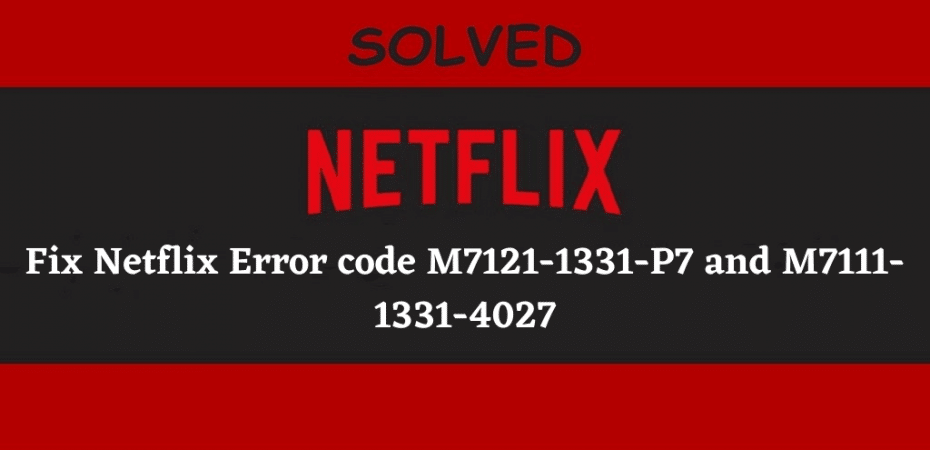Netflix is the world’s leading media streaming platform that offers its users access to the biggest libraries. Netflix app is available on Android and iOS platforms and is accessible from a browser on a computer. Although Netflix provides a stable service, users in some cases may encounter issues when accessing it. In this article, we are going to address Netflix Error codes M7121-1331-P7 and M7111-1331-4027.
The Netflix Error codes M7121-1331-P7 and ‘M7111-1331-4027 usually occur if either the browsers fail to meet the playback criteria or if the cache contains corrupted data prevents playback. In some situations, these error codes also occur when the Netflix server is offline.
Before following any of the below-recommended troubleshooting steps, it is best to restart your computer. This refreshes the OS and removes any corrupted temporary data that may cause the error.
Use a browser that supports HTML5
Use only reliable and popular browsers, such as Chrome, Firefox, Safari, and Edge, when accessing Netflix. These browsers are officially supported, and HTML5 is enabled in these browsers. HTML 5 is the modern markup language and is used by nearly all popular streaming services. Make sure to enable it before accessing Netflix if disabled manually.
Go to https://www.youtube.com/supported_browsers to check if HTML 5 is enabled in your browser.
Disable Chrome extensions
Chrome Extensions allow users to modify their browser’s basic features on certain (possibly all) websites. You can have trouble streaming Netflix on your browser if you have multiple extensions downloaded and enabled. You will need to disable all extensions, then see if the issue is resolved.
- Open the Google Chrome browser and type chrome://extensions in the dialogue box.
- Toggle each extension off.
- Restart Chrome and check if the error still occurs.
Checking Widevine Content Decryption Module
The Widevine Content Decryption Module is used for encryption and stable distribution of licenses globally. As Netflix allows to stream copyright content, it widely uses Widevine Content Decryption Module in its service. This error will likely occur if Widevine is outdated or corrupted. Try updating the component and see if it resolves the issue.
- Open Google Chrome and type chrome://components/ in the address bar and hit enter
- Go to the end of the page until a “Widevine Content Decryption Module” entry is found.
- Click on “Check for update” below.
- Refresh the page and check for the status. If it shows Up-to-date, it means it has been successfully updated.
- Restart your computer
Clear browser data
There are several cases where corrupted cached data in a browser causes this issue. Try clearing your browser data, and see if it resolves the issue.
Chrome

- Open Google Chrome
- Type chrome://settings in the address bar
- Hit Enter
- Go to the bottom of the page and click on Advanced
- Select Clear browsing data in advanced menu
- Click on Clear data to delete all your browser data.
- Restart Chrome
Edge

- Click the Hub button in the upper right
- Click the History icon
- Select Clear browsing data
- Mark Browsing history, then Cookies and other site data, and then Cached images and files. Click Clear.
- Exit the browser after the All Clear message and restart the browser
Firefox
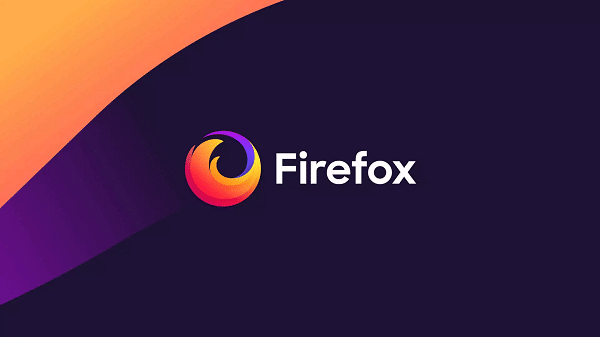
- Click the Library button at the top right corner
- Press Alt if the menu bar is hidden
- Click History and then click Clear Recent History
- Click the drop-down menu next to Time range to clear to choose how much of your history Firefox will clear
- Select Everything to clear your entire cache
- Use the check boxes to select what information you want to clear from your history; to clear your entire cache, select all items.
- Click Clear Now.
- Exit all windows and restart the browser
Safari
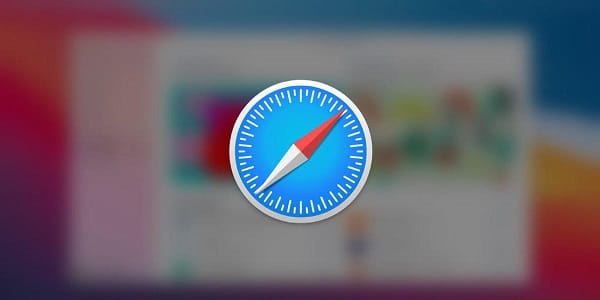
- Select Clear History/ Clear History and Website Data from the Safari menu
- Select time range, and then click Clear History.
- Go to Safari > Quit Safari or press Command-Q to exit the browser completely
- Check if the error still occurs.
Update Your Web Browser
You should check for an update in Chrome if all the above solutions fail to work. Immediately update your browser if any update available and, after restarting your computer, try accessing Netflix again.
Reinstall your browser if it is already up-to-date. Sometimes installation may become corrupt and only fixed by reinstalling the browser. Try streaming Netflix without user sync after reinstalling Chrome. This will eliminate the possibility of a ‘user’ issue.
- Press Windows key + R to open the dialogue box
- Type “appwiz.cpl” in the dialogue box and press Enter.
- Search for ‘Google Chrome’ in application manager
- Right-click and select uninstall
- Go to the official website of Chrome to download the latest version after restarting your computer.
- Check if the error still occurs after reinstallation.
Downloading Firefox Updates
Getting the updates for Mozilla Firefox is a quick process. It is accessed by choosing the Open Menu option. Then select Help, and then select About Firefox. A new window will appear on your computer. The browser can be changed through this window. After restarting your browser, you can use Netflix again to verify that the M7121-1331 error has been resolved.
- Go to “Mozilla Firefox” and click the “Open Menu” option.
- View the options by selecting “Help.”
- Now, select “About Firefox.”
- The “About Mozilla Firefox” page will open. You can search for and download updates here.
- You must refresh your browser after updating it.
Downloading Opera Browser Updates
Opera users are likely to come across the O Menu in the browser. Select the Update and Recovery choice from this menu to obtain the updates. Along with this, you must select the Relaunch Now choice. You will be able to make use of Netflix as usual once your browser relaunches.
- Navigate to “Opera” and select “O Menu.” This option can be found on the left.
- Select “Update and Recovery.”
- After upgrading the browser, select “Relaunch Now.”
- Then start “Netflix.” Check that the M7121-1331 Netflix error number does not appear while using the service.
Checking Netflix server status
There is a possibility that an offline Netflix server triggers the error. Few cases have been reported where the offline server caused the error. You can check your server status by visiting https://help.netflix.com/en/is-netflix-down. If it’s offline, you will have to wait until it’s up and running.
Frequently Asked Questions
In the following sections of the blog, we will answer common questions asked by Netflix users when they come across the error code M7121-1331.
What leads to the Netflix Error M7121-1331?
The following are the reasons for seeing the M7121 1331 error while using Netflix:
- One of the causes of the problem M7121-1331 is a browser that does not support Netflix.
- The platform’s service may be down.
- Netflix’s server may be experiencing a private outage.
- You may not have deleted your device’s cookies, cached data, and browsing info. As a result, interference or obstacles may emerge while using Netflix.
- You could be attempting to watch Netflix on a public network. The error number M7121-331 on Netflix may appear as a result of restricted streaming on such a network.
- Your internet browser may have blocked HTML 5.
- Google Chrome extensions may be creating conflicts.
- Chrome’s installation files might be corrupted or absent.
- You may not have kept your web browser updated before using Netflix.
How do I resolve the Netflix error code M7121-1331-2205?
If you see the Netflix error number M7121-1331-5006 in your browser, ensure HTML 5 is enabled. If it’s turned on and you’re still facing the error number, ensure your web browser is Netflix-compatible.
Why am I constantly facing the Netflix error M7121-1331-P7?
When your browser has cached data and cookies, you may obtain errors such as the Netflix error code M7121-1331-P7. This error can also occur when Netflix’s service is unavailable, or Chrome is not up to date.
How do Chrome users resolve the Netflix error code M7121-1331?
You can resolve the M7121-1331 problem in Chrome by disabling any extensions that may interfere. Before using Netflix, consider uninstalling and reinstalling Google Chrome. Finally, ensure that Chrome’s Widevine Content Decryption Module is current to avoid this Netflix error code.
Conclusion
Getting any error that prevents you from enjoying the content on Netflix can be extremely frustrating; hopefully, now you know how to deal with the error code m7121-1331-P7 issue so that you can go back to streaming without any problems. We suggest that you systematically use all the methods provided in this article until the fault is fixed.
Remember, you need to have an updated browser and a trouble-free, fast internet connection to enjoy the best streaming experience on Netflix. Let team Reviewsed know which method worked for you?
Read Also
- 4 Best Countries To Watch Netflix
- 12 Paid And Free VPNs For Netflix
- Guide For Troubleshooting Hulu Error 94
- How to Watch Netflix With ExpressVPN
- How to Watch Netflix With NordVPN
- Netflix – Quality over Privacy?
- What Could Happen In Money Heist Season 5 Vol.2
- 8 Best Halloween Movies to Watch on Netflix
- How to Change Netflix Region and Watch Any Version Easily