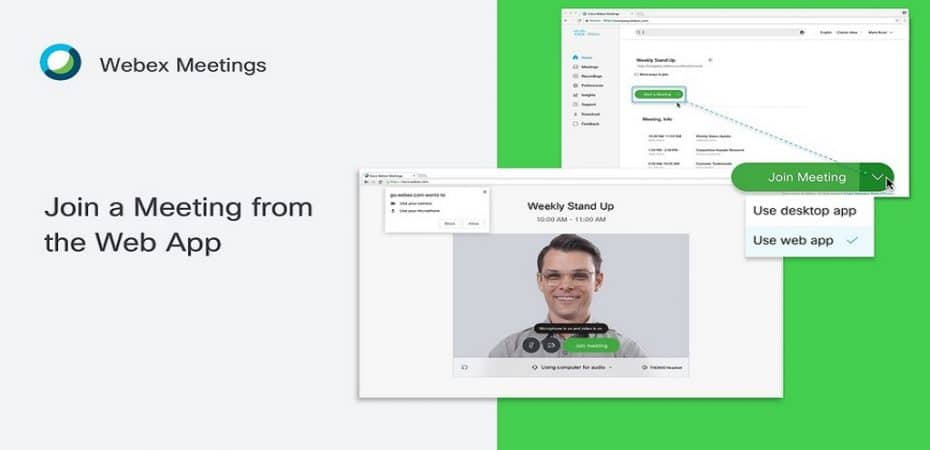Today, working on the Internet requires speed, ease of communication, minimum costs with a high-quality connection. These needs have become especially relevant during the global pandemic and the transferring of a large number of office workers to a remote mode of work. The market of video communication software is experiencing a unique boom. Cisco has specially designed an effective solution that will suit almost all modern users.
Cisco Webex is an online conferencing platform that lets you connect to your workshops or training sessions from anywhere in the world, on any device. All you need to do is just install the application on your computer or smartphone.
Key benefits of Cisco Webex:
- The application has noise suppression and automatic focusing of the camera on the speaker functions.
- Participants who do not have Webex installed can join the conversation. All you have to do is send the person a link to your online meeting room on your Webex site. All that remains is to enter the password specified in the letter.
- The program allows you to share the screen, edit documents and sketches together, comment on presentations of colleagues and draw a problem-solving diagram.
- The platform easily integrates with email, Google calendar, Skype, Slack, and other programs that you are already accustomed to using for work communication.
How Cisco Webex Works
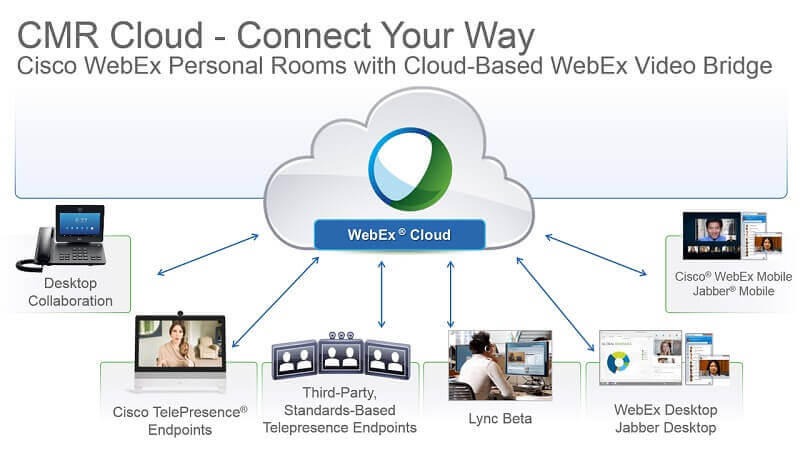
The interface of the application is similar to a messenger, in which contacts are visible and a calendar of appointments. During conferences, the faces of the participants appear on the screen. You can also output presentations or other files and work with them – right during a conversation.
Conferences can be recorded and then stored on your own servers or in the cloud. To use the Cisco Webex, you just need to connect to it from your personal computer, tablet, or smartphone. You can also buy additional equipment – displays with cameras, which will provide optimal sound and picture quality.
It’s worth noting that in some countries, Webex is only available through partners. In this case, you can register in the program using a VPN, specify a different country in your profile (for example, the USA or Canada), and safely use the free tariff plan, but at the same time, difficulties may arise when switching to a paid tariff. In terms of specific VPN solutions, providers like SharkSurf, ExpressVPN, NordVPN, and PIA are worth a look. By the way, I recently came across the NordVPN vs Private internet access (PIA) interesting review. Read on; maybe you will learn a lot about modern VPNs.
Steps to join a Group Meet Online
To join a group meeting, follow the instructions:
1. Establish a connection 20 minutes before the start of the online meeting, using the link received before the event.
2. Make sure that you have installed the software necessary for participation in the webinar (media players) on your computer by pressing on the “click here” link at the bottom of the opened page.
3. In the “Join Event Now” column, enter the following information about yourself:
- First Name.
- Last Name.
- Email Address.
- Event password (usually provided with a link to the event).
4. In the opened “To Join the event” window, choose “Click Here”.
5. Enter the session number in the “Event number” box.
6. Click the “Join Now” button.
7. Wait for the connection to the Webex Group session. Everything is ready; you are a participant in the online meeting! Do not close the group window if you do not want to leave the online meeting.
In the Webex app, you can also prepare for a meeting with your colleagues by sharing files, work plans, and other details related to your work with each other. To do this, the application has a Meeting Space function, to use which you need to do the following:
- Upload the file by clicking “Attach files” – your team will receive an email notification.
- You can edit your plans at any time – click “Edit” to make changes.
- Click “Post a comment” to add it to the conversation.
Start a discussion before the meeting using comments and chat. Keep the conversation going in one place – Meeting Space has it all!
Please note that the quality of the broadcast depends on the quality of the Internet channel through which you connect to the WebEx server.
If the speaker’s voice will not be heard, you will need to adjust the sound using the “Audio Setup Wizard” (section “Communications” of the top menu). Use the top-right “Panels” menu button to enable/disable various WebEx session options.
Read Also
- 7 Solutions To Fix SD Card Recognized On Windows
- NordVPN vs CyberGhost
- Should You Use Free iPhone VPNs?
- PureVPN Review
- 10 Best Free VPN Services
- AVG VPN Review
- Ivacy VPN Review
- IPVanish vs NordVPN
- Avast SecureLine VPN Review
- How to Recover Deleted Photos from an SD Card
- How To Communicate Effectively Within A Remote Team