In the ever-evolving landscape of digital entertainment, Kodi remains a powerhouse for streaming enthusiasts. With its latest version, Kodi 20.2 promises an even better experience. If you’re a FireStick user looking to stay on the cutting edge, this step-by-step guide will navigate you through the seamless process of updating your Kodi to version 20.2.
Understanding the Need for an Update
Before diving into the “how-to,” let’s briefly explore why updating Kodi is crucial. Updates often bring enhanced features, security patches, and improved performance. Staying current ensures you make the most of your streaming experience while safeguarding against potential vulnerabilities.
Checking Your Current Kodi Version
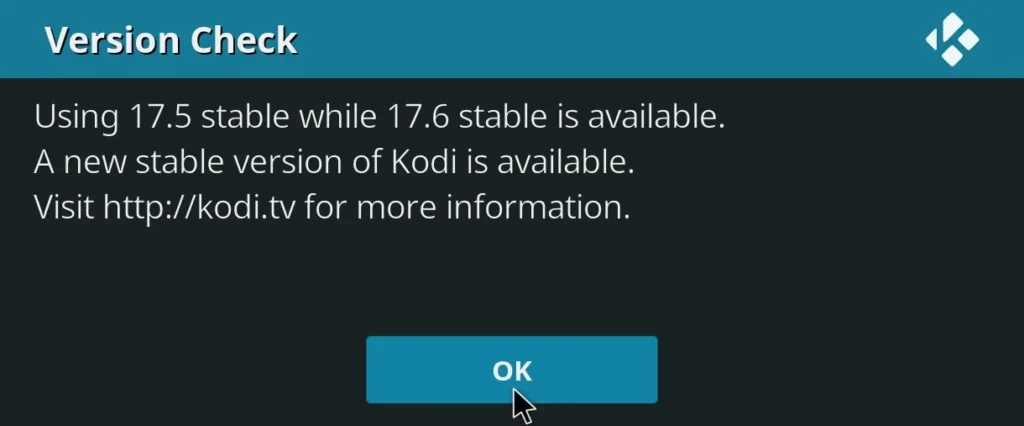
To begin our journey, it’s essential to verify your existing Kodi version. Navigate to the Kodi home screen and follow these steps:
1. Accessing System Information
- From the home screen, click on the gear icon (Settings) in the top-left corner.
- Scroll down and select “System” to enter the system menu.
- Choose “System Information” to view details about your current Kodi version.
2. Noting the Version
Look for the “Version Info” section, where your current Kodi version, likely preceding 20.2, is displayed.
Preparing for the Update
Now that you’re aware of your current Kodi version, let’s prepare for the update. This section covers the necessary steps to ensure a smooth transition.
3. Backup Your Data
Before any major update, it’s wise to safeguard your data. Utilize Kodi’s built-in backup feature:
- In the system menu, select “Backup.”
- Choose a destination for your backup file, and let Kodi work its magic.
4. Clearing Cache and Thumbnails
Over time, cached data and thumbnails can accumulate, potentially causing issues during the update. Clear them out:
- Head back to the system menu.
- Click on “File Manager” and select “Profile Directory.”
- Locate the “Thumbnails” and “Database” folders, deleting them to free up space.
The Update Process
With the preparations complete, let’s delve into the actual update process, ensuring you seamlessly transition to Kodi 20.2.
5. Downloading Kodi 20.2
Navigate to the official Kodi website and locate the download section. Choose the version suitable for FireStick, initiating the download.
6. Installing the Update
Once the download is complete, return to the Kodi home screen:
- Access the system menu and choose “Add-ons.”
- Opt for “Install from zip file” and locate the downloaded update file.
- Allow the installation to finish.
7. Restarting Kodi
After a successful installation, restart Kodi to apply the changes. This step ensures the updated version becomes your active Kodi environment.
Post-Update Checklist
Congratulations, you’ve successfully updated Kodi to version 20.2. However, our guide wouldn’t be complete without a post-update checklist to maximize your experience.
8. Reinstalling Add-ons
As updates can sometimes affect add-ons, reinstall them to guarantee compatibility.
9. Adjusting Settings
Explore the new features of Kodi 20.2 by tweaking settings to match your preferences. This step ensures a personalized and optimized streaming experience.
Exploring Advanced Features in Kodi 20.2
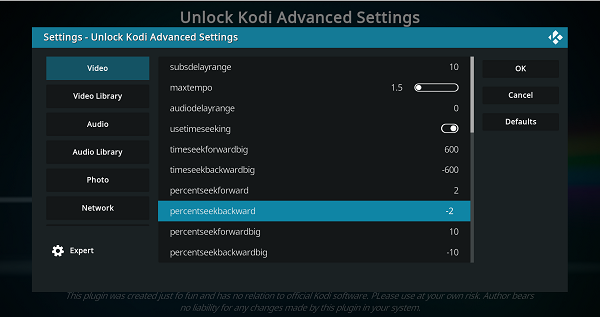
Kodi 20.2 isn’t just about bug fixes and security updates; it brings a slew of advanced features to enrich your entertainment journey.
10. Enhanced User Interface
Discover a revamped user interface, making navigation smoother and more intuitive. Dive into the settings to customize the interface to your liking.
11. Improved Playback Performance
Experience seamless playback with improved performance enhancements. Whether you’re streaming your favorite series or enjoying live events, Kodi 20.2 ensures a lag-free experience.
12. New Add-ons Compatibility
Explore the world of Kodi add-ons with confidence, as version 20.2 comes with enhanced compatibility for the latest and greatest add-ons.
Troubleshooting Common Update Issues
While the update process is generally smooth, it’s not uncommon to encounter hiccups along the way. Let’s address some common issues and their solutions.
13. Update Stalling
If your update seems to be stuck, don’t panic. Simply restart Kodi and resume the update process. If the issue persists, consider reinstalling the update.
14. Add-on Compatibility
Incompatibility issues with certain add-ons may arise post-update. Check for updated versions of your favorite add-ons to ensure seamless integration.
15. Connectivity Problems
Ensure a stable internet connection during the update process. If connectivity issues persist, consider troubleshooting your network or trying the update on a different network.
Frequently Asked Questions (FAQs)
Q1: Can I Update Kodi on FireStick Automatically?
Yes, Kodi on FireStick supports automatic updates. Navigate to the settings, select “Applications,” then “Manage Installed Applications,” and finally, “Kodi.” Enable automatic updates from there.
Q2: Will Updating Kodi Delete My Data?
No, updating Kodi should not delete your data. However, it’s always prudent to back up your data before any major updates, as a precautionary measure.
Q3: How Often Should I Update Kodi?
Frequent updates are released to enhance performance and security. It’s advisable to check for updates every few months to ensure you’re using the latest version.
Q4: Can I Roll Back to the Previous Kodi Version if I Encounter Issues?
Yes, you can revert to a previous Kodi version. Uninstall the current version, download the desired version from the official website, and install it following the same process as the update.
Q5: Are There Any Risks Associated with Updating Kodi?
Updating Kodi is generally safe. However, it’s essential to follow proper procedures, such as backing up your data, to mitigate any potential risks.
Conclusion
In conclusion, updating Kodi 20.2 on FireStick is a straightforward process that enhances your streaming experience. By following this step-by-step guide, you’ve not only ensured the latest features but also safeguarded your data and optimized Kodi settings. Stay ahead in the digital entertainment realm by staying current with Kodi updates – a simple yet powerful way to elevate your streaming journey. Explore the advanced features, troubleshoot common issues, and embark on a seamless entertainment experience with Kodi 20.2. Happy streaming!
Read Also

