Are you experiencing connectivity issues while gaming on your PS5? The culprit might be your NAT type. NAT (Network Address Translation) type determines how your console interacts with other devices and the internet. Fortunately, changing your NAT type on PS5 is a straightforward process that can significantly improve your online gaming experience. In this guide, we’ll walk you through the steps to change your NAT type effectively.
Understanding NAT Types
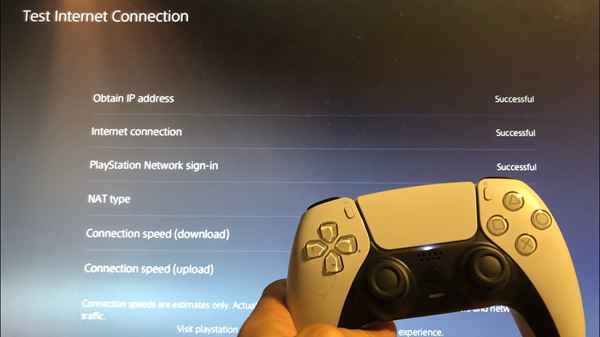
Before diving into the process of changing your NAT type on PS5, let’s briefly understand the different NAT types and their implications:
1. NAT Type 1 (Open)
NAT Type 1, also known as Open NAT, provides the highest level of connectivity. With NAT Type 1, your PS5 has a direct connection to the internet, allowing for seamless online gaming without any restrictions.
2. NAT Type 2 (Moderate)
NAT Type 2, or Moderate NAT, is the most common type encountered by PS5 users. While it allows for online gaming, it may impose some limitations, such as difficulty in connecting to certain players or game sessions.
3. NAT Type 3 (Strict)
NAT Type 3, or Strict NAT, is the most restrictive type. It often leads to connectivity issues, including difficulty in joining online game sessions and communicating with other players.
Now that you understand the significance of NAT types, let’s proceed to the steps for changing your NAT type on PS5.
Step-by-Step Guide to Changing NAT Type on PS5
Follow these instructions carefully to change your NAT type and enhance your gaming experience on PS5:
1. Accessing Settings
To begin, power on your PS5 console and navigate to the home screen. From there, select the “Settings” option located in the top right corner of the screen.
2. Network Settings
Within the Settings menu, scroll down and select “Network” to access network settings.
3. Set Up Internet Connection
Under the Network settings, choose “Set Up Internet Connection” to initiate the process of configuring your internet connection.
4. Custom Setup
Next, select “Use Wi-Fi” or “Use LAN Cable,” depending on your preferred method of connection. Then, choose “Custom” to customize your internet connection settings.
5. IP Address Settings
In the Custom setup menu, you’ll encounter several options. For IP Address Settings, select “Automatic” to allow your router to assign an IP address to your PS5 automatically.
6. DHCP Host Name
Proceed to the DHCP Host Name and select “Do Not Specify” to bypass specifying a DHCP host name.
7. DNS Settings
For DNS Settings, choose “Automatic” to enable your PS5 to obtain DNS server information automatically.
8. MTU Settings
Select “Automatic” for MTU Settings to ensure optimal performance.
9. Proxy Server
When prompted for Proxy Server settings, select “Do Not Use” to bypass using a proxy server.
10. Test Internet Connection
Once you’ve configured all the necessary settings, proceed to “Test Internet Connection” to verify your connection status and NAT type.
11. Check NAT Type
After the test is complete, navigate to “View Connection Status” to check your NAT type. Ideally, you should aim for NAT Type 1 (Open) or NAT Type 2 (Moderate) for optimal online gaming performance.
Additional Tips for Improving NAT Type
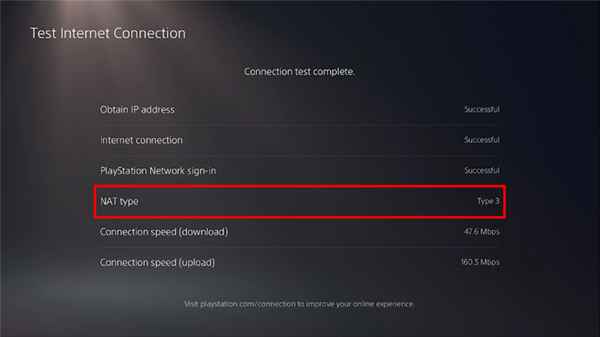
In some cases, simply configuring your internet connection may not be sufficient to achieve the desired NAT type. Here are some additional tips to further improve your NAT type on PS5:
- Port Forwarding: Forwarding specific ports on your router can help improve connectivity and achieve a more open NAT type.
- UPnP (Universal Plug and Play): Enabling UPnP on your router allows devices like your PS5 to automatically request port forwarding from the router, potentially improving NAT type.
- Contact Your ISP: If you’re still experiencing connectivity issues after following these steps, consider reaching out to your Internet Service Provider (ISP) for assistance. They may be able to provide additional support or troubleshoot any network issues.
Conclusion
In conclusion, changing your NAT type on PS5 is essential for optimizing your online gaming experience. By following the step-by-step guide outlined above and implementing additional tips for improvement, you can ensure smoother connectivity, reduced lag, and a more enjoyable gaming experience on your PS5.
Start implementing these changes today and elevate your gaming experience on PS5!
Read Also
- Is Minecraft Cross-Platform in 2023? [PC, PS4, Xbox, PS5]
- Is Fall Guys Cross-Platform in 2023? [PC, PS4, Xbox, PS5]
- Sony PS5 Pulse 3D Wireless Headset Review
- 2023 Will Be a Huge Year for the PS5, According to PlayStation
- Is FIFA 22 Cross-Platform in 2022? [PC, PS4, Xbox One, PS5]
- Is Rust Cross-Platform in 2022? [PC, PS4, Xbox One, PS5]
- An Xbox Exclusive Switches to PlayStation

