When it comes to enjoying your iPhone, the volume is a crucial factor. Whether you’re listening to your favorite music, watching videos, or taking important phone calls, you rely on your iPhone’s volume to be just right. However, it can be incredibly frustrating when you find that your iPhone’s volume is too low. You may struggle to hear phone conversations, miss out on the nuances in your music, or find it challenging to watch videos without straining your ears. But fear not, as this comprehensive guide will walk you through various solutions to fix the issue and get your iPhone’s volume back to its optimal level.
Understanding the Low-Volume Problem
Before we dive into the fixes, let’s understand why your iPhone’s volume might be too low in the first place. There can be several reasons for this issue, and knowing the root cause can help you choose the right solution.
Hardware Issues
One of the most common reasons for low volume on your iPhone is hardware problems. This could include speaker issues, audio jack problems, or a malfunctioning volume button. If your iPhone has suffered physical damage or is quite old, hardware issues might be the cause.
Software Glitches
Sometimes, the culprit behind low volume is software-related. A recent software update, a glitch in your iPhone’s operating system, or app-specific issues can all lead to low-volume problems.
Volume Settings
It might sound obvious, but it’s easy to overlook the volume settings on your iPhone. Sometimes, your volume might be set too low without you realizing it. We’ll explore this possibility in more detail later.
Audio Sources
The source of the audio you’re listening to can also affect the volume. If the audio itself is recorded at a low volume, your iPhone will have limited room to increase it.
Now that we have a grasp of the potential causes, let’s move on to the solutions to fix your iPhone’s low volume issue.
Solutions to Boost Your iPhone’s Volume
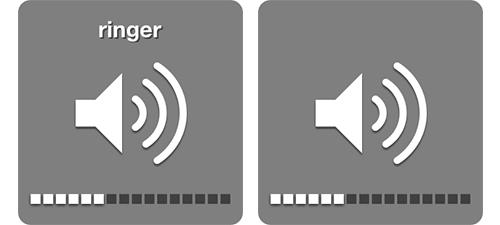
1. Check the Physical Hardware
If you suspect hardware issues might be causing the problem, it’s essential to inspect your iPhone’s physical components.
- Speaker Examination: Start by examining your iPhone’s speakers. Ensure they are free from dust, debris, or any physical damage. Cleaning your speakers with a soft brush can sometimes improve the volume.
- Headphone Jack: If you’re using headphones, inspect the headphone jack for any debris or damage. Sometimes, foreign particles can get lodged in the jack, causing audio issues.
- Volume Button: Test your volume buttons to ensure they are functioning correctly. If they’re sticky or unresponsive, it might be time to get them repaired.
2. Update Your iPhone’s Software
Software glitches can often be the root cause of low volume problems. To resolve this, make sure your iPhone is running the latest software version. Here’s how:
- Go to Settings: Open your iPhone’s settings.
- Select General: Scroll down and tap on “General.”
- Software Update: Click on “Software Update” to check if there’s a new update available. If so, follow the on-screen instructions to install it.
Updating your iPhone’s software can resolve a wide range of issues, including those related to volume.
3. Adjust Volume Settings
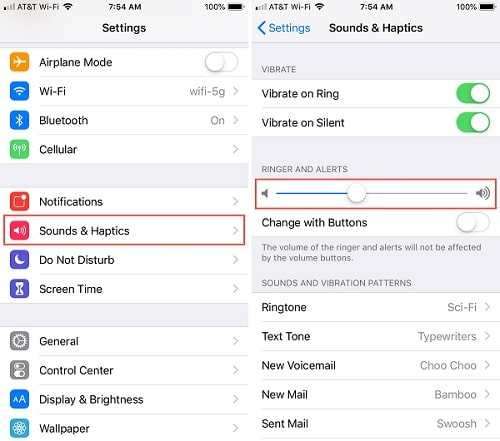
As mentioned earlier, sometimes the solution to your low volume problem is right under your nose – your volume settings. Here’s how to ensure your iPhone’s volume settings are optimized:
- Control Center: Swipe down from the top-right corner of your screen (or swipe up from the bottom if you have an older iPhone) to access the Control Center. Check the volume slider and adjust it to your desired level.
- Settings: Alternatively, you can go to “Settings” > “Sounds & Haptics” to fine-tune your audio settings. Here, you can adjust ringer and alerts, as well as the volume for media and games.
4. Reset All Settings
If your low volume issue persists, a more comprehensive solution is to reset all your iPhone’s settings. This will revert your device to its default settings without erasing your data.
- Go to Settings: Open the “Settings” app.
- General: Scroll down and tap on “General.”
- Reset: Select “Reset” and then “Reset All Settings.” Confirm your choice by entering your passcode.
This process can often resolve software-related issues, including problems with volume.
5. Check Audio Sources
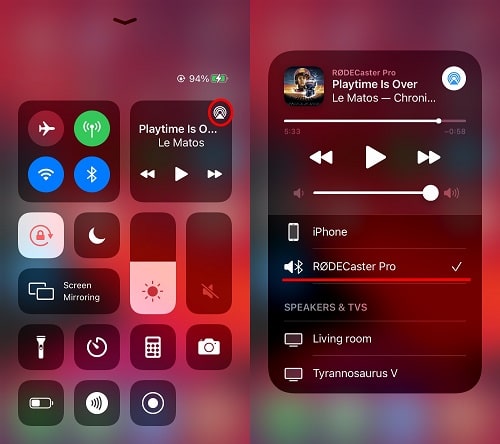
Sometimes, the audio source itself might be the culprit. If you’re experiencing low volume while listening to specific songs or watching videos, try the following:
- Use Different Sources: Check if the problem persists with other audio sources. If it’s isolated to a particular app or media file, the issue may be with that source.
- Check Equalizer Settings: Some apps have built-in equalizer settings that can affect audio output. Make sure your equalizer settings are optimized for your preferences.
6. Visit an Apple Store or Authorized Service Provider
If all else fails, and your low volume problem remains unresolved, it’s time to seek professional help. Visit your nearest Apple Store or an authorized service provider. They can diagnose and repair any hardware issues, ensuring your iPhone’s volume is restored to its optimal level.
Conclusion
Is your iPhone volume too low? It can be a frustrating issue, but with the right approach, you can fix it. Whether it’s a hardware problem, a software glitch, or just a matter of adjusting settings, the solutions outlined in this article should help you get your iPhone’s volume back to where it should be. Remember to check the physical hardware, keep your software up to date, and pay attention to your volume settings. By following these steps, you can enjoy your iPhone at the perfect volume once again. Don’t let low volume dampen your iPhone experience; take action and resolve the issue today.
Read Also
- How to Fix “SOS Only” on an iPhone?
- How to Voice Record on iPhone?
- How to Unsend Messages on iPhone?
- AirPods keep disconnecting from your iPhone? Here Are 7 Ways to Fix The Problem
- How to Fix “Last Line no Longer Available” on iPhone?
- iPhone 13 Mini vs iPhone 12 Mini: Which Small iPhone Should You Buy?

