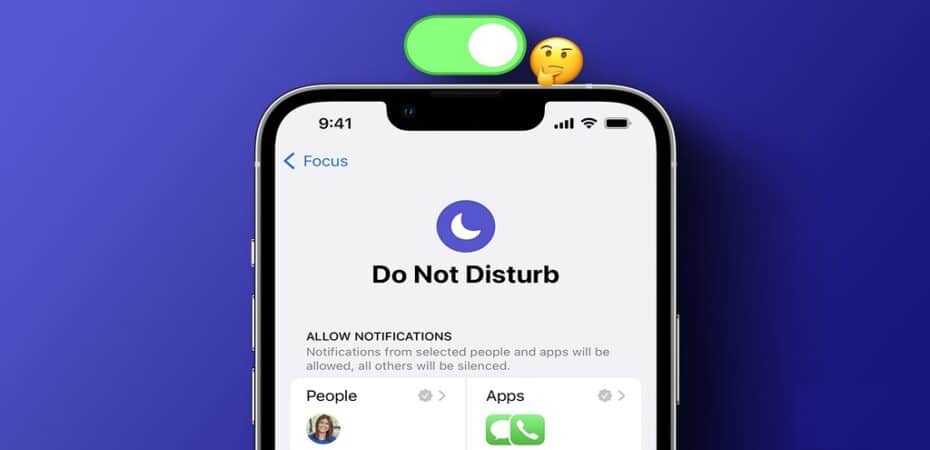Are you getting messages that you’re not aware of? Or has your friend been sending updates you’re missing out on at the right time, only to find out an hour later that you didn’t see an urgent message? Don’t fret because now you can fix this problem of silenced notifications on your iPhone.
To know more about the different reasons why the notifications on your iPhone are silenced and ways to fix it, continue reading our article!
6 Ways to Fix Silenced Notifications on iPhone
As mentioned, it can get a little worrisome when you stop receiving notifications on your phone due to silenced notifications. Still, we can overcome this problem in many ways, as mentioned below.
1. Switch Off Focus Mode/ Do Not Disturb
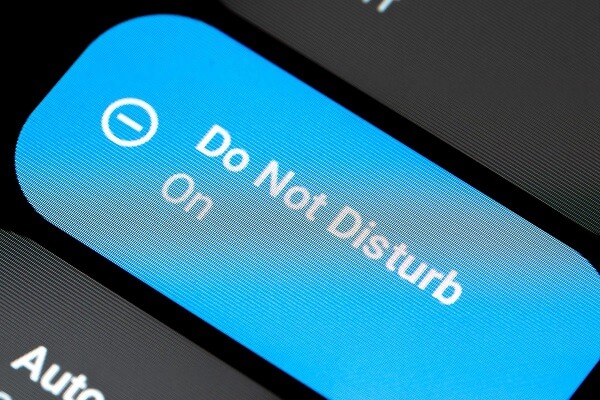
One of the main reasons why the notifications on your phone may be silenced is because it is either on Focus mode or Do not Disturb. The focus mode, available on your iPhone, can be a convenient feature if handled correctly but may sometimes result in issues for the user due to unknown complications. To avoid facing such an issue, you could always go to your settings and check whether or not the focus mode is interfering with your notifications.
If it is switched on, immediately switch it off. This may solve your problem. To do this:
- Go to settings
- Tap on Focus mode
- Switch it off
It is simply that easy, and you will no longer have to worry about silenced notifications on your phone!
2. Update your apps
If only one of the apps on your phone cannot notify you and is causing problems, the problem is likely arising due to the app not being updated. Often, older versions of the apps have slower functionality, and issues start arising in them, due to which you may not be receiving notifications or your notifications have been silenced. In this case, you must update the app to ensure no such issue arises. To fix this problem, you may:
- Go to Settings
- Tap on the Apple Store option
- Tap on your profile (at the top of the screen)
- Look for the app causing notification problems and check if it needs to be updated.
- Tap on “Update” or “Update all” (based on whether you want to update one app or all)
This is another way to efficiently ensure that no more notifications are silenced on your iPhone by ensuring all apps are up to date.
Note: Make sure your phone has enough memory because low storage could also result in the phone becoming slow and your notifications being silenced.
3. Disable Synced settings for Focus mode
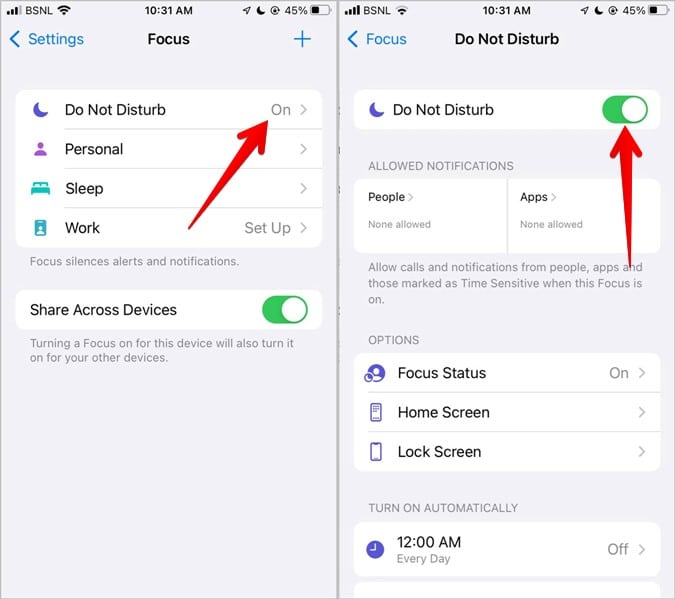
Another way through which focus mode could be interfering with your notifications and silencing them in the process could be through your iOS devices being synced in having the Focus mode enabled. Due to this, it may have been enabled despite you never having enabled the focus mode on one of your iOS devices.
But how would you find out if this is the case? To be honest, there isn’t an option or way to check if this is the case, so to counter this problem, you must simply disable the focus mode on each of your devices. To do this, you have to:
- Go to your device’s settings
- Go on Notifications
- Select “Focus”
- Switch off “Share Across Devices”
This should disable the synced setting of Focus mode and allow you to receive your notifications as usual without any issues.
4. Add specific apps to the Focus Whitelist
An easy way to overcome the silenced notifications while the Focus mode is enabled is to add specific apps to your Focus Whitelist, which allows you to simultaneously benefit from the Focus mode while ensuring you do not miss any important notifications.
To enable notifications from specific apps, follow these steps:
- Go to Settings
- Tap on Focus
- Tap on the icon of focus mode to whitelist an app
- Amongst the list of apps, select the specific apps you need under “notifications allowed.”
This way, you should be able to receive lesser unnecessary notifications while at the same time not risking missing important notifications and calls.
5. Switch Off Low Power Mode
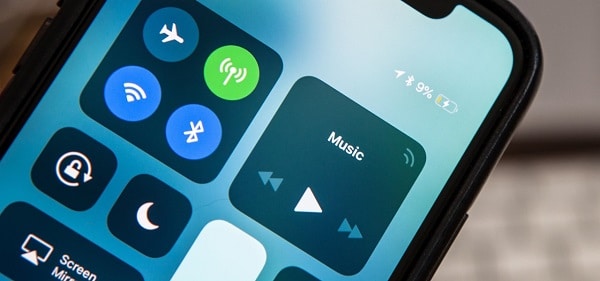
Another reason your iPhone notifications may be silenced is the low power mode being switched on. This feature, in order to elongate your phone’s battery life, tends to disable certain features within your phone, such as the feature of Background app refresh, which helps attain new information from each app. If it is disabled, then it is very likely that your notifications not be updated.
To disable the low-power mode, do the following:
- Go to settings
- Go to battery
- You will see the low power mode option and tap on it to switch it off.
6. Fix your Notification Settings
In case you are still facing issues regarding push notifications and silenced notifications, it could also be due to you muted certain notifications or alerts you eventually forgot to turn back on. In this case, you can easily overcome the problem of the notifications being silenced on your phone by:
- Go to settings
- Tap on Notifications
- Further, select “Notification Style.”
- Check if your required app’s notifications have been muted or switched off, and if they are, enable them.
This way, you will no longer have muted notifications and will return to receiving every notification, countering your problem.
Bottom Line
Simply put, there could be various reasons why you may not receive notifications or calls on your iPhone. Still, you can quickly fix this issue by trying to locate the reason why this issue is occurring. When you have found out why your notifications are silenced, you can quickly look into how to fix it, as mentioned above, and Viola, your phone will no longer have silenced notifications!
Read also: