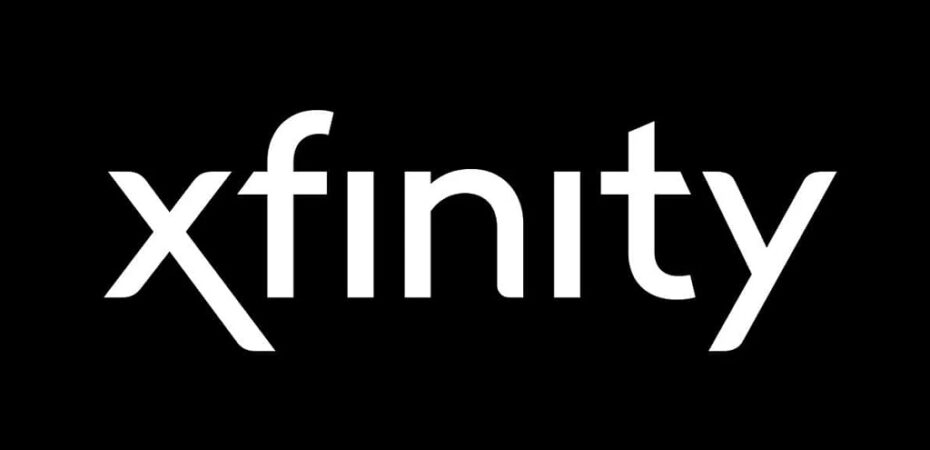If you’re an Xfinity Stream user encountering the pesky TVAPP-00100 error, you’re not alone. Many users have reported facing this issue, especially with the beta Xfinity app. In this guide, we’ll delve into the various causes of the problem and provide step-by-step solutions to help you get back to seamless streaming.
Understanding Error TVAPP-00100
Upon investigation, it becomes clear that several factors could be contributing to the TVAPP-00100 error. Let’s explore some common culprits behind this frustrating issue:
- Common Router Inconsistency:
- This problem is often linked to TCP/IP inconsistency caused by poorly cached router data. A simple router reboot or, in severe cases, a reset, can often resolve this issue.
- Domain Name Address Inconsistency:
- A DNS inconsistency can break the connection with the Comcast server, triggering the error. Flushing your DNS configurations and renewing them can be an effective solution.
- Corrupted Browser Cache:
- Although rare, corrupted browser cache files might be causing the problem. Clearing your browser cache is a recommended troubleshooting step.
- Proxy or VPN Interference:
- If you’re using a proxy or VPN, the funneled connection may not be accepted by the Xfinity app. Disabling the anonymity service should resolve this issue.
Method 1: Rebooting or Resetting the Modem
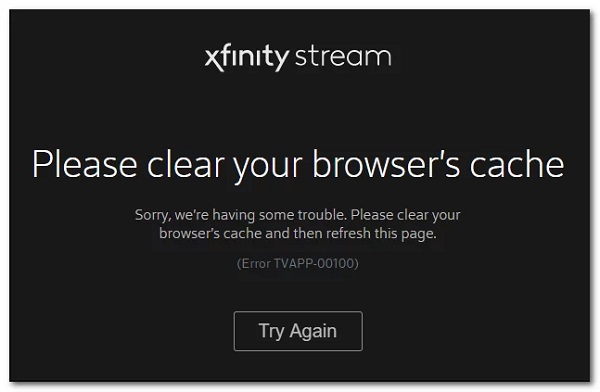
In most reported cases, users successfully resolved the TVAPP-00100 error by refreshing their network connection. Follow these steps:
A. Restarting Your Router
- Press the On-Off button on the back of your router to cut off power.
- Physically disconnect the power cable, ensuring power capacitors are drained.
- Wait for a minute, restore power, and check if the issue is resolved.
B. Resetting Your Router
- Locate the reset button on your router.
- Press and hold the reset button for 10 seconds or more until front LEDs flash simultaneously.
- Be aware that this will reset router settings to factory defaults.
- Check if the issue persists after re-establishing the Internet connection.
Method 2: Flushing Your DNS Config
- Close the Xfinity app completely.
- Press Windows key + R, type ‘cmd,’ and press Ctrl + Shift + Enter.
- In the elevated Command Prompt, run:
- ipconfig /flushdns
- ipconfig /renew
- Check if the issue persists after renewing the IP configuration.
Method 3: Clearing Your Browser Cache
If recommended by developers, clearing your browser cache might help. Follow the steps and check for improvements.
Method 4: Disabling/Uninstalling Proxy Server or VPN Client
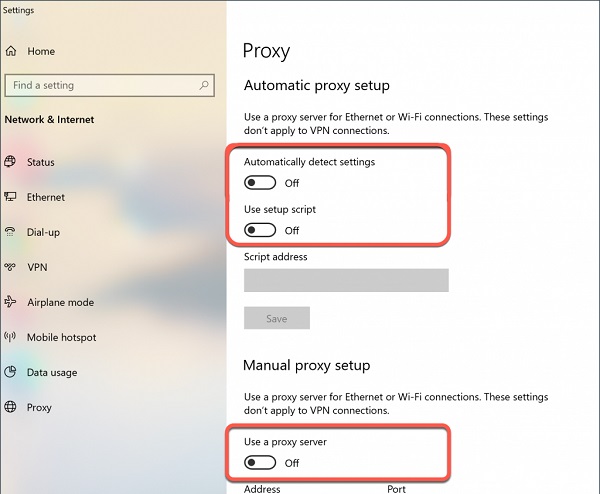
A. Disabling the Proxy Server
- Press Windows key + R, type ‘ms-settings:network-proxy,’ and press Enter.
- In the Proxy tab, disable ‘Use a proxy server.’
- Reboot your computer and check for resolution.
B. Disabling/Uninstalling VPN Client
- Press Windows key + R, type ‘ms-settings:network-vpn,’ and press Enter.
- In the VPN tab, disconnect from the active VPN network.
- Open the Xfinity app and check if the error persists.
In case you’re using a VPN with its own app, consider disabling or uninstalling it conventionally.
FAQs (Frequently Asked Questions)
Q1: Why am I encountering the TVAPP-00100 error on Xfinity Stream?
A1: The TVAPP-00100 error can result from router inconsistencies, DNS issues, corrupted browser cache, or interference from proxies/VPNs.
Q2: Should I start with router reboot or reset for the TVAPP-00100 error?
A2: Begin with a router reboot, as it’s less intrusive. If the issue persists, proceed with a router reset, keeping in mind it restores factory settings.
Q3: Will resetting my router erase custom settings?
A3: Yes, a router reset will restore factory defaults, including custom settings like forwarded ports, whitelisted/blocked devices, and credentials.
Q4: Is clearing browser cache necessary for fixing the error?
A4: Although recommended, clearing browser cache is a less common solution. Try it if other methods don’t resolve the TVAPP-00100 error.
Q5: How do I disable a proxy server on Windows 10?
A5: Press Windows key + R, type ‘ms-settings:network-proxy,’ and disable ‘Use a proxy server’ in the Proxy tab.
Q6: What if I use a system-level VPN?
A6: For system-level VPNs, disconnect from the active network in the VPN tab (‘ms-settings:network-vpn’) or uninstall the VPN app.
Conclusion
In troubleshooting the TVAPP-00100 error, it’s crucial to follow these steps systematically. Start with the less intrusive methods and progress to more comprehensive solutions if needed. By doing so, you increase the likelihood of resolving the issue and enjoying uninterrupted streaming on your Xfinity app.
Read also:
- 15 Free Movie Streaming Websites
- 21 Best ’80s Sitcoms Available For Streaming?
- How to Activate HBO Max with Hbo Max TV Sign-in Enter Code?
- Primevideo.com/mytv Activation Code! Way to Enter Amazon Prime Video Activate Code
- 25 Best TV Shows On Paramount Plus
- How to Watch The Suicide Squad 2021 on HBO Max