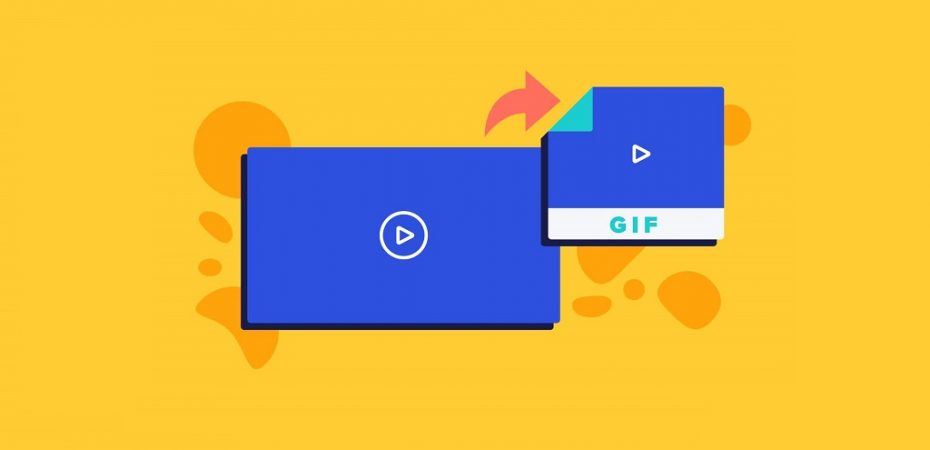There are many ways to create your GIF, which can be done using online services or smartphone apps. You can also make them using your videos and pictures. You can even use YouTube clips to create your unique creations.
A well-designed GIF can add a lot of relatability and excitement to your blog and social media posts. Make your own if you can’t find the exact one you need.
We have covered you, whether you are looking for inspiration from other social media platforms like YouTube or if you want to convert Animoto videos to GIFs. We will show you how to make one for any occasion using a gif maker tool.
However, before you start worrying about how hard it is to rip YouTube videos to make a simple three-second GIF, consider this: It does not have to be that way. You can do it in just a couple of seconds with the help of these three simple steps.
But before we proceed…
What Exactly are GIFs?
A GIF is an image file that can be animated or still. It typically takes less than five seconds to load and can look great on websites. It has also become a way to communicate with other users on social media platforms such as Facebook and Twitter.
How To Make GIFs Using Your Own Video
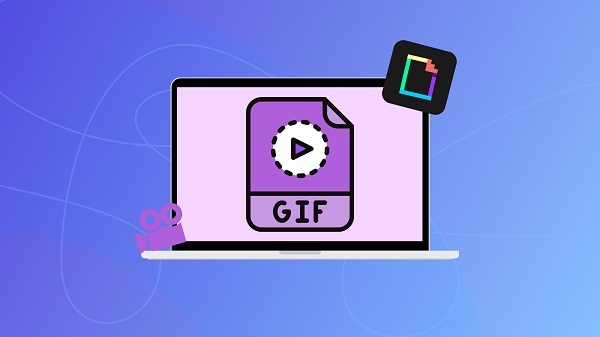
Using a gif maker, you can easily turn your funny or insightful videos into GIFS in under a minute. Here’s how you can do it.
Step – 1: Make a Video and Download it
Make sure to keep your video recording at around 5 seconds. You can use a free gif maker for timing controls to ensure that it does not get too long in the video.
After creating your video, download it to your device.
Step – 2: Convert it to a GIF
Although there are other good GIF makers, Giphy is the most popular. It is very easy to use and can be embedded on different websites. Giphy links can also be added to email and instant messages.
In Giphy, you can upload your video and convert it to a GIF by clicking the blue “UPLOAD” button in the upper-right corner of the website or the app’s green plus symbol. You can add text, stickers, and filters with the app or the website’s GIF Maker tool.
Step – 3: Download Your GIF to any Social Media Platform to Share
Giphy lets users easily share their GIFs to various social media platforms such as Facebook, Twitter, and Instagram. You can also link or embed it in emails or on your website.
How to Make a GIF from a Youtube Video
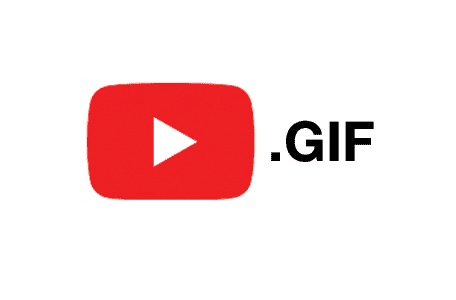
You can easily turn one of your YouTube videos into a GIF by following the instructions below. However, if you are using another person’s video, make sure that you have their permission. You should also be aware of copyright and fair use when using a GIF.
Step – 1: Pick Your Favorite Youtube Video
Gif maker from video claim to allow users to create a GIF from a YouTube video, but only one is worth your attention. GIF YouTube is the only one that you need to use.
After you have found the video you want to make a GIF of, type the name of the file that you want to GIF in the box in the top right corner. You are then taken to the site where you can easily make your desired video clip.
Step – 2: Trim Your Video For the Ultimate GIFs
In the editing window, you can select a time marker to help you start your GIF in the video. After dragging this across, you will also be able to set the duration of the GIF with a second slide.
A preview window gives you an idea of what your image will look like, and you can also adjust the tone or quantity of your GIF with a numerical selection.
The “Add Comment” button is in the window’s top left corner. It allows you to add a caption to your GIF and turn it into a video meme.
Step – 3: Download and Share
After you have set up your GIF, you can hit the green button to create a GIF. Doing so will automatically compress and render your audio-free video.
You can share your clip with a wide range of social networks, including Facebook, Twitter, and more. You can also download or embed the video.
Final Thoughts
A GIF is a short video that doesn’t have audio and can be played automatically on a loop. Its lightweight file size makes it very easy to share, upload, or embed. It can work on different platforms and load quickly.
You only have to follow three simple steps using a gif maker online to convert a video to a GIF. The entire process is quick and easy to implement, making it perfect for anyone.
Read also: