The Apple Watch is a must-have and sleek accessory that can be the perfect addition to your daily life! It comes with many features, including showing your messages, calls, heart rates, calories, and activity throughout the day. If you’re a tech enthusiast and love getting your hands on the coolest gadgets, you will love this. However, even the newest and smartest products can sometimes glitch or cause errors.
So if you’re wondering why my Apple Watch is stuck on the Apple Logo, then there are a few solutions that can resolve your issue and help you get your Apple Watch running smoothly! Scroll towards the end of this article to find practical solutions to resolve your problem so you can have a smoothly functioning watch. Let’s dive and find out!
How to Resolve Apple Watch Frozen on Apple Logo Issue
Fix your watch now and get rid of the frozen Apple logo so you can make the most of your device!
Check the Find My App Feature
Who knew the Find My feature on your Apple devices could do more than just detect where your lost items are? It can also assist you when dealing with the frozen Apple logo on your Apple Watch. Restore your Apple Watch to its usual state in just a few steps:
- Open the Find My App on your iPhone, and then click on the Devices option.
- Now choose your Apple Watch, and as soon as you do that, it’ll play a sound so the watch rings.
- Make sure to follow this step thrice so it rings three times, and then check your Apple Watch.
- The Apple frozen logo will disappear, and your watch will go back to being normal.
- Voila, it’s done!
Change Your Charger

Sometimes a damaged charging wire can result in the Apple Watch getting stuck on the Apple Logo issue, and to resolve that, grab onto a different wire. Follow the steps to get rid of the frozen logo:
- Plug in the Apple Watch to the newest charger and then wait for a few minutes so it can get charged.
- If the charger is not working, the new wire will quickly reboot your Apple Watch.
- But if it is still not working, then you should forcefully reboot the watch for it to work.
Reboot Your Watch
Forcefully resetting is one of the most reliable and go-to methods, especially if you’re trying to reboot your watch and can’t access the screen you usually get. You can do this on any Apple Watch model to resolve software-related issues. Hard reboot your devices by following all the steps we have stated below:
- Start by pressing and holding the side button and the digital crown simultaneously; do this for 5 to 35 seconds.
- After the given time, stop pressing both buttons until the screen goes black.
- After a few seconds, the screen will light up again, showing the Apple Logo.
- Then it will go further and reboot to the usual watchOS. And that’s how your Apple Watch frozen on Apple logo issue will be resolved!
If it doesn’t work on the first try, do make sure to do it at least 3-4 times to resolve the issue.
Drain the Watch’s Battery
If you still can’t get rid of the frozen Apple logo, the best way to proceed is to let your Apple Watch drain. That’s right, keep it open so the battery dies out and then after a few hours, use your charger to initiate a usual rebooting process. This might take a while, but it can help resolve the issue instantly.
Try Unpairing Your Watch
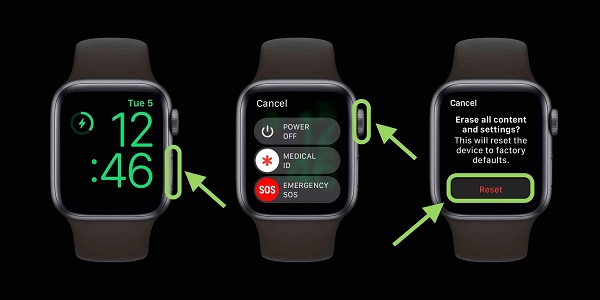
If none of the solutions above work for you, then it’s finally time to Unpair your Apple Watch from your respective iPhones. You can unpair it using the following steps:
- Search for the watch application on your iPhone.
- Now go to the My Watch option and then open All Watches. Now tap on the Unpair Apple Watch.
- Type your iCloud details, then disable your watch’s activation lock.
- After unpairing it, forcefully reboot it a few times until it usually starts working.
Update the Software
If your Apple Watch keeps freezing on the Apple logo, it’s best to try upgrading your software to the newest one. This issue usually occurs for people using the older versions of their iOS. To update the watch, follow the steps stated below:
- Open the Settings application on your Apple Watch.
- Now scroll down until you find General and select it.
- Tap on the Software Update option to check if any new update is available.
- Directly connect your watch to get the quickest upgrade.
- If your watch is frozen, you can use your iPhone to upgrade it too. Follow the same steps on the watch app and then update if there are any.
Reset to Factory Default
When your Apple Watch becomes stuck on the Apple logo screen, perhaps implying an issue with the watch’s operating system, you may be able to fix it by returning it to its factory default settings. This problem could be caused by an incomplete OS upgrade or other factors preventing the starting process from running correctly. Fortunately, you can reset your Apple Watch using one of three different techniques, depending on your situation:
Utilising the Watch App for a Reset
- On the linked iPhone, open the Watch app.
- To access the settings, tap “My Watch”.
- Go to “General” and choose “Reset.”
- Select “Erase Apple Watch Content and Settings” to start the reset procedure.
- Confirm the action, and then check to see if the Apple Watch is no longer stuck on the Apple logo after it has been completed.
Making use of the iCloud Website
- If your Apple Watch is stuck on the Apple logo screen, use a web browser to go to the iCloud.com website.
- Launch Find My iPhone and choose “All Devices.”
- Locate your Apple Watch and choose it from the list.
- To begin the reset procedure, select “Erase the Apple Watch.”
- Confirm the action, and as soon as it is finished, see if the Apple Watch usually operates afterwards.
FAQs
- How do I fix my Apple Watch that is stuck on the Apple logo?
There are multiple ways to fix it; you can update the software, change the charging wire, unpair the watch, drain its battery, reset the device, and reboot your watch to start working smoothly.
- Why does my Apple Watch keep showing the Apple logo on and off?
One of the reasons why your Apple Watch keeps showing the Apple logo is because of the Updated Errors. The Apple logo can appear if the updated file is interrupted or corrupted, hence the issue!
Bottom Line
Now that you know all the possible solutions, use them to your advantage and resolve the Apple watch stuck on Apple logo issue. The frozen Apple logo can happen for many reasons but don’t panic at all; if any of these solutions don’t work out, get in touch with the experts at Apple Support, who will assist you and get rid of your issue for you.
Read also:
- How to Fix Verification failed ‘There was an error connecting to Apple ID Server’
- Apple Confirms Its Move to USB-C for Future iPhones
- Apple Is Planning a Name Change for the iPhone 15 Pro Series
- Apple’s Far Out Event: The Biggest Announcements
- The Upcoming Apple Event
- Apple is Updating a Few Sounds in The New iOS 16

