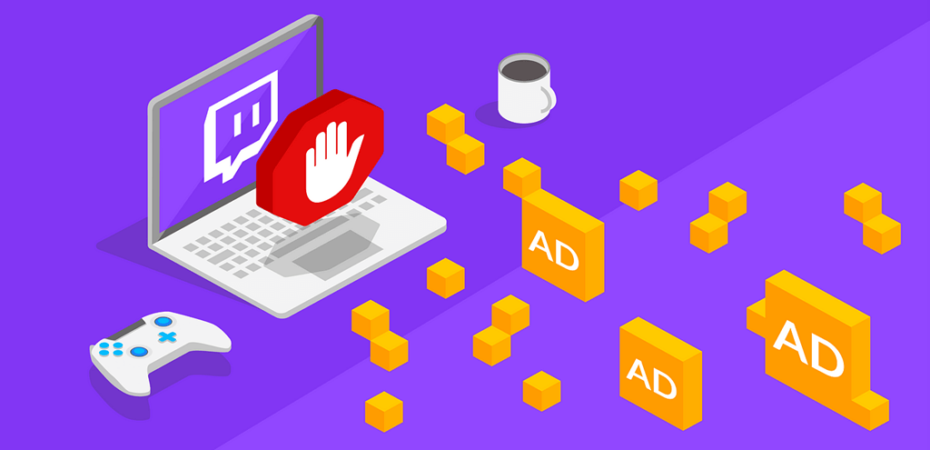If you’re a Twitch user and want to showcase your gaming experience but are having trouble with adverts, you have landed on the right page. Twitch has 15 million users from all over the world, but the annoying pop-ups downgrade its experience. This may result in the user shutting down Twitch. So, we have come up with all the following solutions and listed them below.
Twitch offers a variety of features for both viewers and streamers. You can use chatrooms to discuss different videos with friends and fellow gamers. They also have interactive tools, so the experience is elevated even further. Twitch is to lead the gaming world in the years to come!
To have an uninterrupted experience, users install multiple extensions through which they can block pestering ads, especially when viewing different channels and streams. So come along as we discuss different problems faced by users on Twitch and how to resolve the identified issues through Twitch Adblock.
Possible Reasons Why AdBlocker Isn’t Working on Twitch
The first step towards solving an issue is to identify the problem. We have listed all the possible reasons your Twitch Adblock isn’t working. Skim through and identify yours:
- It might not work because it isn’t updated to the newest version.
- A similar extension is also working, so both cannot work together.
- Twitch has been updated to the anti-adblock, so it isn’t allowing Adblocker to work.
- Fix the layout of your Twitch Adblocker.
- You have forgotten to apply the advanced settings in your Adblock.
How to Block Ads on Twitch? Try these 8 Solutions!
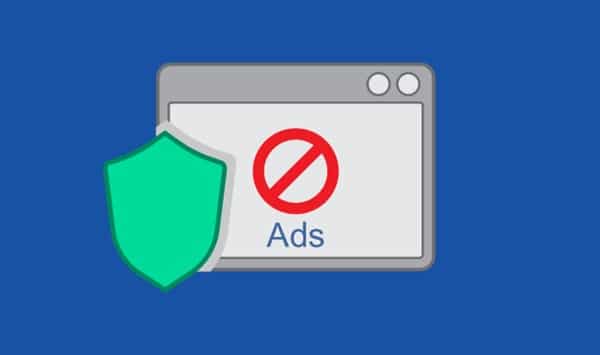
Now that you know the possibilities, you must have an idea for solving the Twitch Adblocker issues. Let’s dive into the solutions so you can quickly fix your issues:
Update to the Latest Version of Adblock
We often forget to update our extensions, which is why they provide us with the optimum level of service. This is why one of the first solutions is to update your Adblock and switch from the outdated version to the newest.
The following steps will help you do that:
- Open your Google Chrome, and then on the top right corner, click on the three dots.
- Scroll below, and you’ll find the Extensions option. Tap that.
- Now, when the screen opens up, click on the Developer Mode toggle to open it.
- Then tap the Update option to update all the extensions on your Chrome.
- For efficient working, just close the browser and then open it. Reopen Twitch and check to see if the Adblocker is working or not.
Deactivate the ‘Allow Twitch Ads’ in the Extension
Just updating or adding the extension might not remove the unwanted Ads on Twitch. You’ll have to skim through the settings for further enhancements. Adblock has a setting created just for Twitch, which you need to deactivate to eliminate unnecessary advertisements that keep popping up. Here’s what you need to do:
- You’ll find the Adblock extension in the top left corner of your Google Chrome browser.
- From the pop-up menu that appears, click on the Gear icon. This will open the Adblock Settings.
- Open the General tab, and check if there is no check mark on the ‘Allow Ads on Specific Twitch Channels’ because if there is, then you might get ads. Remove it and make sure the box is empty.
- After you’re done, close your browser and then reopen it.
- Open Twitch and check to see if the issue has been resolved.
Add on Adblocker Filters
If Ads still end up showing on your Twitch screen, then you can try out the filters. Being technical always comes in handy; here are some of the ways you can do that:
- Open your browser, and in the address bar, type chrome://flags and click Enter.
- Find the Network Service option in the Flags box.
- Now, change the ‘runs network service in-process’ and the ‘data reduction proxy with network service’ to disable the default settings.
- Save this when you’re done, and then close your browser.
- Reopen the browser and Twitch to check whether the issue has been solved.
Download the HLS Block
Twitch shows users multiple ads, especially when they begin to view a new channel. These are automatically inserted in your HLS stream. Installing an HLS Adblock helps users resolve the issue and get rid of the problem. It edits your playing list in seconds, and ads are removed.
You can do that by following the steps below:
- Download the HSL Adblock application and then unzip the app into a folder on your desktop.
- Now open your Chrome and go through the menu that extends through the top right corner. Click on Extensions.
- Now enable the Developer Mode.
- Then choose the Load Unpacked and then go to the place where the extension is located.
- Close your browser and reopen it to check whether the issue is fixed.
Use the Adguard Extension
Adguard is another extension that assists users in blocking ads such as pop-ups, banners, video ads, and more. It is designed to handle Twitch and can keep you away from unlimited ads. Download the Adguard extension on your browser and run it. This will allow a smooth and steady Twitch experience for all users.
Try Alternate Player for Twitch.tv Extension
This extension allows you to improve your Twitch time and lets you deal with multiple ads that may be a source of annoyance. The extension is relatively easy, and when configuring it, you may not require any issues.
The developer of the Twitch.tv extension updates regularly, which is perfect for keeping up with the changing policies of Twitch. So, it’s important to check and follow up on different settings periodically.
Use a VPN
A VPN is used for a variety of reasons, one of them is providing assistance with Twitch Ads. Do you know Twitch doesn’t show Ads in a few regions, so if you change the server to any of the following, you won’t get any Ads. (fingers crossed)
- Costa Rica
- Ukraine
- Russia
- Serbia
- Macedonia
So get a reliable VPN subscription and set your location to any of the above countries for uninterrupted streaming.
Switch to Turbo
If none of the following solutions work, the best way to avoid pesky adverts is to move to Twitch Turbo. The Turbo enhances your streaming experience, but it indeed comes at a price that you need to pay. So make the switch and enjoy streaming like never before!
Bottom Line
Now that you know the different ways you can resolve your Twitch Adblock issue, follow it up. Go through all of them, and if the former doesn’t work, move to the latter. Twitch earns through Ads; this is why they keep changing policies to show different adverts on your screens. Block them out and have a seamless streaming experience!
Read also: