This format is universal, as it is compact, secure, and convenient. Sadly, not many users realize how flexible it is. Follow our guide to master PDF management for any task.
What converters are the best? Can you merge documents for free? There are many questions. One thing is certain: you need third-party tools like a PDF Combiner to unlock the full potential of the format. Here are the top tips and tricks for 2021.
1. Create PDF Files from Mixed Data
Many programs allow you to save data as PDF (for example, MS Word or MS Publisher). Creating a single file is, therefore, a no-brainer. Problems arise when the original data is mixed.
For example, you may want to create a PDF containing documents, images, and spreadsheets. In this case, combiner tools — specifically, desktop versions — come to the rescue.
2. Convert Documents Between Formats
You may transform PDF in a variety of ways. The most powerful offline tools allow you to create DOC, RTF, TIFF, XLS, HTML, TXT, CSV, PDF/A, and more! You can also turn the files into images.
Using batch conversion, you will save time and achieve the result with little effort. Just choose the source files, determine the parameters, and launch the conversion. Basic online services require extra manipulations.
3. Merge PDFs Like an Expert
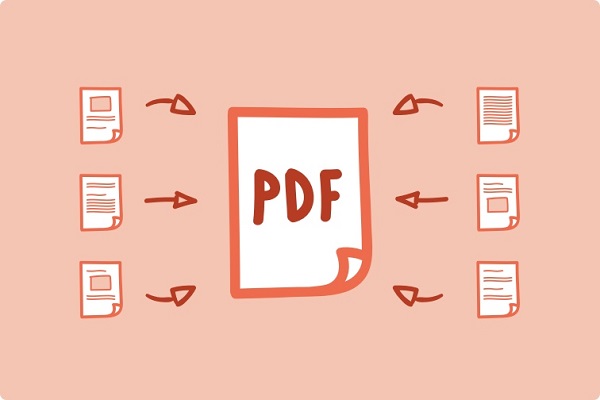
How can you turn separate PDFs into a single document? This is possible both online or offline. Free web-based services are generally reliable for modest volumes of data.
In comparison, you can join hundreds or thousands of PDFs via professional combiner tools. Note that their functionality goes far beyond connecting the pages. Aside from merging PDF, they accept other data.
4. Combine PDF with Other Formats
You can add a bunch of Excel spreadsheets, JPEG images, and more. Creating an impressive presentation or report has never been easier! Offline combiner utilities can even add a cover page to polish the look.
Additional features vary. You may insert a table of contents, add bookmarks in different ways, protect the file with a password, include your digital signature… The most versatile systems are ideal for personal and corporate needs. From simple mergers to E-Discovery, there is no task they cannot handle.
5. Split PDF to Extract Important Information
You can divide files as easily as merge them. Only a few pages in a large document could be valuable. Why keep all of it? There are plenty of online and offline splitters to help you.
Usually, they will first show all the pages. Select which ones to extract, and launch the process. It is a simple operation. It requires a few clicks at most.
6. Save Web Pages as PDF
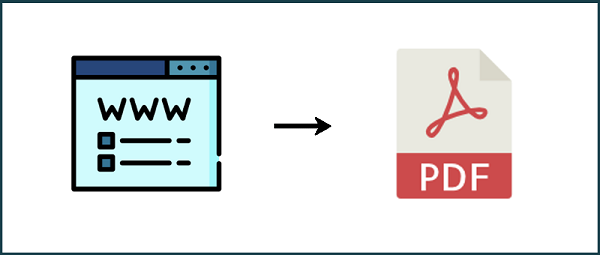
Suppose you come across a fascinating article, and you would like to save it to your library. How can you convert the web page to PDF? It is even easier than splitting!
If you are using Windows, the combination of Ctrl+P will take you straight to the Print mode. From there, you can save the page as a PDF; on Mac, press Cmd+P for the same result.
7. Edit Text Inside PDFs
Any user knows that PDFs are almost universal: plenty of software on different OS recognizes them. However, editing is an entirely different story. Making changes to the content is a challenge — unless you know one lifehack.
How can you add some text or images to an existing document? If you have thought of converters, you are right. Note that you will need a very special type of tool, though.
Most typical converters let you add new information, and only a few enable editing. Some of them work online. If you do not want to be dependent on the internet connection, look elsewhere. There are converters you can install and run at any time.
There is just one caveat: you cannot edit an encrypted PDF. Note that most documents of this kind require a password. Thus, you cannot decrypt them through conversion.
8. Master the Art of PDF Compression
We have all been in this situation: your PDF file is too large to be emailed. This is frustrating but solvable: reduce the size to make the attachment lighter. There are two ways to go about it.
First, you can compress the entire document. Secondly, you could limit the changes to the images contained. It is easy to find a converter for each method. Note that you can only shrink the pictures at the stage of PDF creation.
PDF compressors are quite versatile. They allow you to adjust the output mode in many ways. Try different settings to find the best combination of quality and size.
9. You Can Turn Scanned PDF to Word!
It is perfectly feasible if you arm yourself with the right tools. As a rule, you can only save the scanned file as an image. Simply uploading it to Word will not do the trick.
Get a special converter with the OCR (Optical Character Recognition) function. There are plenty of such utilities, both free and paid. Note that compression will affect the result, so keep the original size of the image.
10. Protect Your PDF from Prying Eyes
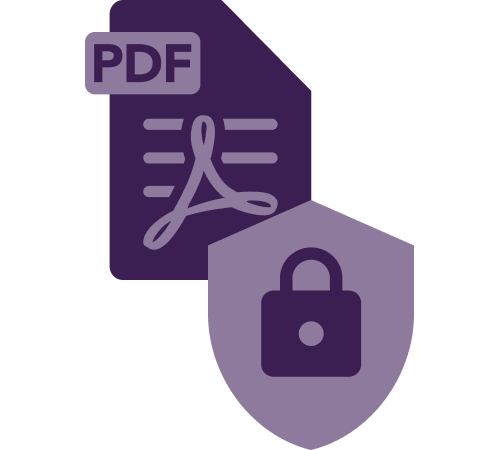
There are different ways to protect your intellectual property. First, you may set a password and encrypt the file. This is essential for confidential information, company contracts, and other official documents.
Secondly, you could set specific user permissions. Only approved users or groups of users will be able to open the file. Best PDF combiners and converters have all of these features.
When devising a password, remember that it must be complex. Use uppercase and lowercase letters, special characters, and numbers. A password manager can generate a lengthy combination that will be difficult to crack.
There is just one caveat — you will still have to memorize the master password. It will unlock all the other passwords stored within the app.
The Bottom Line
Use these ten hacks to manage your documents more efficiently. Create, edit and merge files like a pro! Shrink them for email, protect them from unauthorized access, split or convert — with the right tools, every operation is a matter of seconds.
Read Also

