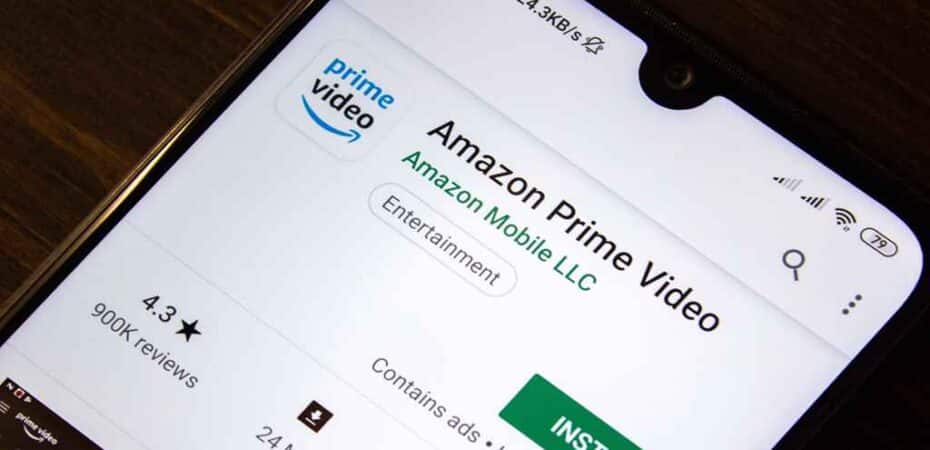Amazon Prime Video has become a staple for streaming enthusiasts worldwide, offering a vast library of movies, TV shows, and exclusive content. However, encountering error codes like 7031 can be frustrating and disrupt your viewing experience. In this guide, we’ll delve into the causes behind Amazon Prime Video Error Code 7031 and provide detailed steps to fix it, ensuring you can get back to enjoying your favorite shows without interruption.
Understanding Amazon Prime Video Error Code 7031

Before diving into solutions, it’s essential to grasp what Error Code 7031 signifies. This error typically occurs when there’s a problem with the Prime Video service or your device’s configuration. It can manifest differently across devices but often manifests as an inability to stream content, playback freezing, or error messages popping up during playback.
Common Symptoms of Error Code 7031
- Inability to stream videos
- Frozen playback
- Error messages during playback
Causes of Error Code 7031
Several factors can contribute to the occurrence of Error Code 7031 on Amazon Prime Video. Understanding these causes is crucial for implementing effective solutions. Some common culprits include:
Internet Connection Issues
A stable internet connection is paramount for streaming services like Amazon Prime Video. If your connection is slow, intermittent, or experiencing packet loss, it can result in Error Code 7031.
Device Compatibility Problems
Compatibility issues between your streaming device and the Prime Video app can trigger error codes. Outdated software, incompatible device models, or corrupted app files may lead to Error Code 7031.
Account Authentication Problems
Issues with your Amazon Prime account authentication, such as expired credentials or incorrect login information, can cause disruptions in streaming and trigger error messages.
How to Fix Amazon Prime Video Error Code 7031
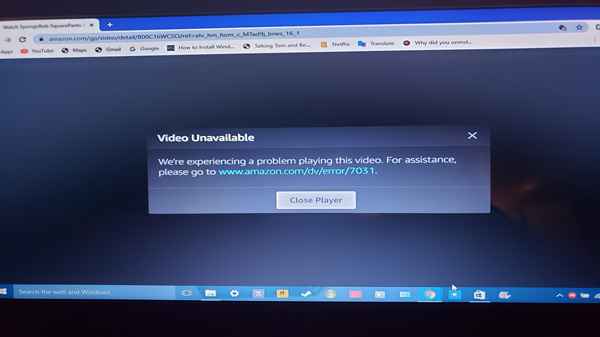
Now that we’ve identified potential causes let’s explore effective solutions to resolve Error Code 7031 and get your Prime Video back on track.
Solution 1: Check Your Internet Connection
Start by ensuring that your internet connection is stable and functioning correctly. You can do this by:
- Restarting your router/modem.
- Switching to a wired connection if possible.
- Running a speed test to check for sufficient bandwidth.
Solution 2: Update Prime Video App and Device Software
Outdated apps and device software can often cause compatibility issues. To update the Prime Video app and your streaming device:
- Go to your device’s app store (e.g., Google Play Store, Apple App Store).
- Search for “Prime Video” and select the app.
- If an update is available, click “Update.”
Solution 3: Clear App Data and Cache
Clearing the app data and cache can resolve corrupted files or temporary glitches. Here’s how to do it:
- Go to your device’s settings.
- Navigate to “Apps” or “Applications.”
- Find and select the Prime Video app.
- Choose “Storage” or “Storage Usage.”
- Tap “Clear Data” and “Clear Cache.”
Solution 4: Verify Account Information
Ensure that your Amazon Prime account information is accurate and up to date. Double-check your login credentials and verify that your subscription is active. You can do this by logging into your Amazon account via a web browser.
Solution 5: Contact Amazon Support
If the above solutions don’t resolve the issue, reaching out to Amazon Prime Video support can provide further assistance. They can troubleshoot specific issues related to your account or device and offer personalized solutions.
Additional Resources
For more information on troubleshooting Amazon Prime Video errors and optimizing your streaming experience, check out the following resources:
- Amazon Prime Video Help Center
- Amazon Customer Service
Conclusion
Encountering Error Code 7031 on Amazon Prime Video can be frustrating, but with the right troubleshooting steps, you can quickly resolve the issue and get back to enjoying your favorite movies and TV shows. By following the solutions outlined in this guide and staying informed about potential causes, you can ensure a seamless streaming experience every time.
Read Also
- 10 Best Romance Movies On Amazon Prime Video
- How to Activate Beachbody on Demand at www.beachbodyondemand.com/activate on Amazon Fire TV Stick
- How to Activate MTV on Apple TV, Roku, and Amazon Fire Stick?
- How to Use StreamFab FOD Downloader?
- How to Use a Tracfone SIM With an iPhone
- How to Send a Voicemail to a Landline Without Calling