MTV has been serving as one of the most popular entertainment services for decades, and it undoubtedly has the greatest collection of shows, music, and reality-based programs. You can watch MTV content from anywhere in the world via the MTV app on your Android or iPhone device. Furthermore, it is accessible through a “Paramount Plus” subscription and also compatible with devices such as FireStick TV, Android TV, Roku, and Xbox.
To stream MTV on a smart TV, you need to firstly activate your account and then login to your MTV. You can follow the same procedure for a number of other devices. For some people, setting up their MTV on various devices might be difficult. Don’t worry! We’ll make it much simpler for you with this guide. To activate the account on mtv.com/activate, all you need is a registered MTV account, the device you want to use MTV on, and internet access.
Let’s go over how to set up MTV on your smart TV and other commonly used devices.
Step-by-Step Instructions for Activating MTV.com on Different Devices

Fortunately, MTV supports a variety of devices, and it is simple to activate and log in to an MTV account on just about any supported device. If you’re still confused or unsure, here are separate guides for each MTV-supported device.
Let’s go through the steps to activate and login into an MTV account from the different platforms.
How to Enable MTV on ROKU TV
ROKU, like Amazon FireStick TV, allows you to watch your favorite content, MTV channel. ROKU is now comparable to Amazon FireStick in that it allows you to watch dozens of OTT and many other entertainment sources.
One of the cons of ROKU is the interface, which can be confusing for people who are unfamiliar with technology.
Here are some useful steps we developed to help you sign in to an MTV account on a streaming device such as ROKU.
- Connect the ROKU stick to your TV and make sure it has a stable internet connection.
- Set up the ROKU with an account (if you are using it for the first time), and the dashboard will appear on your screen.
- Now, by using the ROKU stick control, select “Channels” and then search for “MTV,” which you would have to install if it’s unavailable.
- After installation, open the MTV app on the newly installed ROKU TV, and you’ll see an activation number on the screen; we’ll require this code to finish the sign-in procedure.
- Launch a browser on another device, such as a smartphone or computer, and head to the “mtv.com activate” website.
- Sign in to MTV using your legitimate account and enter the activation code from the TV.
- You can now smoothly stream your beloved MTV channel in a matter of seconds.
How to Enable MTV on a Fire TV Streaming Device
FireStick TV transforms your normal television into a Smart TV with availability to hundreds of OTT channels such as Netflix, MTV, Hulu, Disney+, and numerous others. If your Smart TV does not support the MTV app, you can use FireStick TV to make it work.
You can order FireStick TV from Amazon and begin using it as soon as it arrives. For it to work with your FireStick device, you will need internet connectivity on your TV as well as an MTV account subscription.
Here’s how to login in and activate the MTV account on a FireStick TV.
- Connect your FireStick stick to your smart TV and make sure it is online.
- Log in with your account, then go to the “App Store” and get the “MTV” app.
- When you open the MTV app, you will see a code on your device; we will need this code later.
- Open a web browser on another device, such as an iPhone or a laptop, and head to the “mtv.com/activate” website.
- Enter the MTV registration code that came with your FireStick TV.
- You will now be prompted to sign in with the MTV account, login with a valid membership, and you will be able to stream your favorite programs on the MTV entertainment channel within seconds.
How to Enable MTV on an Android TV
To access MTV streaming on Android, follow the steps outlined below.
- On your Android TV, navigate to the Google Play store app and look for the “MTV” app and install it on your Android TV.
- Now launch the MTV application, and you should receive the activation code soon.
- Now, launch any browser on your smartphone or desktop computer and search Mtv.com/activate. Now, paste the activation code in the dialogue box.
- Hold your breath until the application verifies your activation code. Once finished, you are set to watch MTV shows.
How to Enable MTV on The Apple TV
The following are the methods to activate MTV on an Apple TV:
- Get the MTV app from the Apple TV App Store. If you have already completed the installation, you can skip this step.
- Launch the MTV app on your Apple TV and you will receive an activation code.
- ter the activation code into the given textbox field.
- Next, launch any browser on a smartphone or computer and type in Mtv.com/activate. Now enter the activation code into the given textbox field.
- To proceed, hit the continue button, then pick your preferred TV provider.
- Once the activation procedure is complete, you can begin watching MTV content.
How to Enable MTV on an Xbox System
You don’t need to purchase a streaming stick such as FireStick or ROKU if you already own a gaming console like an Xbox. This is due to the fact that Xbox has a separate app store where you can obtain some OTT as well as other channels, along with MTV.
Most people connect their Xbox to their television, and if you are one of them who would like to stream your beloved MTV shows, this is the simplest tutorial you will ever need. Here, let’s cover what to do to sign in to MTV on an Xbox.
- Verify that your Xbox is connected to the television and that you have a stable and fast internet connection.
- Navigate to the “App Store” from your Xbox’s dashboard, search for the “MTV” program, and install it.
- Now, open the app, and an activation code will appear on the screen; remember to write it down because it will be needed to login to the MTV account.
- Now, through another device such as a smartphone or a personal computer, launch a web browser and then access the “mtv.com/activate” website.
- To continue with the activation procedure, type in the code from the screen.
- Sign in to the account on the device using your MTV login details, and it will be enabled on the MTV application on your Xbox.
Where Can I Get an MTV Registration Code?

Users can sometimes get confused about the activation process; the most frequent query is where to locate the MTV activation code. The activation process is straightforward, and you can quickly locate the activation code after installing the MTV application on a Smart TV or streaming device. Later, you’ll use this activation code to log in to the MTV account from another device to activate your account on the Smart TV, Xbox, or streaming stick.
Here are some tips for you.
- Launch the MTV app after downloading it on the Smart TV or Streaming Stick, and the activation code will appear on your screen. If you don’t see the activation number on the screen, select the “sign in” button, and it will appear there.
- The activation code is entered when you sign in to your MTV account at mtv.com/activate to enable the smart TV or streaming stick on which you intend to utilize the app.
- The MTV app is officially accessible only for iOS (iPhone and iPad), Android (Android Phone as well as Tablet), Android TV, ROKU, Apple TV, Amazon Fire TV, and Xbox devices.
Can You Get MTV If You Don’t Have A TV Provider?
It may be difficult to stream MTV without a TV provider if you use the above streaming devices, because you are constantly asked to choose a TV provider to enable the MTV channel. When using the above streaming devices, you will be prompted to select an authorized TV provider in order to enable the MTV channel.
Not every user wishes to spend for a TV provider subscription, and even if you do, the MTV activation screen error prevents you from logging in to your TV provider, which is a very frequent mtv/activate error.
What if your television service provider isn’t supported? So, what are your options?
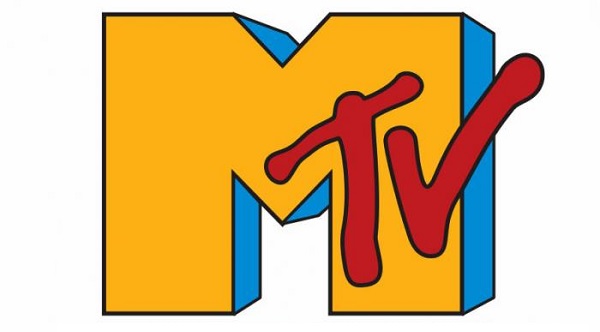
There are a few streaming services that will allow you to stream limited content on the MTV application even if you do not have a TV provider. However, due to library restrictions, you may be unable to view or enjoy any of your favorite shows.
Alternative streaming sites that include MTV as a component of their package are available. This option does not necessitate the use of a TV provider in order to watch MTV on a device. Amazon Prime is a great way to stream MTV on your device; all you need is a valid Prime Video subscription.
To Summarize
MTV is a popular entertainment channel known for series such as Teen Wolf, Teen Mom, Faking It, The Hills, and many others. The methods described above are the most effective methods for integrating your TV channels with the streaming platforms and enhancing your entertainment experience. If any of these methods work for you, please share this article with your friends. Try out our numerous different articles for the most recent tech news and how-to guides.
Read also:

