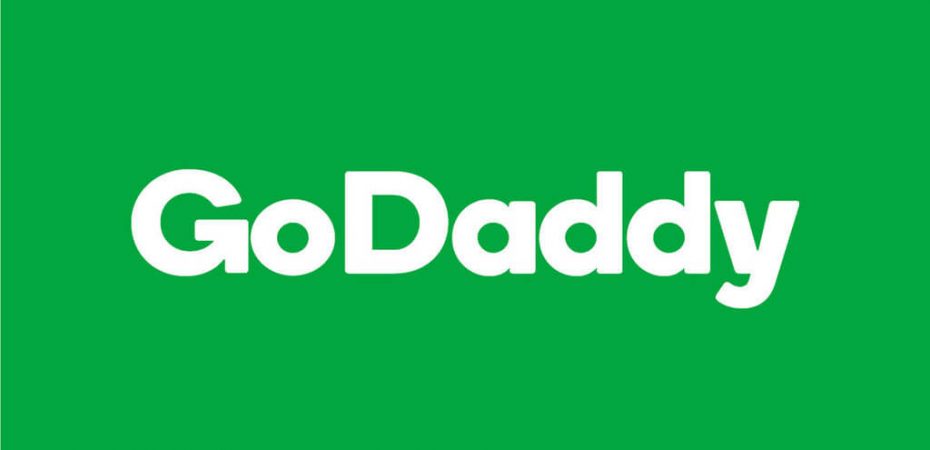If you are not a pro web developer, you might think that accessing the cPanel on GoDaddy is a daunting task. Don’t panic! Reviewsed will simplify this task for you, and help you quickly access the cPanel on GoDaddy so that you can make your desired changes and upgrade without anyone’s help.
What is cPanel?
cPanel is a graphical, web-based tool that helps you handle web servers. This helpful tool allows you to manage web servers without the need to remember or recognize command-line geekspeak or learning a ton of Linux Functions.
cPanel significantly simplifies managing various hosting features with the help of a highly efficient interface. With cPanel’s help, you can manage web files, domains, emails, security features, and more. In conclusion, cPanel is essential for managing various crucial aspects of your web hosting servers without any hassle.
Follow these steps to learn how to access cPanel in GoDaddy web hosting.
3 Methods For Accessing GoDaddy.com cPanel
Method 1: Use https://(youripaddress)2087/ to Access Your cPanel
Let’s divide Accessing cPanel on GoDaddy with https://(youripaddress)2087/ into three simple steps.
Step 1: Access the website
Type https://(youripaddress)2087/ on your desired browser. Make sure that you replace “youripaddress” with your GoDaddy registered IP Address.
Step 2: Login to your account
Enter your username and root password (the password that is provided to you by GoDaddy in the registration email).
Step 3: Click “OK”
Yes! It is that simple. Click “OK”, and you can now access the cPanel on GoDaddy.
Method 2: Directly Access GoDaddy.com cPanel
- Open your browser and type GoDaddy.com, and hit enter.
- Find the sign-in option in the top-right corner and select it.
- Enter your username and password and click on the Login option.
- After landing on GoDaddy Product Page, scroll down and find ‘Web Hosting’ and select it.
- After the Web Hosting Page opens, find and click on the ‘Manage’ button. The ‘Manage’ page will lead you to a page where you can find comprehensive information about your hosting plan.
- Next, find and select the cPanel Admin option in the top-right corner of the page.
- The cPanel Admin option will take you to the web hosting control panel page.
Method 3: Use http://yoursitename/cpanel to Access Your cPanel
- Open your browser, type http://yoursitename/cpanel, and press enter.
- Enter your login details (username and password) and press login.
- That’s it! You’ll successfully enter your cPanel account.
The above-mentioned methods for accessing cPanel work for Hosting with GoDaddy cPanel Windows and Linux plan only.
You can access your email using the above mentioned technique by logging into your Godaddy Cpanel. Additional tasks that can be performed include:
- Creating a new email ID
- Creating FTP Account
- Webmail Login
- Database
- Hosting new website by Addon Domain
How can I get into GoDaddy Webmail?
Look no further than GoDaddy for a dependable and economical webmail provider. GoDaddy not only offers an astounding number of free services, but they also provide a range of subscription plans with even more features and flexibility. Visit their website or click the “Get Started” button on the main menu bar to join up for GoDaddy Webmail.
Here is the video tutorial to Access cPanel on GoDaddy.
Read Also