When you are trying to launch a game or to log in to Uplay on your computer, an error message might be displayed on your screen. This error message usually states, ‘A Ubisoft service is currently unavailable.’
What do you do when this message appears on your screen? Do you ignore it? Let’s see how we can resolve this issue.
Uplay is essentially used to manage digital distribution, multiplayer, and communications for Ubisoft games. Hence, Uplay is an essential part of each Ubisoft game. Due to its importance, we cannot simply ignore a ‘Ubisoft service is currently unavailable and have to resolve it.
There are a large number of players who use Ubisoft software and have experienced this error window. Due to this, a solution has been found. We hope that if you are also experiencing this error window, then the steps listed below can help you out.
Causes of the ‘A Ubisoft Service is Currently Unavailable’
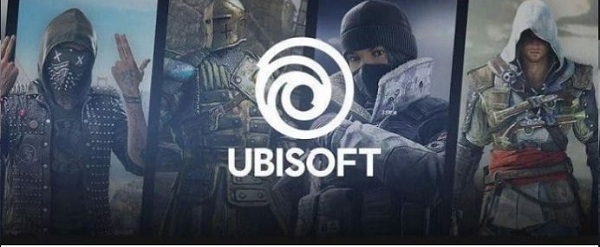
There are quite a few reasons due to which this error can pop up. It would be useful to know what causes this issue because then you would be able to choose the correct method that can help solve the error that pops up.
Some of the common causes of this error window are:
1. Incorrect time and date
Your computer must have the correct time and date configuration so that your applications work correctly. Many online services require the time and date configuration on your computer to be set up. If that is messed up, then automatically, services like Uplay will also be disturbed. You might experience a variety of error messages like the one being discussed.
2. A broken process is running in the background.
In the ProgramData exists a weird name executable that runs whenever a game starts. If you end this, your problem might resolve itself as it has so many users.
3. Hamachi
Having Hamachi installed has also caused this error window to pop up. Try uninstalling this problem to solve the issue of this error window.
4. Network Issues
It is a possibility that there is an issue with various network settings, and resolving them can help fix this error window.
5. IPv6
If you use the IPv6 protocol to connect, then the ‘A Ubisoft Service is Currently Unavailable’ window might appear. Using IPv4 does not cause this issue.
Now that you know the issue let’s look at how to solve these issues to resolve the whole issue.
Recheck the time and date on your computer

Ubisoft and Uplay online services believe that the settings on your computer are correct. If they are not, then there might be security issues as that is how these online services secure connections.
Follow these steps to correct your date and time settings:
- Go to settings via Start Menu
- Click on the ‘Time and Language’ tab
- Navigate to the ‘Date and Time’ tab on the left
- Here make sure that the date and time that is set are correct.
- You can also select the ‘Set time automatically option on
- To change the Date and Time manually, click the drop-down menu to select the correct date and time, respectively.
- When all the necessary changes have been made, click OK.
End a Faulty Process
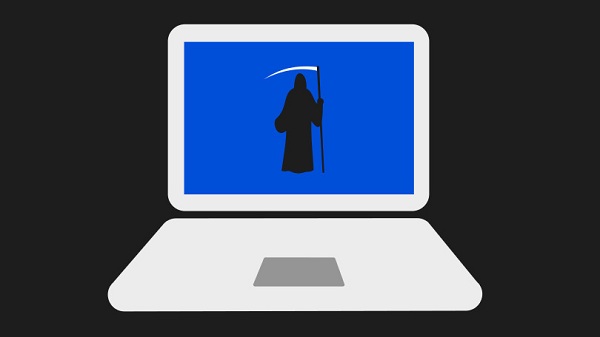
There may be a broken file that is running from the ProgramData. This corrupt file can prevent users from opening utility, and that can cause an error window to pop up.
This error may not be the same for everyone, but it is pretty easy to recognize it as it is often named a string on unrelated alphabets.
Follow these steps to end it:
- Press the Ctrl + Shift + Esc combination. The task manager should open
- Click on ‘More details at the bottom left
- Scroll until you find that faulty file
- Select it and choose ‘End Task.’
Hamachi
Those who have Hamachi installed may also face issues with Uplay and other Ubisoft services. It would be a good idea to uninstall it.
Here is how to do it.
- Go to the Start Menu. Open the Control Panel
- Select the ‘View as – Category’ option on the top right corner.
- Click on the ‘Uninstall a Program option under ‘Programs.’
Network Issues
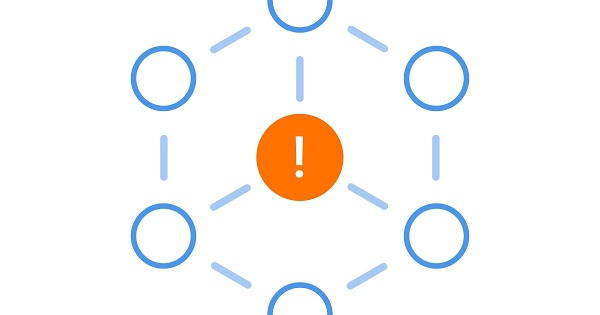
It is possible that due to network issues, you might be experiencing this error window. The easiest way to solve these issues is to perform a network reset.
This is how you do it.
- Open ‘Settings’ through the Start Menu
- Select the ‘Status’ tab at the left
- Scroll down till you find the ‘Network Reset’ option
- Click on it and follow the instructions that appear.
IPv6
The Internet Portal version 6 that you are using may be causing the issue. Disabling it or switching to a different version might help solve this issue.
To do so, follow these steps:
- Open the Control Panel.
- Click on Network and Internet
- Click the pm’ Network and Sharing center button.’
- Locate the ‘Change adapter settings’ button at the left menu and click on it.
- The internet Connection Window should open up.
- Double click on the active Network Adapter
- Click on properties, locate the IPv6 entry and click on the check box. This should disable it.
Clear DNS Cache and Data
Is it safe to delete the DNS cache?
Because clearing the DNS cache deletes all entries and compels the computer to repopulate the addresses the next time you attempt to access those websites. This does not affect speed and removes the error.
How do I re-establish my IP settings? How do I delete the IP cache?
- In the lower-left corner, click the Windows start button.
- Then hit the Windows key plus R.
- The Run dialog box will open. Enter cmd.exe and press OK.
- Then type the following instructions into the cmd window: (Note: put in the following instructions and press Enter after each one.)
- “ipconfig/flushdns”
- “ipconfig/registerdns”
- “ipconfig/release”
- “ipconfig/renew”
- Close down the window.
And check to see if the message A Ubisoft Service Is Currently Unavailable, please try again later has been resolved.
Using DNS directly or Google’s DNS to Resolve An Unavailable Ubisoft Service
Configuring DNS manually is the bare minimum you can do to resolve Ubisoft connect not functioning. You can adjust parental control settings on the OpenDNS site by modifying the DNS server on your router, which will help you fix the error.
- Hit the Windows key + R at the same time.
- Then enter ncpa.cpl and press OK.
- Right-click on an internet link and select Properties.
- The window selects Internet Protocol Version 6 (TCP/IPv6) or Internet Protocol Version 4 (TCP/IPv4) in the settings.
- Select the Settings option.
- Fill in the field next to ‘Preferred DNS server’ with 8.8.8.8.
- Then, next to ‘Alternative DNS server,’ type 8.8.4.4.
FAQs
Can I Find Ubisoft Connect?
Absolutely, Ubisoft Connect is accessible on PC, mobile apps, and consoles alike. It is a free service accessible on all platforms.
How do I enjoy Ubisoft games if I don’t have Ubisoft Connect?
To enjoy Ubisoft games without having Ubisoft Connect, you must first log in to Ubiconnect before launching the game. After starting the game, select offline play and exit Ubisoft.
Is it true that removing Uplay deletes games?
Yes, removing Uplay will remove the game from your computer. To prevent this, make a backup before deleting Uplay, and each of your games will be saved.
Is the Uplay app infected with a virus?
Uplay is not a virus but simply the Ubisoft utility on their platform.
Conclusion
After recognizing an issue, solving it is very easy. This article has listed all the possible issues that may cause the Ubisoft service to be unavailable and how to solve them.
Read also:

