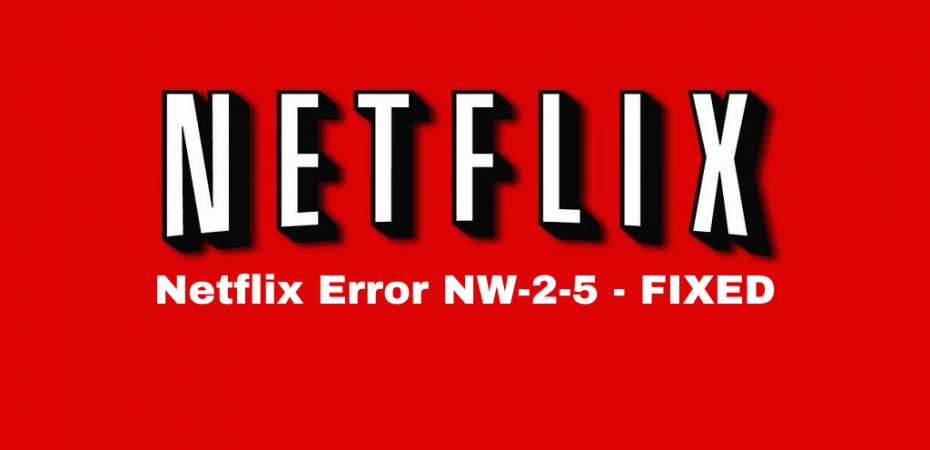When you are steaming anything, the connection between your device and the internet is crucial. If it gets disturbed or if there is any interruption, it may cause errors such as the Netflix error code NW-2-5. If Netflix cannot connect to the internet and shows this error, it is usually a lapse in connection on your part and thus has to be fixed. However, there is no one solution to this error. Netflix offers its streaming services on many different devices, and depending on the device you are using, there may be various solutions.
However, before you start to solve the issue, it is important to understand what the error is and what caused it. When you know the details, you will be better able to fix it if the issue arises again.
Read ahead to know how to avoid minor annoyances like the Netflix code nw 2 5 so that you can stream your movies or show with ease.
What is the Netflix NW-2-5 error code?
The Netflix nw-2-5 error code indicates that there is an error in the network connection that has resulted in this error message. This network connectivity issue stops your device from connecting to Netflix. Hence, you cannot play your desired show or movie. Because of this error, Netflix may stop responding and not stream the content you were previously watching. This error can occur on various different devices such as your smart tv, Xbox, PlayStation, and more.
This error can prevent you from loading videos until the error is resolved, and you can once again connect to the internet and to Netflix.
What is it caused by?
The Netflix NW-2-5 error is usually caused by a genuine network connectivity issue. When your device cannot connect to Netflix properly, it is unable to stream any content. Therefore, it shows this error. Since Netflix offers its services on a large variety of devices, this issue is usually found in PlayStation, Xbox 360, Xbox One, Smart TV, Blu-Ray player, and more. Solving this issue does not need any special skills. It is simply a case of trial and error to see which solution sticks.
Additionally, you may see the Netflix code nw-2-5 after the Netflix application has updated itself. The error usually states ‘couldn’t connect to Netflix. Please try again or restart your home network and a streaming device.’ To solve this issue on various different devices, read ahead.
General ways to fix the issue
Before getting into the specific ways to solve the nw-2-5 Netflix error on different devices, let us look at some general methods that can be employed to help solve this issue that may be ruining your relaxation time.
Ensure your network allows streaming
The main reason behind this error is that Netflix is unable to connect to your network. One reason behind this could be that your network has blocked Netflix. There are many networks that block Netflix set up, and if your internet provider has done so, you will not be able to access Netflix and all the shows that it offers. In this case, you have to check with your internet provider as to whether or not they block Netflix services.
If you are attempting to open Netflix in school or at work, chances are that you will see the code nw 2 5 error. This is because public Wi-Fi, such as the ones available in schools and offices, blocks streaming services. The reason for barring such streaming services is that they do not have infinite bandwidth, and the connection with Netflix may not be stable enough to support streaming.
Check if your internet connection is stable

If you are not using public Wi-Fi and are still experiencing the code nw 2 5 error, then there is an issue with your internet connection. A slow internet connection can cause the nw-2-5 error to pop up and destroy your streaming experience. To check whether or not your internet is the issue, go to any online internet speed test. They will determine whether or not your internet speed is up to mark to play Netflix.
If your internet speed is very slow, you will have to connect to your ISP provider and discuss this issue. They may be able to find a possible fix for this solution and increase your internet speed so that you can stream Netflix with no errors popping up.
Check the DNS setting
DNS settings can also cause the Netflix nw-2-5 error. This is especially common on gaming consoles like the PlayStation, Xbox, and more. To configure the DNS settings of your device, follow these steps. These steps are for PlayStation 4, which allows you access to the DNS settings.
- Open up settings
- Select ‘Network’
- Go to ‘Set up internet connection.’
- Select the ‘Use Wi-Fi’ option if you are using wireless internet. If you are using an ethernet cable, select the ‘LAN cable’ option.
- If you are using Wi-Fi, then under Wi-Fi, select ‘Custom’ and then select your Wi-Fi network.
- Then, choose ‘ Automatic’ under the IP address settings.
- Select ‘Do Not Specify; for the DHCP Host Name.
- Next, choose ‘Automatic’ for the DNS settings.
- Choose ‘Automatic’ for the MTU settings.
- Select ‘Do Not Use’ for the proxy server
- Lastly, choose ‘Test Connections’
Restart your home network

If you are facing the Netflix NW-2-5 error code, one possible solution is to shut down your home network, and then start it back up again. To do so, turn off both; your modem and your router. Unplug both of them and then after a minute, plug them back in and turn them on.
Start both of your devices as normal, and when it has resumed its connection, check to see whether or not Netflix is working. Be sure that the device you are using to stream Netflix has reconnected to the internet.
Disable BT parental controls
If you use BT as your internet service provider, there is a high chance that you may face this issue when streaming Netflix. This particular service provides its users with the ability to use parental control. This feature allows them to control what content is filtered out before it reaches the children. However, this feature has caused issues with streaming sights such as Netflix. Therefore, if you use BT internet, be sure to disable the parental controls before you open Netflix. Follow these steps to know how to do so.
- Log in to ‘My BT’ with your credentials provided by the internet provider.
- Scroll down till you see ‘Your Package.’ Select it.
- Click on ‘Manage your extras.’
- Find the BT parental controls and select ‘Manage BT parental controls.’
- Turn the slider to the off position.
If this was the issue, now that your parental controls are off, you can stream Netflix with ease.
Contact your internet service provider

There is a possibility that if you are still facing the Netflix nw-2-5 error, then there may be a hardware issue. Thus, you will have to contact your internet service provider and have them take a look at your internet equipment to see where the issue lies. Although the problem probably lies with the internet connection, there is a slight chance that hardware issues are causing it. Additionally, sometimes such errors resolve themselves, which goes to show that the issue was with the internet service provider.
Restart your device
In a large number of cases, the Netflix NW-2-5 error can be fixed when you power cycle your device. Power cycling means shutting down the device and then restarting it completely. To do so, first shut down your device completely and then remove the plugs as well. Leave it unplugged for a minute. Then, plug it back in and turn the device back on.
Some devices offer a low power or sleep mode that is activated if you push the power button. Therefore, it is essential that you completely unplug the device to ensure it has indeed been turned off completely.
When you turn your device back on, ensure that it is connected to the internet before you attempt to reconnect it to Netflix.
Ways to fix the Netflix NW-2-5 error on different devices
You can watch Netflix on various different devices, and on most of them, the Netflix NW-2-5 error can pop up because there has been an issue with the connection between the device and the Netflix server. Even though the issue is constant throughput these devices, the way it is resolved varies. Let us take a closer look at how to fix this error on a variety of devices.
Ways to fix it on Smart TVs
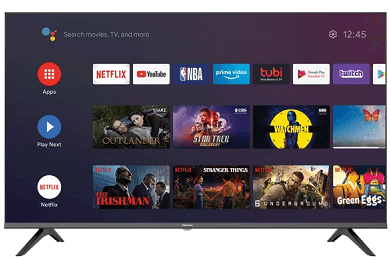
Smart televisions have an inbuilt set-top box that requires you to connect to a home network for them to work. If you get a Netflix error on a Smart TV, you must ensure that the home network is connected to the device so that it can reach Netflix servers.
Here are some solutions that may fix your Netflix NW 2-5 error.
- Testing your Internet connection and making sure that it is running at an optimal speed is what you should check first if you are facing this particular Netflix error. You can check your internet speed on online websites.
- Check to see if your network allows Netflix streaming. Sometimes the internet service you are using has blocked streaming sites such as Netflix. This issue is common when you are using public Wi-Fi.
- Bypass the router. Sometimes this Netflix error can occur when your router is attached on the 11e of the modem. If this is the case, you need to rebook your internet and follow these steps.
- Turn off your smart TV.
- Connect the modem to the Smart TV with an ethernet cable.
- Unplug the modem and replug it in.
- When the modem restarts, turn on the tv
- Connect to Netflix to see whether it has worked.
- Restart your Smart TV. If you see the error pop up, you can always restart the TV and insure that it has an established connection with the internet before you check Netflix.
- Boosting your Wi-Fi signal is yet another option. To do so, keep your router far away from wireless devices to avoid any kind of interference. You can also place the modem at a height to improve signals.
Ways to fix this issue on Xbox

This issue regarding the Netflix NW-2-5 error can also occur on gaming consoles such as Xbox One and X-box 360. Here are some solutions that may help restore that connection and get Netflix playing.
- Check to see if your network supports Netflix. Some networks do not allow streaming sites to play and have blocked them completely. If you are using such a network, then you need to either switch networks or call up your internet service providers to inquire and possibly fix this issue. This error is commonly seen in public wifis that ban streaming services because they have limited bandwidth to connect to Netflix.
- Check your internet connection. Your internet connection is probably the biggest culprit when it comes to the Netflix NW 2-5 error. Check your data speed through an online test to determine whether or not you need to contact your internet service provider.
- Check your DNS settings as they might be the ones causing an issue. Follow these steps to see how you can check your DNS settings.
- Select the ‘guide’ button on your Xbox controller.
- Navigate to ‘settings’ and then to ‘System Settings.’
- Choose a Network and select ‘Configure Network’
- Select ‘DNS Settings’ and then choose ‘Automatic’
- Turn off your Xbox and wait for up to a minute to turn it back on.
- When it restarts, ensure you have an internet connection and then attempt to open Netflix again.
- Rebooting your home network is another option to fix this Netflix error. All you have to do is simply unplug your device and leave it for a minute. Then plug it back in. When the Xbox restarts, try connecting to Netflix again.
- Strengthening your Wi-Fi signals is another way to help get rid of the Netflix error. You can do so by moving the router to a new location, removing all devices from near the router, elevating it, etc.
- You can also connect your internet directly to your modem via an ethereal cable.
Ways to fix this issue on PlayStation 3 and 4

Just like on other devices, the Netflix NW-2-5 error can also occur when you are streaming on gaming consoles such as the PlayStation 3 or 4. Here are some possible solutions that may help fix this error.
- Check whether or not your internet supports Netflix streaming. If you are using public Wi-Fi, then probably not, but if you are using your home network, contact your internet service provider to gain more insight into the problem and see what can be done to resolve it.
- Checking your internet connection is another option. You can do so by running a network connection test that will find out your data speed.
- Restart the device. You can simply unplug the device and then plug it back in after a minute. Then restart the device, and open Netflix again to see if it has started working again.
- You can also verify your DNS setting as detailed above.
Ways to fix this issue on Roku
Roku has several ways to test an internet connection. Follow the steps for your specific Roku model.
Roku 1
- Open Settings > Network.
Roku 2 and MHL Streaming Stick
- Open Settings > Network > Connection Status.
Roku 3 and HDMI Streaming Stick
- Open Settings > Network.
- Select the network that has a checkmark beside it.
- Confirm the state of the Network Connection.
If the connection test is unsuccessful, your device might not be linked to the internet, so you must reconnect it to a separate network.
FAQs
- What causes Netflix error NW-2-5?
A Netflix NW-2-5 error is caused by a network connectivity issue where your device cannot reach Netflix. This error is quite common and occurs in all devices that support Netflix.
- How do I fix my Netflix connection?
There are several ways that you can fix your Netflix connection. You can restart your device, restart your modem, check your DNS status, and more.
- I can’t connect to Netflix, but the internet is working?
When your internet appears to be working, but your Netflix app shows an error, you can try restarting your home network. You can do this by unplugging both your router and the modem and plugging it back in after a minute.
Conclusion
As annoying as the Netflix NW2-5 error is, it indicates that there is an issue with our home network that needs to be resolved as soon as possible. There are many different ways to go about this problem, and although some methods are general, like restarting the device and modem, some solutions are specific to the device you are using. Therefore, you do not need to be an expert to solve such an issue. All the possible solutions are listed here in this article.
Read Also