As a loyal fan of music, no matter what streaming music platform you are into, there’s always a certain need to enjoy your favorite music offline in case you’re without a stable Internet connection especially when you are out for some business. At this time, MP3 can then be the ideal format for its great compatibility with any player. So the key point is: Can I convert music files to MP3?
The answer is certainly yes! This article will elaborate most detailedly on how to convert music files to MP3 on any device so that you can freely listen to it without any worries. Now, let’s take a seat and read more about it.
Part 1. How to Convert Music Files to MP3 on Computer
An easy way to convert music files to MP3 is by searching for an online converter such as Restream MP3 Converter Online. With it, you are allowed to directly drag your music files here for online conversion. However, please note that there are also some underlying limitations, like the conversion sound quality is poor, or the converting process is unstable, etc.
Here are the specific operating procedures for it:
Step 1. Click the “Choose File” to get started. And then browse your music files to pick up the one you like or just drag and drop the music file to convert.
Step 2. Select the “Convert” button to import the audio and initiate the converting process.
Step 3. When it is finished, just download the converted MP3 to local files.
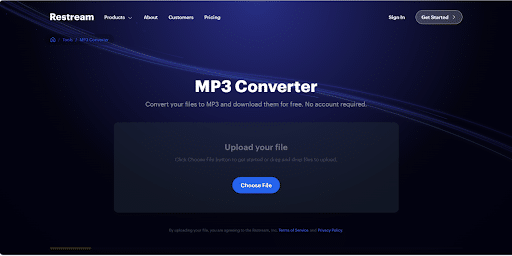
| Tips: If you don’t have a local audio file of your favorite song on hand, then the above method can’t work out for you. For a simpler solution, you can seek a tool like TuneFab Spotify Music Converter to directly download the song from the streaming platform as an MP3, with no need for any further converting steps. |
Part 2. How to Convert Music Files to MP3 on iPhone/iPad
For people who are using IOS devices like the iPhone or the iPad, you’re recommended to turn to the APP named The Audio Converter for help. The application icon appears to be a simple musical note to the left on a blue-white background, with an arrow pointing in the opposite direction, which can be seen on the home screen or through a search.
Here is the step-by-step guide.
Step 1. Download and open The Audio Converter.
Step 2. Tap to select your file to convert: Your original file should be one of the following formats: MP3, M4A, AAC, FLAC, OGA, OGG, WAV, WMA, AC3, or AIFF.
Step 3. Click the “To” drop-down and select MP3: choose MP3 as your output format.
Step 4. Tap the Convert button: You’ll see this green button below the drop-down menus. The converted file will be automatically saved to your device, and you will also be reminded to share your converted file with others.
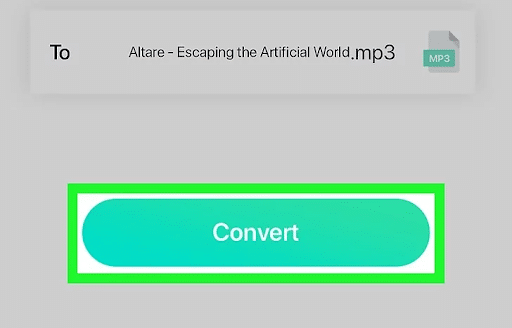
Part 3. How to Convert Music Files to MP3 on Android
If you’re using an Android phone, MP3 Converter from the Google Play Store developed by UPlayer is a powerful music file conversion tool designed specifically for Android users. The app supports a wide range of audio formats, including but not limited to MP3, AAC, and WMA, making it a very practical tool, especially for users who need to transfer or play music between different devices.
In addition to the conversion function, the app also includes video clip and audio clip tools that allow users to edit the files before converting them, which ensures that the output audio file is exactly what the user wants.
Here are the steps to convert music files to MP3 format on your Android device using Audio Converter:
Step 1. Open the MP3 Converter by tapping on the application icon, which appears as a circle of arrows surrounding a musical note.
Step 2. Tap the file you want to convert. If you’re converting a video file, such as MP4 format, to audio, tap on the video camera tab.
Step 3. Tap to select MP3 from the list of available formats. This is usually the first item on the list. Hit the “Convert” button located at the bottom of your screen, to initiate the conversion process.
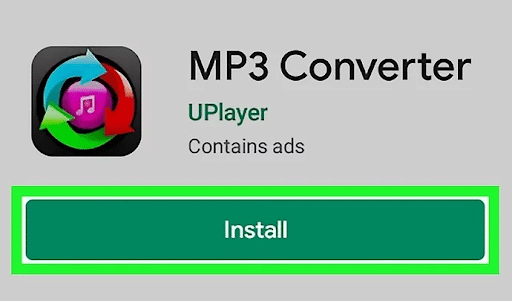
Tip: Get Any Music as MP3 for Free via Music Converter
The methods listed above all require you to have a local audio file of the song you want to convert by hand. However, there are so many songs you like from different streaming platforms that you can’t just have a saved file for every single one.
Then in such cases, the simplest way is to use TuneFab All-in-one Music Converter, a powerful and convenient streaming music converter working on Windows/Mac computers. With it, you can get rid of DRM limits, and easily convert music to MP3 from Spotify, Apple Music, YouTube Music, etc, without any subsequent conversion steps. The music files will be kept with full ID3 tags and original audio quality for superior offline playback effects.
Step 1. Launch TuneFab All-in-One Music Converter
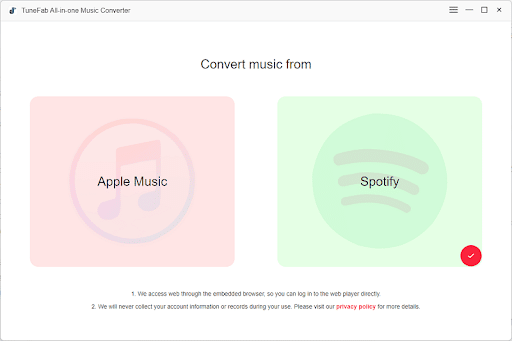
When you have downloaded and installed the TuneFab All-in-One Music Converter, run it immediately. Then you will be presented with different music platforms, just choose the one you like to download music from.
Step 2. Log in to the Platform
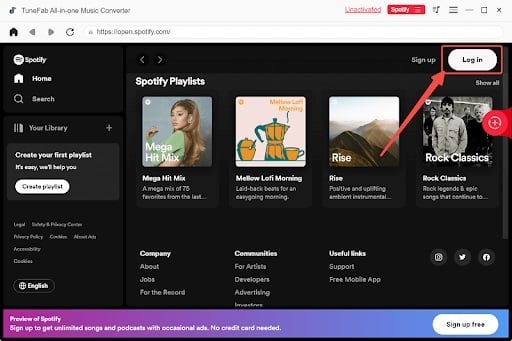
TuneFab All-in-One Music Converter has the built-in music players of all streaming platforms, so, when you enter one of them, you need to log in to the web player via your music account first of all.
Step 3. Select Your Favorite Songs
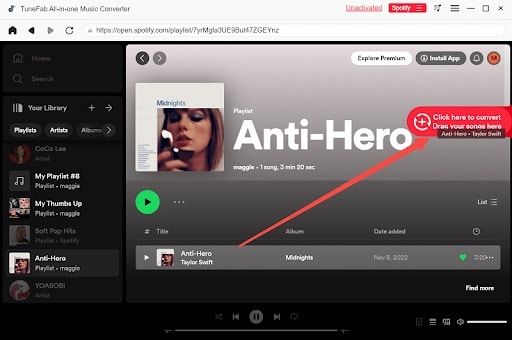
Now you can browse the music library and pick any music audio you need directly. When you access them, just drag and drop them to the “+” button floating on the right side to add them to the converting list.
Step 4. Convert Music to MP3
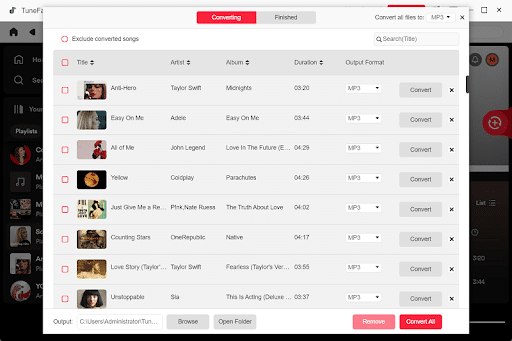
Now in the “Converting” window, go to the “Convert all files to:” button located in the top right corner, and then select MP3 format. Finally, simply hit the “Convert All” button in the bottom to start the converting process formally. Just wait for a few seconds, then you can check your downloaded files under the “Finished” section.
Conclusion
All in all, this post has shared with you in a detailed way how to convert music files to MP3 on many different devices. Whether you’re using a computer, an Apple device, or an Android device, there’s a certain way provided for you. However, considering the instability and trouble you meet when trying those methods, the TuneFab All-in-one Music Converter is an ideal choice for you to convert almost all available songs in the market to MP3 easily. Its stable and excellent performance won’t let you down!
Read also:

![How to Convert Music Files to MP3 [Really Work!]](https://www.reviewsed.com/wp-content/uploads/2024/04/How-to-Convert-Music-Files-to-MP3-Really-Work-930x450.jpg)