In the dynamic world of gaming, encountering technical glitches can be a frustrating experience. One such common issue that gamers face is the dreaded “An Error Occurred While Updating Counter-Strike.” This error can disrupt the seamless gaming experience that every Counter-Strike enthusiast craves. In this comprehensive guide, we will delve into the intricacies of this problem and provide practical solutions to get you back in the game.
Understanding the Counter-Strike Update Error
Before we embark on the journey of troubleshooting, let’s dissect the nature of the error. Typically, this issue arises during the update process of Counter-Strike, preventing players from accessing the latest features and patches. The reasons behind this error can vary, ranging from network issues to corrupted game files.
Troubleshooting Steps for Counter-Strike Update Error
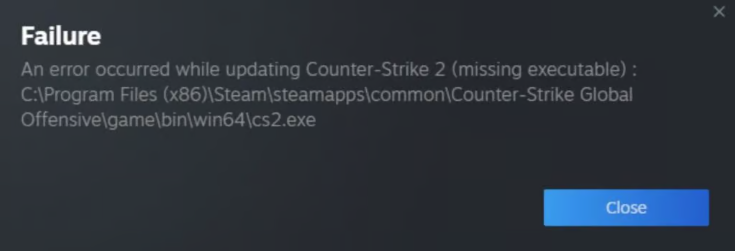
1. Check Your Internet Connection
A stable internet connection is crucial for a smooth update process. Ensure that you have a reliable and high-speed connection to prevent interruptions during the download. Consider restarting your router and connecting to a different network if the issue persists.
2. Verify Game Files Integrity
Corrupted game files can be a major culprit behind the update error. Steam, the platform that hosts Counter-Strike, provides an option to verify the integrity of game files. Navigate to your game library, right-click on Counter-Strike, go to ‘Properties,’ and select ‘Verify Integrity of Game Files.’
3. Clear Download Cache on Steam
Sometimes, the Steam download cache can become cluttered, leading to update issues. Clear the download cache by going to Steam settings, selecting ‘Downloads,’ and clicking on ‘Clear Download Cache.’ Restart Steam and attempt the update again.
4. Disable Antivirus and Firewall Temporarily
Overly stringent security settings may block the update process. Temporarily disable your antivirus and firewall, then initiate the update. Remember to re-enable them afterward to maintain the security of your system.
5. Update Graphics Drivers
Outdated or incompatible graphics drivers can hinder the proper functioning of games. Visit the official website of your graphics card manufacturer and download the latest drivers. Install them and restart your computer before retrying the update.
6. Reinstall Counter-Strike
If all else fails, consider reinstalling Counter-Strike. Uninstall the game, restart your computer, and then reinstall it from your Steam library. This process ensures a clean installation, eliminating any lingering issues from the previous setup.
Additional Measures for Advanced Users
For users comfortable with advanced troubleshooting, the following steps may be considered:
7. Check Windows Update
Ensure that your operating system is up-to-date by checking for Windows updates. An outdated OS can lead to compatibility issues with game updates.
8. Adjust Steam Server Settings
Switching to a different Steam server might improve download speeds and resolve update errors. In Steam settings, go to ‘Downloads’ and choose a different download region.
9. Monitor Background Processes
Resource-intensive background processes can interfere with updates. Use Task Manager to identify and close unnecessary processes before initiating the Counter-Strike update.
Frequently Asked Questions (FAQs)
Q1: Why is my Counter-Strike update taking so long?
A1: Slow updates can be attributed to network issues or server congestion. Ensure a stable internet connection and consider changing your Steam download region.
Q2: Can I play Counter-Strike while it’s updating?
A2: It’s advisable to wait for the update to complete before launching the game to avoid potential conflicts and issues.
Q3: Will reinstalling Counter-Strike delete my game progress?
A3: No, reinstalling the game should not affect your progress, as your game data is typically stored in the Steam Cloud. However, it’s always a good idea to check Steam Cloud settings to be sure.
Q4: How do I know if my graphics drivers are outdated?
A4: Visit the official website of your graphics card manufacturer and compare your current driver version with the latest available. If there’s a discrepancy, update accordingly.
Conclusion
In conclusion, resolving the “An Error Occurred While Updating Counter-Strike” hiccup requires a systematic approach. By following the outlined troubleshooting steps and consulting the FAQs, you can address the issue and return to the virtual battleground without further delay. Remember, persistence is key when troubleshooting technical glitches, and with these solutions, you’ll be back in the game in no time. Happy gaming!
Read Also

