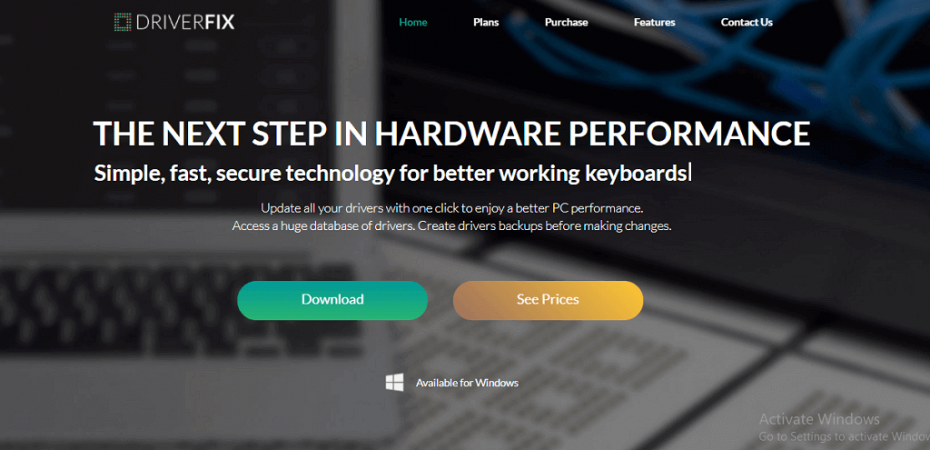A driver software is important to maintain a steady connection between the computer and the linked peripherals. However, another critical software is a driver manager who keeps a strict eye on all driver software, so they don’t create issues for you.
One such dedicated driver manager for Windows is DriverFix. It keeps track of every driver software within a system so that the user doesn’t have to face faults or issues with their external hardware components.
To give you an idea, the automated driver manager we are talking about does fairly well in detecting outdated drivers of a system and installing updates easily. It offers an affordable pricing structure, especially for group purchases, but its support and website do lack a bit.
To know more about DriverFix, you need to dive deep into our guide that covers everything from how this manager fares in pricing to how supportive and user-friendly it is and much more!
What Are Drivers, and Why Are They Important?
Before we delve into the nitty-gritty details of DriverFix, let’s understand what drivers are and why they hold such importance. In the digital realm, drivers act as intermediaries between your computer’s hardware and software, enabling them to communicate effectively. Outdated or malfunctioning drivers can result in a plethora of issues, including slow performance, crashes, and even security vulnerabilities.
Interface
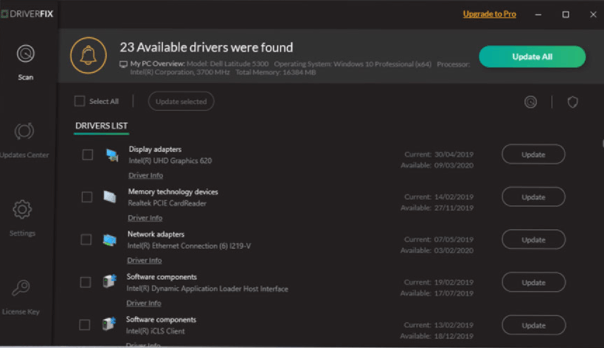
To get started with the DriverFix Manager, users need to download a small installation package from the original DriverFix website. If you can not find the DriverFix website, you might probably have content filtering software in your browser that blocks it completely for being “badware”.
This is a rather poor first impression that might make you question is DriverFix safe? Well, it has a story to it. DriverFix’s website was attributed as badware some couple of years ago because of dubious virus results returned to a few systems after downloading the initial installation package.
Upon scanning the latest installation package provided by DriverFix, no such suspicions were proved correct, making the original virus results doubtful. Since then, there have been no such mishaps.
Coming back to the startup process. The interface provided by DriverFix is pretty modern and simple. It contains four tabs; License Key, Settings, Updates Centers, and Scan. The dark theme is ideal for users who prefer to keep their eyes healthy and work in the dark.
As soon as you open the program for the very first time after a successful install procedure, it runs a quick test of all the drivers in the system and checks whether there’s a need for an update. Very old and missing drivers are also displayed in the list.
The paid version of DriverFix allows you to make the most of every single feature listed below, whereas the free version isn’t bad either.
Features
Update Old Device Drivers
Device drivers need to be updated regularly to support the latest features of the hardware effectively. Thus, sometimes you might end up having a driver that’s not updated for a while if you don’t keep a good check.
Here’s where DriverFix will come into play; it will turn old drivers into the latest compatible version with the particular hardware component. What elevates the productivity of this feature even further is DriverFix’s ability to keep the update history.
The option will save each driver’s update history and the information about every update made. To make this happen, users first need to enable the Update History option in DriverFix’s interface.
Find Missing Device Drivers
One very interesting capability of newer Windows OS, for instance, the Windows 10, is that users can never come to know if a driver is missing from the system. This is because the system is capable of downloading generic ones to replace the missing ones on its own.
However, not every user is fortunate to have Windows 10, or even if they do, this is not the case every time. Therefore, to make up for the lack, DriverFix is an excellent alternative. It can detect which hardware devices are missing dedicated drivers and then install them automatically in seconds.
Fix Broken or Faulty Drivers
Do you think that an outdated device driver is bad? What’s even worse is a broken device driver, as it can lead to severe problems like BSOD errors. DriverFix scans all the drivers in your system and tests them if they are operating correctly.
If a driver fails to pass this scan, DriverFix will replace the faulty one with a fresh new copy of it.
Perform Driver Backups
There’s always a chance of not having a smooth driver update or fix process, so DriverFix has already planned something for that. With its built-in feature to automatically perform driver backups, you don’t have to worry about any loss.
In case you see that a driver fix or update process has gone wrong, just unpack the backup and retreat to your former version.
Download Manager
A robust download manager is what comes packed with DriverFix. It’s an incredible feature that will notify you of the progress of each file. This means the users will be aware of exactly how much they’ll have to wait until all drivers are ready.
Scheduled Scans
Keeping your drivers fixed and up to date for absolute performance doesn’t require you to start scanning your system with DriverFix anytime you feel your driver isn’t working smoothly. It is recommended to schedule your scans via a scheduling option within DriverFix’s interface to avoid hassle and, of course, over scanning.
Support

DriverFix’s consumer support is quite lackluster. Upon clicking the FAQ button on DriverFix’s main website, you’ll be directed to a contact form instead. The site just has two articles that can really be called guides. One that shows you how to uninstall DriverFix and another detailing how to install drivers manually.
The website also specifies an available live help that users can utilize via live chat, ticket, or a phone number that is said to be above, but there’s actually nothing. However, live chat works just fine.
Plans and Pricing
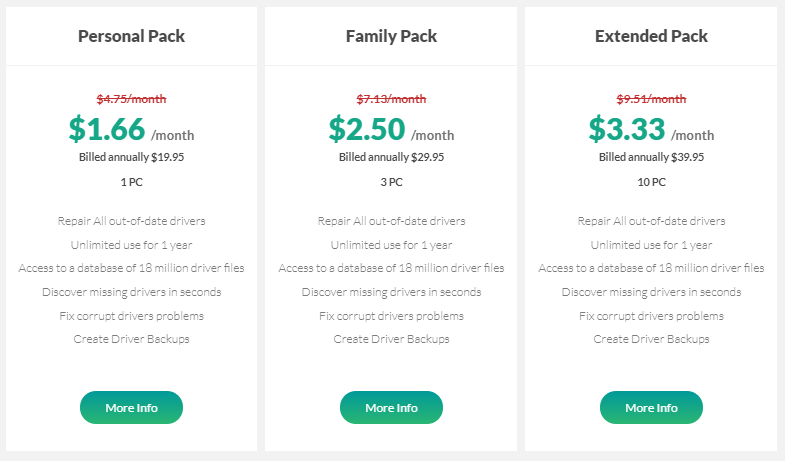
DriverFix Driver Manager is free to download. The free version will let you scan your entire system for old drivers and even download an updated driver file. However, the process further is to be done by you, which proves to be very cumbersome.
In order to update to a more productive version, you are required to spend some money every month. Paid versions include a Personal, Family, and Extended package. All of them offer the convenience of one-click driver updates.
According to the three packages, for equipping a single computer with DriverFix, users will be charged $19.95/year; for three computers, the charges are $29.95/year, and for 10 computers, they are almost $40 a year. These payment plans are relatively cost-effective than what other paid driver managers charge.
DriverFix’s developers also offer a 60-day trial refund policy. However, to get this money-back guarantee, the users are required to show that they have permanently removed DriverFix from their systems, which could be very tricky to do.
DriverFix Competitors
DriverFix is a popular driver updating option in the market right now, but there are many in competition. As per consumers, Driver Reviver is said to locate more missing drivers than DriverFix.
Though its free version is very similar to the free version of DriverFix, the manual driver installation procedure is way simple to what a DriverFix’s user goes through. However, you need to be mindful of the pricing difference.
Driver Reviver charges almost $30 per computer over a single year, whereas Driver Fix charges just $4 per computer over a whole year if you opt for the 10-computer pack.
IObit Driver Booster 8 is another Driver controlling tool that fared better than DriverFix in a few aspects and it’s also cheaper.
Pros
- Detects Outdated Drivers and Download Latest Updates
- Almost Entirely Automated
- Replaces Absent Device Drivers with New Latest Versions
- Keeps track of Update History
- Fixes Broken Drivers
- Easy to Control User Interface
Cons
- May Need to be Allowed by Certain Anti-Malware Applications to Function
- Free Tier Version Isn’t as Sturdy as What Competitors Offer
How to Use DriverFix
Step 1: Download and Install
Getting started with DriverFix is a breeze. Simply download the software from the official website and follow the on-screen instructions for installation.
Step 2: Scan for Drivers
Once installed, launch DriverFix and initiate a scan. The software will analyze your system and identify outdated or missing drivers.
Step 3: Update Drivers
Review the scan results and select the drivers you wish to update. DriverFix will download and install the latest versions automatically.
Step 4: Enjoy Enhanced Performance
After the updates are complete, you’ll notice a significant improvement in your computer’s performance. It’s as simple as that!
Final Word
No matter if it’s DriverFix’s paid or free tier, this driver updater is a relatively straightforward option. Though it doesn’t offer any extraordinary functionality other than keeping drivers fresh and making time backups, it’s ideal for those who prefer simple and focused tools like this.
On the darker side, there’s very acute online support, the website has factual errors, and the biggest of all, most of the users will be welcomed by a warning that marks DriverFix.com blacklisted. Though you are already aware that it’s safe, it still feels like a threat for many.
Keeping this initial letdown aside, if you are having hardware problems with your PC, then there’s a good chance DriverFix will be able to fix it for you! In our opinion, DriverFix makes more sense the higher you go when opting from amongst the three price plans.
As discussed above, Driver Reviver is almost seven times more expensive than DriverFix if you have 10 computers. That’s a massive saving, and if you are ready to ignore DriverFix’s downsides, this might mean it’s a good choice for you.
Read Also
- How To Fix Printer Driver is Unavailable Error
- How To Fix Kernel Security Check Failure stop code in Windows 10
- How to Update BIOS on an HP Desktop/Laptop
- How to Fix “System Thread Exception Not Handled” Error on Windows 10
- How to Fix “Windows Smartscreen Can’t Be Reached” Error
- How to Fix Windows 10 Audio Services Not Responding Issue?
- How to Change Your Account Name on Windows 10
- Everything You Should Know About Compatible Ink Cartridges in 2022