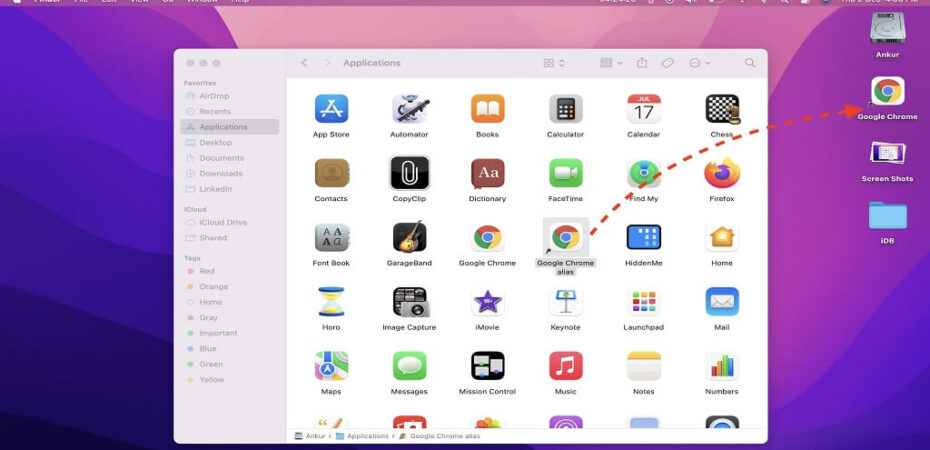In today’s digital age, people need to be efficient and learn even the most minor techniques to make work quicker and more convenient. If you work with many documents and need to create separate folders as their Mac desktop shortcuts, then we have the proper methods for you. This article will delve into and learn how to make a desktop shortcut in MacOS!
Desktop Shortcuts
The desktop shortcuts in MacOS offer instant access to multiple applications, files, and folders. You can double-click on it to open the desired app or file. These shortcuts make it easy for you to access your files without having to search on your Mac. You can customize these desktop shortcuts and rename them. You can also use them to save personal and work items in one place.
How to Make Desktop Shortcuts in MacOS
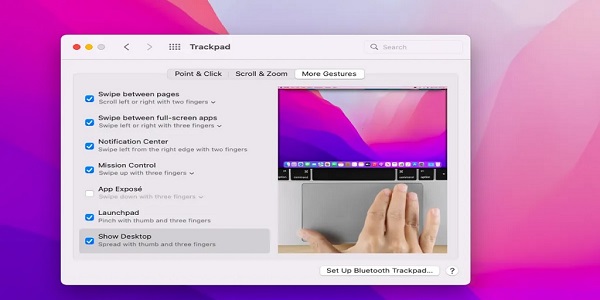
Here are some of the steps that you need to create a Mac desktop shortcut:
- Open your Mac and then click on the Finder icon, which you will find on the bottom-left of your laptop and PC screens.
- Then right-click on the app and file whose shortcut you want to create on your Mac.
- Now click on the make Alias option.
- You now have a desktop shortcut Mac for easy access at any time of the day.
- Now simultaneously press the option+command key and drag the original item to your desktop. Release the shortcut first, and then let off the Option+Command keys so you can place the shortcut in a location of your choice. (A folder or on a desktop.)
- Choose the shortcut with the suffix with Alias and then press enter to rename it accordingly.
- You can shift your desktop shortcuts to any other location and even move them to your desktop.
FAQs
- How do I create a desktop shortcut on Mac?
To create a desktop shortcut on Mac, you need to click on the Finder icon and right-click on the application for which you want to create a shortcut. Now Make the Alias option, and then voila, you have the shortcut now.
- Can you build shortcuts on Mac?
On the shortcuts application on your Mac, you need to click on the toolbar. The untitled shortcut will then appear in the editor. You can then click on the shortcut name and type a name of your choice. You will then get a chance to choose a category from the sidebar on the right side of the app. You can then double-click an action in the list on your screen.
- How do I make a desktop shortcut?
To make a desktop shortcut easy, start by right-clicking on the desktop. Now select New and then click on Shortcut. Now type a name and then move toward your search bar. Select a folder and then choose the shortcut.
- Are Mac and PC shortcuts the same?
Keyboard shortcuts with an Option Key on Mac use the Alt key in a Windows PC. For instance, if you want to go back to the previous page, press the Options Key+Left arrow; in Windows, you need to press the Alt+left arrow.
Bottom Line
If you were confused before and didn’t know how to work your way around your Mac, you now know how to do it. Creating Mac desktop shortcuts is very easy and needs just a few steps. We have provided you with all the information you need, so quickly power up your Macbooks and Mac and create shortcuts for a seamless experience.
Rename them and keep track of all your documents by keeping them in one place!
Read also: