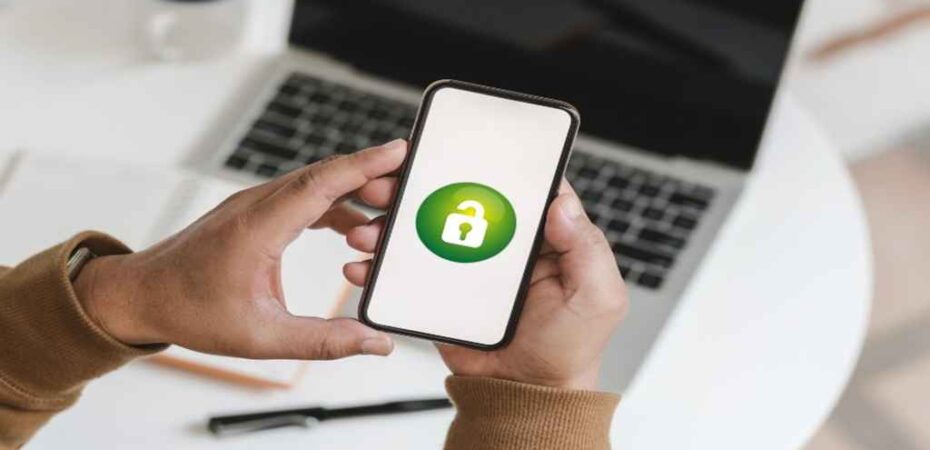Unlocking your Cricket phone to work with Verizon can be a game-changer, offering you the flexibility and freedom to switch carriers without having to invest in a new device. In this comprehensive guide, we’ll walk you through the steps and provide invaluable insights on how to successfully unlock your Cricket phone for Verizon, ensuring a seamless transition and optimal performance.
Understanding Phone Unlocking

Before delving into the process, it’s essential to grasp the concept of phone unlocking. When you purchase a phone from a carrier like Cricket, it’s often locked to that specific network, restricting its use with other carriers. Unlocking your phone removes this limitation, allowing you to use it with compatible carriers like Verizon.
Why Unlock Your Cricket Phone for Verizon?
Unlocking your Cricket phone opens up a world of possibilities. Whether you’re traveling internationally and need to use a local SIM card or simply seeking better coverage and services from Verizon, unlocking your phone provides the flexibility to switch carriers hassle-free.
Checking Phone Compatibility
Before proceeding with the unlocking process, it’s crucial to ensure that your Cricket phone is compatible with Verizon’s network. While most modern smartphones support multiple carriers, it’s always best to double-check to avoid any compatibility issues down the line.
Verifying Network Bands
Different carriers operate on varying frequencies and network bands. Verizon predominantly utilizes CDMA technology, while Cricket relies on GSM. Checking your phone’s supported bands and compatibility with Verizon’s network ensures a smooth transition and optimal performance.
Steps to Unlock Your Cricket Phone for Verizon
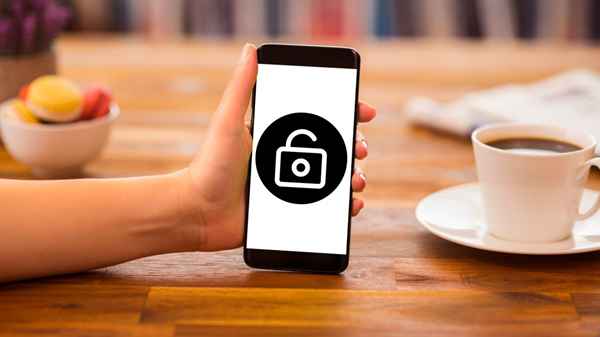
Unlocking your Cricket phone for Verizon involves several steps, each crucial for a successful transition. Let’s explore the process in detail:
Step 1: Gather Necessary Information
Before initiating the unlocking process, gather essential information about your Cricket phone, including its IMEI (International Mobile Equipment Identity) number and model. You can find the IMEI number by dialing *#06# on your phone or checking the device settings.
Step 2: Contact Cricket Customer Support
Reach out to Cricket customer support to request an unlock code for your device. Provide them with your phone’s IMEI number and any other requested information. Depending on your eligibility and device status, Cricket will provide you with the necessary unlock code.
Step 3: Input the Unlock Code
Once you receive the unlock code from Cricket, power off your phone and insert a SIM card from another carrier, such as Verizon. Power on your device and follow the on-screen instructions to enter the unlock code provided by Cricket. Upon successful entry, your phone will be unlocked and ready to use with Verizon.
Step 4: Configure APN Settings
To ensure seamless connectivity with Verizon’s network, configure the Access Point Name (APN) settings on your Cricket phone. Navigate to the network settings menu and input the required APN settings provided by Verizon. This step is essential for accessing data and other network services on Verizon’s network.
Tips for a Smooth Transition
Unlocking your Cricket phone for Verizon is just the first step. Here are some additional tips to ensure a smooth transition and optimal performance:
Backup Your Data
Before making any changes to your device, it’s crucial to back up your data to prevent any loss or damage. Use built-in backup features or third-party apps to safeguard your contacts, photos, apps, and other essential data.
Test Network Compatibility
After unlocking your phone and configuring the APN settings, thoroughly test its compatibility with Verizon’s network. Check for signal strength, data speeds, and call quality to ensure a seamless experience.
Explore Verizon’s Services
Take advantage of Verizon’s extensive services and features, including nationwide coverage, high-speed data, and innovative offerings like 5G connectivity. Explore their plans and options to find the best fit for your needs.
Conclusion
Unlocking your Cricket phone for Verizon opens up a world of possibilities, providing you with the flexibility to switch carriers and access superior services. By following the steps outlined in this guide and leveraging additional resources, you can unlock your phone with ease and enjoy a seamless transition to Verizon’s network.
Unlock your Cricket phone today and experience the freedom to choose the carrier that best suits your needs!
Read Also
- How to Test if 1.5v Batteries are Still Good
- EU Mandates Smartphones To Have Replaceable Batteries by 2027
- Return of the Removable Phone Back – EU Pushes To Make Smartphone Batteries Easy To Remove
- Scaling Python Applications in a Startup
- 14 Best VR-Ready Laptops 2023
- 15 Best Orbeez Guns You Should Buy