In the present age, internet surfing & browsing is the most usually performed activity; the users enjoy browsing their favorite content online with a single click, but this browsing experience can become devastating & most annoying due to Adware associated with many websites.
Advertising-supported software, also known as Adware, is basically a sort of malware that most websites use deliberately to display advertisements in the form of variant pop-ups to the viewers because it is no more a secret that the ads that are being viewed by website visitors generate revenue for website owners, in return.
Not all websites display unwanted ads; it won’t be wrong to say that the non-legitimate websites or the websites offering free access to premium level content more likely tend to show these pop-up ads. Such automatically displayed pop-up ads often prove to be fatal to users’ devices.
Pop up Virus on Android
Actually, Adware tracks all of the users’ online activities during browsing and then displays the ads based on their online searches. The pop-up ads often infected with viruses get displays on websites in both mobile and desktop views, but a massive percent of the world’s population surf the internet via mobile phone. So here, we will proceed with the discussion over the pop-up virus on Android devices only.
The pop-up virus Android users may confront must be removed on account of device security because the time a virus pop-up, the android device may stop functioning correctly also, in few cases.
How To Remove The Virus Detected On Phone?
The Android phone virus pop-ups can severely harm the respective device. Here you can explore the few instant ways to remove detected pop-up Viruses on Android phones.
1. Clear browser’s cache to remove pop up virus on Android
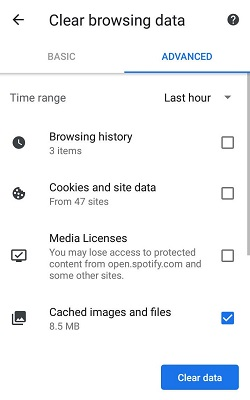
Most users already know that few browsers store all of the searched data and result locally as cache information to improve the performance. In context to this fact, the Android phone virus pop-ups you encounter while opening certain websites can become more harmful if they get saved in device storage locally.
So, given the device security, it becomes crucial to clear out the cached data that might include virus detected pop-up ads too. This entire factor is particularly more common in the Chrome browser. Therefore, to clear the cache data of Chrome, what you need to do is:
- Launch your phone’s notification panel by tapping top to bottom and click on the gear icon located in the notification panel to access the Phone settings. Or you can directly access the Mobile phone settings from the main menu.
- In settings, click on the “Apps” or “Applications” option.
- In the Apps list, navigate to the Chrome app and click on it.
- In the Chrome app settings, click on the option “Storage.”
- Here, click on the button “Clear cache.”
- Then select the option “Manage Storage” and click on the button “Clear all data” to delete your browser’s entire data.
Note: If you don’t use Chrome browser, you can choose your respective browser from settings then, either it is Firefox or the Device default browser.
2. Scan the phone storage entirely
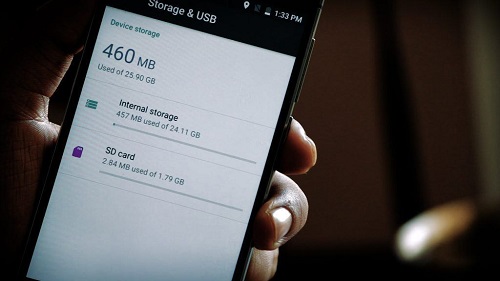
Maybe the popup virus android users encounter while browsing has already infected the user’s device, but it wasn’t noticed earlier. In such a case, merely clearing out the browser’s cache & data won’t work. However, you need to scan all of your phone’s data manually; scanning basically assists in removing the virus detected on phones.
For this, you can even use the default scanner of your phone, the scanner will take few moments to scan all the files located on your phone’s storage, and it will notify you if any adware or malware is detected. In case if any malware is found there, you can instantly remove it.
If you can’t rely merely on a built-in device security app for scanning, then you can also go for any other reliable third-party app; you can download the most reliable antivirus app from the PlayStore. In this way, you can quickly scan your phones’ storage and fix out the infected files.
The best way to identify a reliable third-party antivirus app is to go through the ratings and users’ reviews over that particular application.
3. Prevent the popup ads
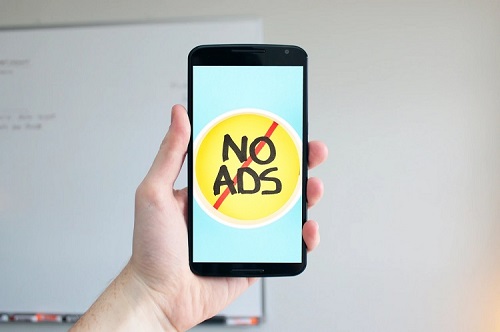
Even if you have fixed out the infected files on your phone or successfully removed the virus, still there is the possibility of future attacks by this Adware. For sure, this process of removing viruses would seem tiring to repeat after each adware attack.
You must take such measures that can prevent you from the adverse effects of virus-infected popups in the future. For this, you have a choice to stop these ads from getting displayed again. To do so:
- Launch your Chrome browser.
- Click on the three-dotted icon located at the top left panel.
- Click on the “Settings” option to access the browser’s settings.
- Select the “Site settings,” then.
- In the Site settings, click on the option “Popups and redirects” and tap on it to turn it off.
Now, click on the option “Ads” in the Site settings and turn it off too.
Conclusion
Ads. are considered annoying in most cases, but if these popup ads tend to harm your device, then this is not compromisable at all; in fact, it becomes an alarming situation then that must be fixed out somehow.
Virus detected on the phone? It is not a thing to panic over. At this stage, you actually need to take few essential measures like you can remove your browser’s cache & data, or you can scan your phone’s storage entirely to fix out the infected files.
Read also:

